What's wrong with your skin? Ask Dr. Google Lens
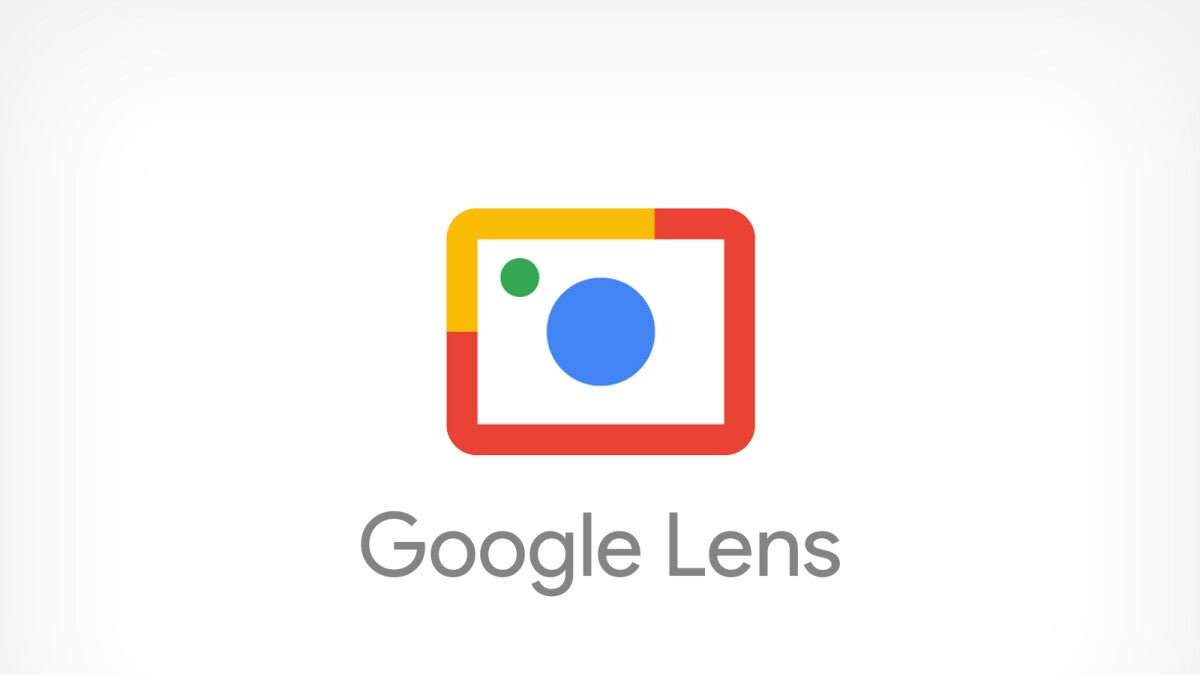
If you're not familiar with it, Google Lens uses the camera on your phone to help you find out what something is, where you can get it, and how much it will cost. You can also use it to find out the breed of the dog standing in front of you baring its teeth, what the name of that strange-looking flower is growing on your property and more. You can even use Google Lens to translate a document, a menu, or a sign. Google says that Lens is used for visual search over 12 billion times each month.
Google today published a post revealing some new things that you can do with Lens while reiterating some of the everyday capabilities of the feature.
Find out what that skin condition is by calling on the diagnostic talent of Dr. Google Lens
One of the new features in Google Lens will diagnose that skin condition that has been bothering you. As Google explains, "Just take a picture or upload a photo through Lens, and you’ll find visual matches to inform your search. This feature also works if you're not sure how to describe something else on your body, like a bump on your lip, a line on your nails, or hair loss on your head." So if your doctor hasn't been able to give you a diagnosis, give Dr. Google Lens a shot. Just remember that Google Lens can not actually diagnose your skin condition but it can point you in the right direction.
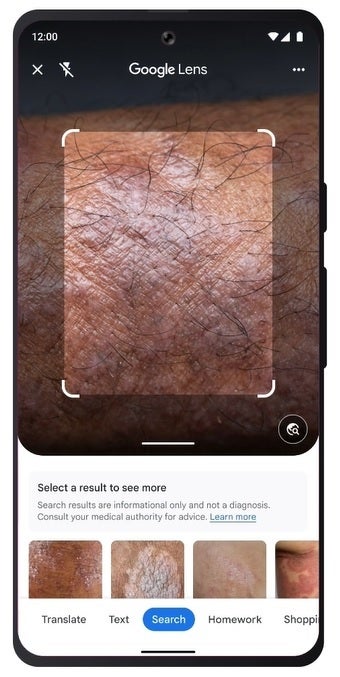
Find out what skin condition you have using Google Lens
Another new feature includes the teaming up of Google Lens with conversational AI chatbot Bard. Coming soon, in the next few weeks according to Google, you'll be able to add images to your Bard prompts and the chatbot will work together with Google Lens.
Google gives an example of how this would work. "For example, you can show Bard a photo of a new pair of shoes you’ve been eyeing for your vacation, and ask what they're called. You can even ask Bard for ideas on how to style those gladiator sandals for a complete summer look, and then continue browsing on Search — using the 'Google it' button — to explore a wide range of products from retailers across the web."
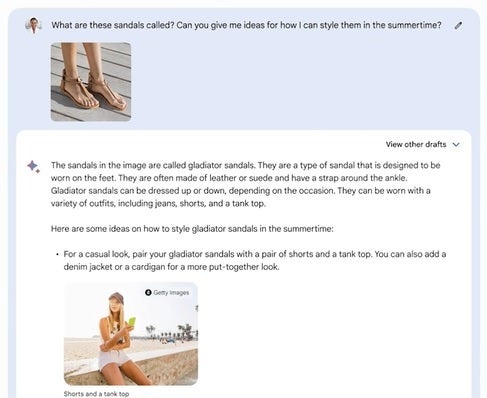
Coming soon, you'll be able to combine Bard with Google Lens
Multisearch is what Google calls the use of text and pictures to help find what you're looking for. Right now when you use Google Lens, you can take a photo of an image and have Lens process it. Tap the search tab at the bottom of the screen and scroll up. You should see an "Add to your search" field. This enables you to be more precise and focus on what you want answered.
Google says that if you see an image of a meal that gets you salivating, you can go to Google Lens, take a picture of the meal, tap the search tab, scroll up, and add "Near me" to the search field. This way you'll find out which restaurants near you offer that scrumptious dish.
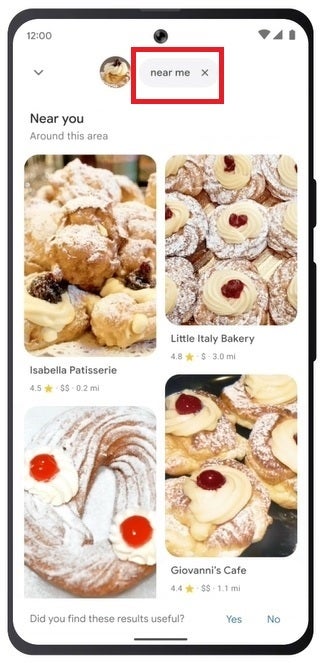
Find out which restaurant near you is serving that mouth-watering food
Google Lens can help with homework even if it doesn't just give you the answers
If you're stuck on a homework assignment for math, science, or history, Google Lens can come to the rescue. Open Lens, tap the "Homework" tab at the bottom of the screen and Google Lens will give you instructions on how to solve the problem. Yes, that is better than just relying on the app for the answer.
And Google Lens will also tell you about landmarks or interesting buildings that you might come across in the course of your day. Pixel users can open Google Lens by tapping the camera icon on the right of the search field at the bottom of their home screen. On a different Android phone, or on iOS, the easiest way to get Google Lens is to open the Google app and tap the camera icon on the right side of the Search bar at the top of the display. No matter which platform you use, take a photo and Lens will do the rest.
Google Lens is probably one of the most underrated apps available on your phone even taking into account all of the times it is accessed each month.
Follow us on Google News






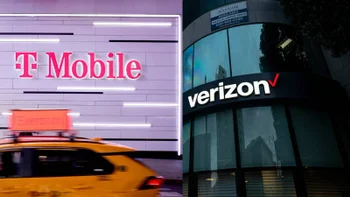
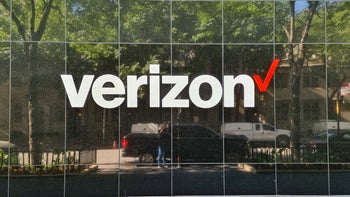





Things that are NOT allowed:
To help keep our community safe and free from spam, we apply temporary limits to newly created accounts: