One hidden feature in Android 13 Beta 1 could improve battery life on the Pixel 6 Pro
We may earn a commission if you make a purchase from the links on this page.
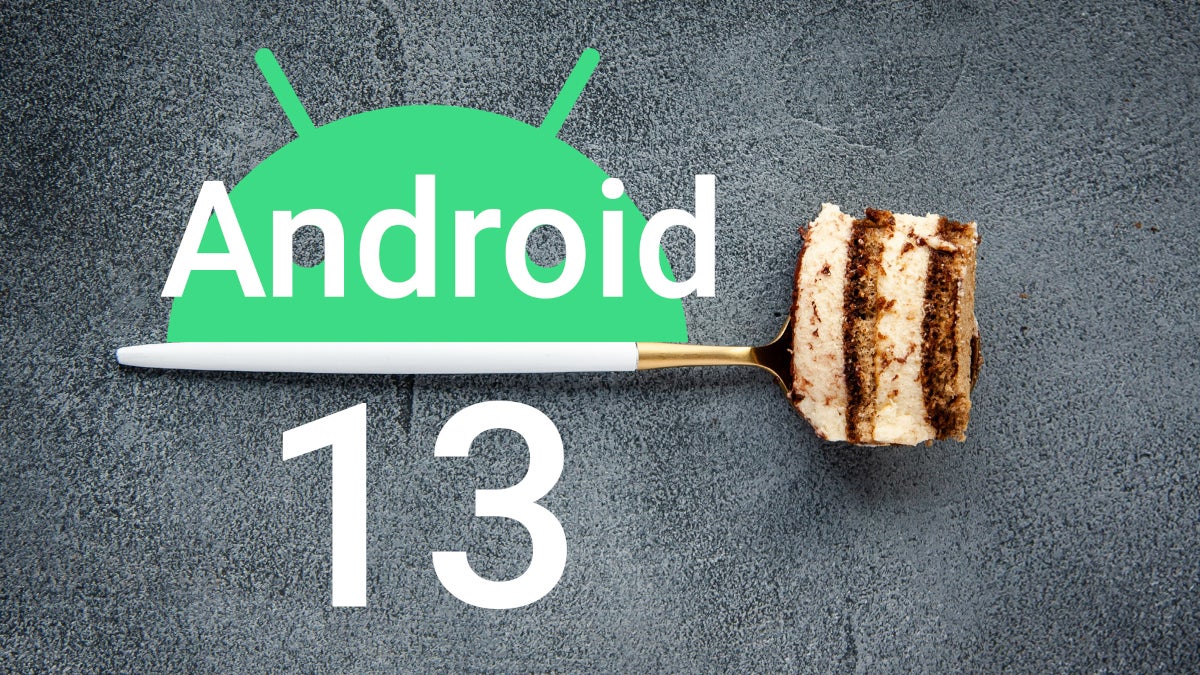
Just the other day Google released the first Beta version of Android 13 which comes with some new animations for the media controls. One of these is a wavy, squiggly line that is part of the progress bar on the Android 13 media controls. Esper's Mishaal Rahman revealed what this animation looks like by including it in a tweet. He also pointed out that there are more color/theme options in the Pixel's Wallpaper & Style app.
With Android 13 Beta 1, Google includes a new toggle to turn off the Screen Saver
There are now up to 16 options for wallpaper colors and 16 for basic colors. That is double the number of options that Google gave users with the second and last Developer Preview of Android 13. Google's previously released road map shows that the next Beta version of Android 13 will be disseminated in May with another release in June, and another in July. As soon as August the final version of Android 13 might be ready to be shared with users of compatible Pixel and other Android models.
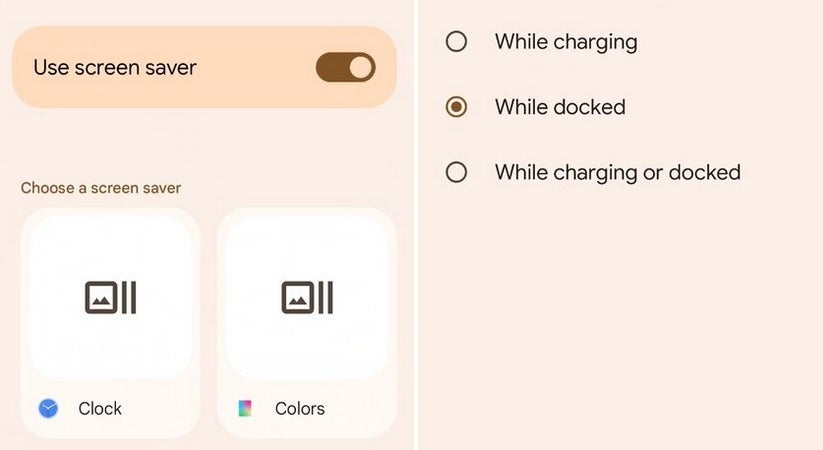
Android 13 Beta 1 beings a new toggle switch to turn off Screen Saver
Google hopes to reach Platform Stability for Android 13 as soon as the June update. At that point, no changes are expected to the platform that would break any apps and that would be the earliest time that you might consider installing the Beta. Otherwise, you'll be counting on an unstable build of Android to run your phone and if you were planning to install the Android 13 beta on your daily driver, you might be taking a risk that you really shouldn't be.
Android 13 Beta 1 also comes with a new toggle switch to disable your phone's screen saver. Google removed the option under "when to start" that said "never" because the toggle switch allows you to turn off the screen saver itself. As a way to extend the battery life, a hidden settings page in Android 13 Beta 1 will have hidden controls allowing you to switch between FHD+ and QHD+ resolution for the display.
A hidden settings page could help extend the battery life of your Pixel 6 Pro
For example, switching to FHD+ on your Pixel 6 Pro should help extend your Pixel's battery life. That is, assuming that this feature makes it through the beta releases and sticks around to the final version of Android 13. It takes more power to have your Pixel 6 Pro display constantly running at a 1440p resolution than if you had the screen at a 1080p resolution. While it is not on the latest Beta yet, this feature is supposed to show up by navigating to Settings > Display > Screen resolution.
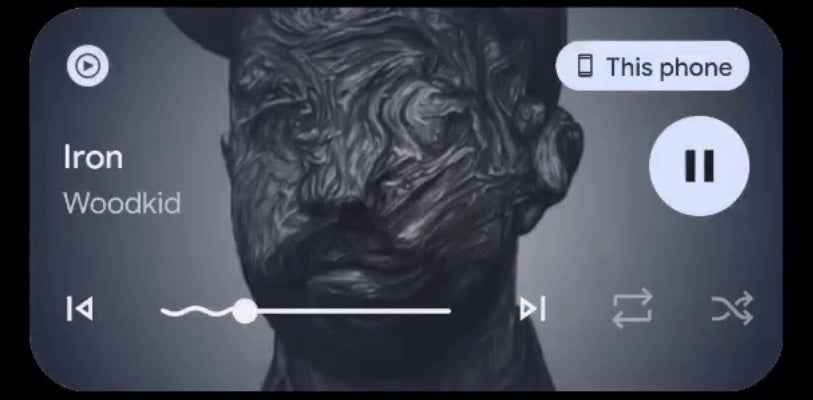
Android 13 Beta 1 features new animation on media playback controls
Besides not being able to count on important apps and features, if you install the beta there is a good chance that your battery life will be greatly diminished. And even though Google has promised to allow beta testers to return to the stable build eventually without having to wipe the phone, that change has yet to be made. So if you do decide to install the Android 13 beta, make sure that you've backed up everything before you start the process of becoming an official Android 13 beta tester.
We know that we've given you the directions before, but we want to make joining the Android Beta program as easy as possible. Go to the Android Beta for Pixel Page and tap on the banner that says "View your eligible devices." You'll be taken to a new page that shows an image of your Pixel model. At the bottom of that image is a place for you to Opt-In. Do so and within 24 hours you will receive an OTA update.
Pick up the Google Pixel 6 and Pixel 6 Pro
Go to Settings > System > System update to install Android 13 Beta 1. To return to the stable, public build of Android 13, follow the same directions above. But this time, when you tap the banner that says "View your eligible devices," underneath the image of your phone it will say Opt-Out. Press on that and within 24 hours you will receive another update that takes you off the unstable beta track and back on the stable, public version of Android 13 although your device will have been wiped.
Frankly, we would recommend that you wait for the release of the final version of Android 13 before installing it.
Follow us on Google News














Things that are NOT allowed:
To help keep our community safe and free from spam, we apply temporary limits to newly created accounts: