How to take a screenshot on the Samsung Galaxy S5
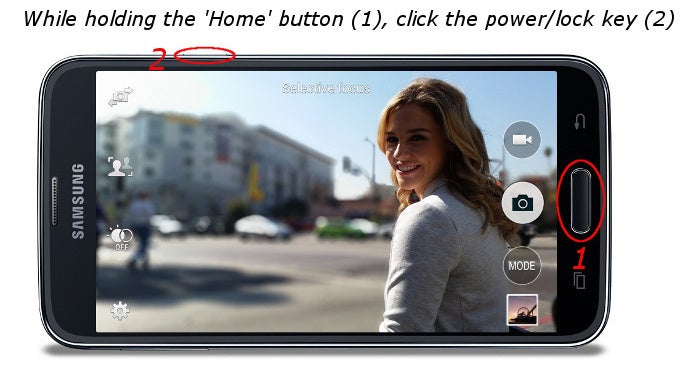
It's a simple trick that can be useful in many situations, and it actually works on all recent Samsung Android devices - the Galaxy S4, Galaxy Note 3, and others. While other, non-Samsung devices might not capture screenshots in the same way, you should keep in mind that Samsung has been using it all along - chances are that even on a future Samsung Galaxy S6 you could take a screenshot that way.
Follow us on Google News


![Some T-Mobile users might be paying more starting in March [UPDATED]](https://m-cdn.phonearena.com/images/article/176781-wide-two_350/Some-T-Mobile-users-might-be-paying-more-starting-in-March-UPDATED.webp)











Things that are NOT allowed:
To help keep our community safe and free from spam, we apply temporary limits to newly created accounts: