How to rearrange the Galaxy S8 icons with a tap for easier one-handed use
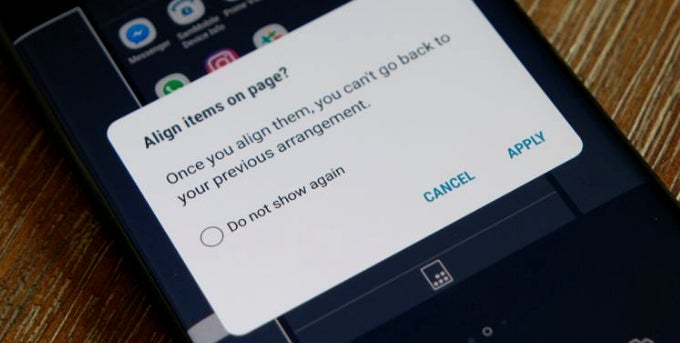
You can rearrange the icons on your home screen to shift to the lower right quadrant, where your thumb can tap on any of them with ease, instead of the default grid that starts from the top left, i.e. the one farthest from your thumb. Needless to say, if you keep your home screen full of app icons, the effect will be moot, but if you only have your most used ones there, here's what you can do:
1. Long-press on an empty area of your Galaxy S8 or S8+ home screens;
2. Among the options that pop up after the long press, there is a handy button up in the middle to shift the arrangement of your icons;
3. Tap on the button to move your app icons from the upper left to the lower right quadrant;
4. Tap "apply" on the pop-up prompt, and all your homescreen apps will move to the opposite diagonal, right underneath your thumb, bril.
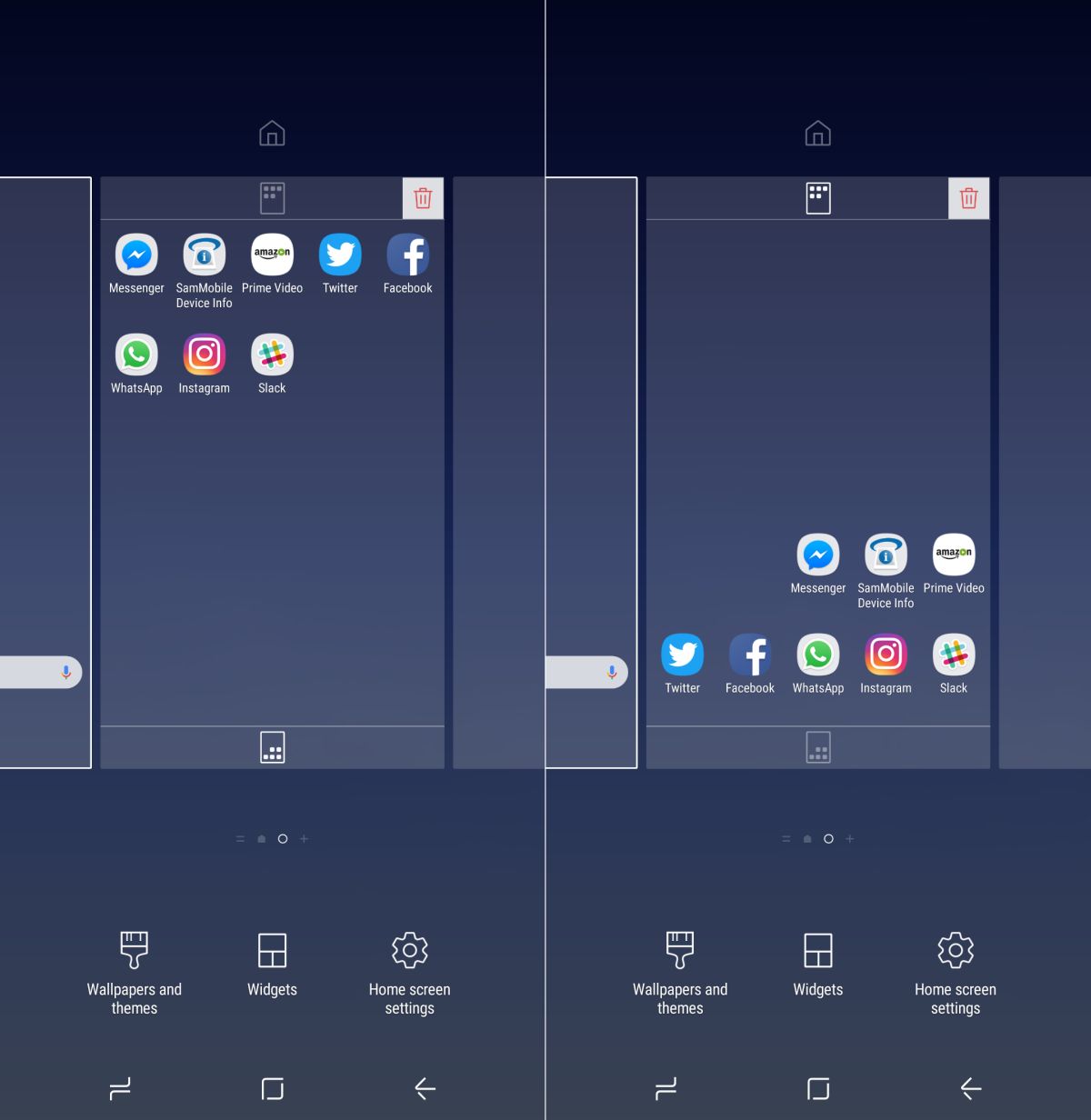
source: SamMobile
Follow us on Google News


![Some T-Mobile users might be paying more starting in March [UPDATED]](https://m-cdn.phonearena.com/images/article/176781-wide-two_350/Some-T-Mobile-users-might-be-paying-more-starting-in-March-UPDATED.webp)











Things that are NOT allowed:
To help keep our community safe and free from spam, we apply temporary limits to newly created accounts: