How to put the new HTC Sense 6 weather and clock widget on any Android phone
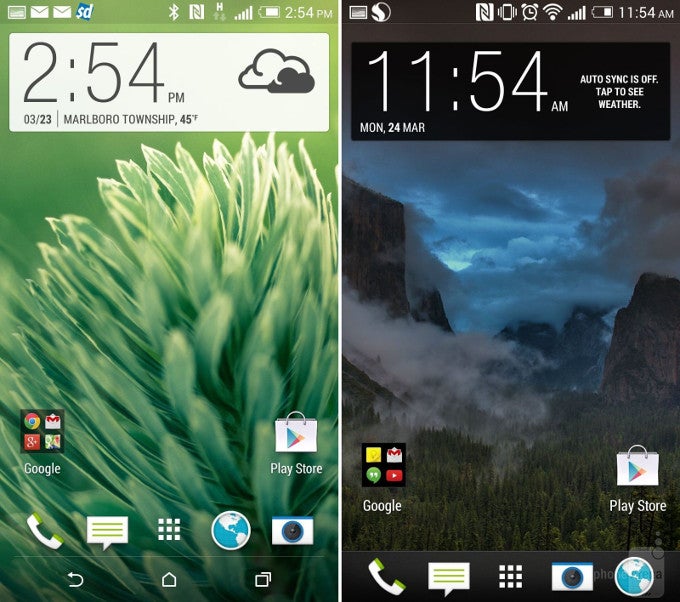
HTC Sense 6 interface on the left, versus Sense 5.5 on the right
Granted, it is just a mockup, but it works quite well for what it is supposed to do, and the appearances are very close, which is all that matters, if you are bored with your current homescreen layout. In case you want to take the new widget for a spin, here are the few simple steps to follow:
1. Download the Ultimate custom widget (UCCW) tool from Google's Play Store, and install it;
2. Download the HTC One M8 Clock UCCW skin from the Play Store, and hit "open";
3. Now go to the widget section on your phone, find a 4x2 UCCW widget size, and drag it to the desired homescreen;
4. A list of available skins will be presented to you - chose the 12-hour or 24-hour HTC One M8 Clock UCCW skin;
5. Now you have a very "sixth Sense"-like clock on your homescreen; hit the widget's settings, if you want to change the default location, or switch from Celsius to a Fahrenheit scale.
Follow us on Google News














Things that are NOT allowed:
To help keep our community safe and free from spam, we apply temporary limits to newly created accounts: