Notification badges have long been features of both iOS and certain Android launchers or manufacturer-made skins. It's the little circle, usually in red, that gets pinned on top of an app's icon to let you know that you've got unread notifications within said app.
With the introduction of Android 8 Oreo, Google made Notification Badges a built-in feature of Android. Well, they are Notification Dots here, as they are much smaller and less intrusive, but it's also worth noting that they don't have a number inside them to show exactly how many notifications you have waiting for you.
Notification dots immediately disappear if you open an app or if you clear the actual notification from the notification shade by swiping it aside. Still, for some apps, you may just want to not have the dots show up at all. It's pretty easy to set this up — you can disable them for individual apps or globally. Here's how!
Easy mode
If you want to quickly disable dots for an app that you currently have a notification for, it's quite easy to do so. Drop the notification shade, find a notification from the target app and swipe it just slightly left or right — but not all the way — so that you get the settings cog for it but don't clear it out entirely. Continue by following the instructions here:
Customize every app through settings
If you don't have an outstanding notification currently and / or want to go in and edit notification dot permissions for a number of apps, you need to go the long way. Enter Settings and follow the steps below:
Disable them globally
If you don't like the notion of Notification Dots at all, just disable them globally. This is done pretty easy through Settings — here's how:
Read the latest from Preslav Kateliev
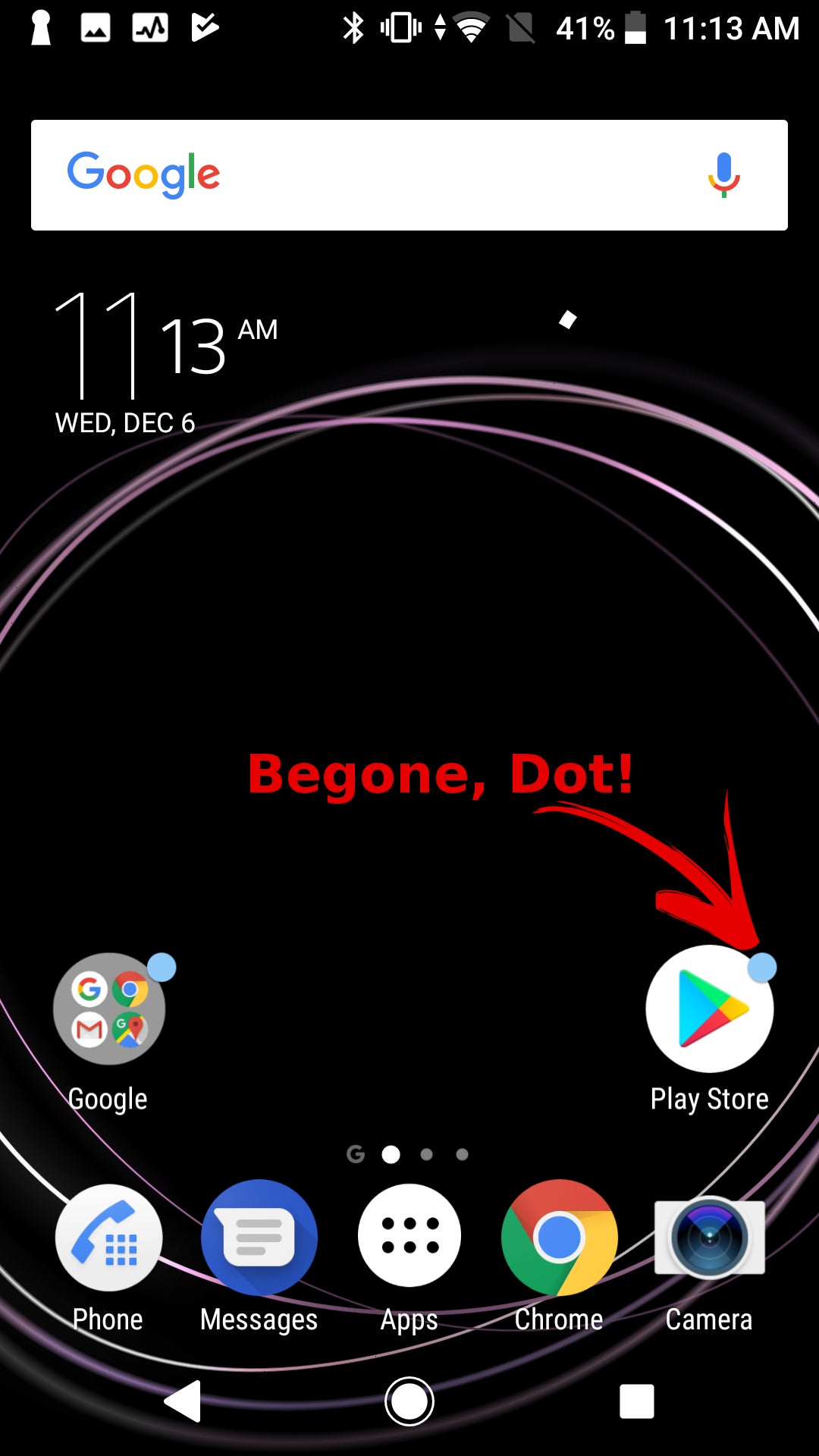













Things that are NOT allowed:
To help keep our community safe and free from spam, we apply temporary limits to newly created accounts: