How to bring down the notification shade of your Google Pixel/XL without stretching

Google's Pixel and Pixel XL have a multitasking finger scanner
Unfortunately, stock Android doesn't have this feature, but we don't blame Google - after all, the most ubiquitous overlays, like Samsung's TouchWiz or Huawei's EMUI, also don't carry it, despite most every other UI having it included in the laundry list of its options. Well, EMUI lets you swipe up and down the finger scanner on the back, or tap it to clear all notifications, which is arguably at least as good of a solution, but more on that option in a bit.
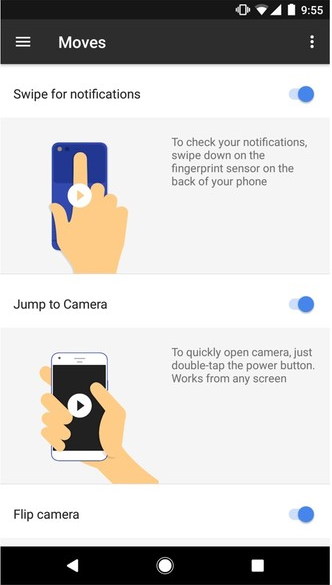
Fret not, however, there is a very simple way to pull down the notification shade of the Pixel and Pixel XL phones while holding them tight with one hand, here's what you need to do:
1. Swipe down the notification bar on your Pixel or Pixel XL phone, and tap on the settings cog wheel up right;
2. Scroll down until you reach the "Moves" option;
3. In the Moves menu, check if the "Swipe for notifications" option is turned on (should be on by default);
4. From now on, each time you swipe down the round finger scanner area on the back of the Pixel or Pixel XL, this will bring down the notification shade. Swipe up, and it rolls it back, simple as this.
Follow us on Google News














Things that are NOT allowed:
To help keep our community safe and free from spam, we apply temporary limits to newly created accounts: