Google Chromecast Review (2018)

Streaming media is all the rage and Google’s Chromecast was one of the earlier, mainstream devices to capitalize on this. Offering a cheap, quick, and easy way to stream music and video to HDMI-enabled devices, the third-generation Google Chromecast enjoys three years of streamlining and built-up support for its functionalities and app integrations. But, perhaps the most intriguing integration added this year is with its own Chromecast-enabled brethren.
In the box:
- Google Chromecast
- Micro-USB Cable and Wall Adapter
- Getting Started and Warranty Guides
Design

This year we see the disappearance of the large Chrome logo on flashy, glossy plastic replaced by a much small letter “G” and a matte finish in either charcoal gray or chalk white.
Connectivity

Otherwise, we have dual-band Wi-Fi on board with a Micro-USB port for power, and of course, a built-in HDMI cable with CEC (Consumer Electronics Control) compatibility. This is what enables the Chromecast to turn on or off compatible devices.
Users can also now include the Google Chromecast in speaker groups for multi-device audio – a feature omitted from the previous generation. This is an excellent option for including your soundbar or home theater in a whole-home audio setup. In our experience, we found that the Chromecast lagged behind other speakers in the group, creating a delay. Luckily, this is easily remedied in the Google Home App via the group delay correction setting – something we were quite happy to find.
Interface and Functionality
Using Google Chromecast to stream media is as easy as tapping a button on your phone. By now, most popular media streaming apps have built-in support for Chromecast across both iOS and Android, making connection as quick and easy as possible. Android users also have the ability to cast their device to the Google Chromecast, mirroring the device’s display and playing audio from it as well. Unfortunately, this isn’t supported on iOS devices.
As usual, computer users need to use the Google Chrome browser to cast their computer screens, and of course, this only casts the web browser – no mirroring for the desktop or other applications.
Since Google Chromecast is a device used solely for streaming audio and video, there’s no interface to work with on the TV. By default, a display of your selected photos, photo data, time, weather, and device information are shown when not streaming, but all of these can be hidden and tweaked from within the Google Home App, Chromecast’s companion application.
Google Home App
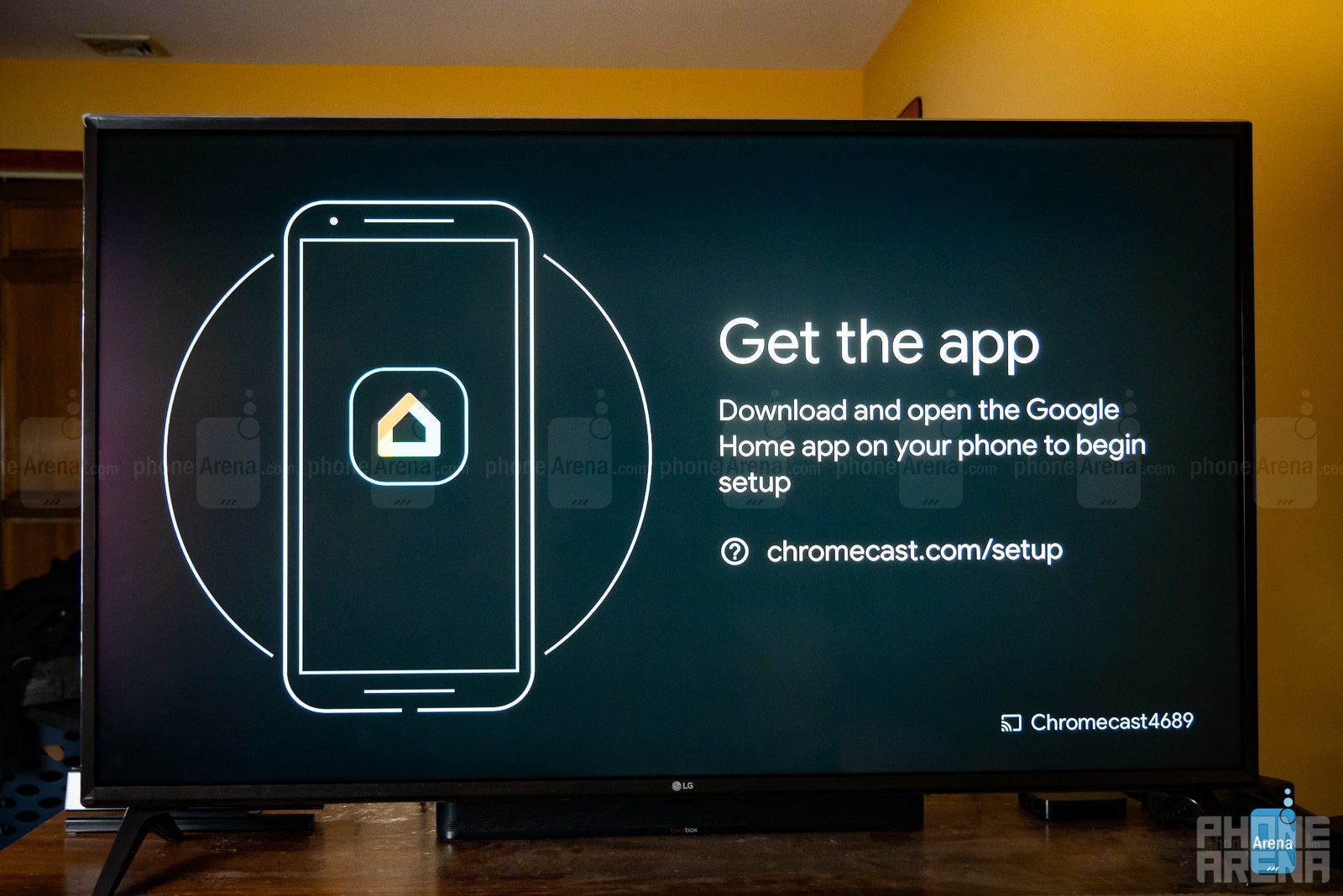
The Chromecast isn’t a complex device, and as such, its pleasing and sensible that the companion app is similarly simple and easy to use.
Conclusion

With Chromecast compatibility at its highest, it’s never been easier to open a media streaming app like Netflix or Spotify, tap the cast button, and watch as your TV comes to life, imbued with your favorite media. Even better now is the ability to include your Chromecast in a group of Chromecast-enabled speakers, making your precious soundbar or home theater an easy-to-stream-to music player or a piece in a multi-room music setup.
These are all great, easy-to-use experiences which simply offer the best, most well-supported, cross-platform functionality for streaming media – doing so at the very amenable price of $35. Throw in a Google Home Mini – the two can often be found in a $50 bundle, essentially making the Chromecast free – and now you can control the whole thing with your voice. With or without the Mini, the Chromecast proves year-after-year to be the best device for streaming your media.
Follow us on Google News











Things that are NOT allowed:
To help keep our community safe and free from spam, we apply temporary limits to newly created accounts: