Safari on iPadOS 15 preview: What's new and how to refresh a page
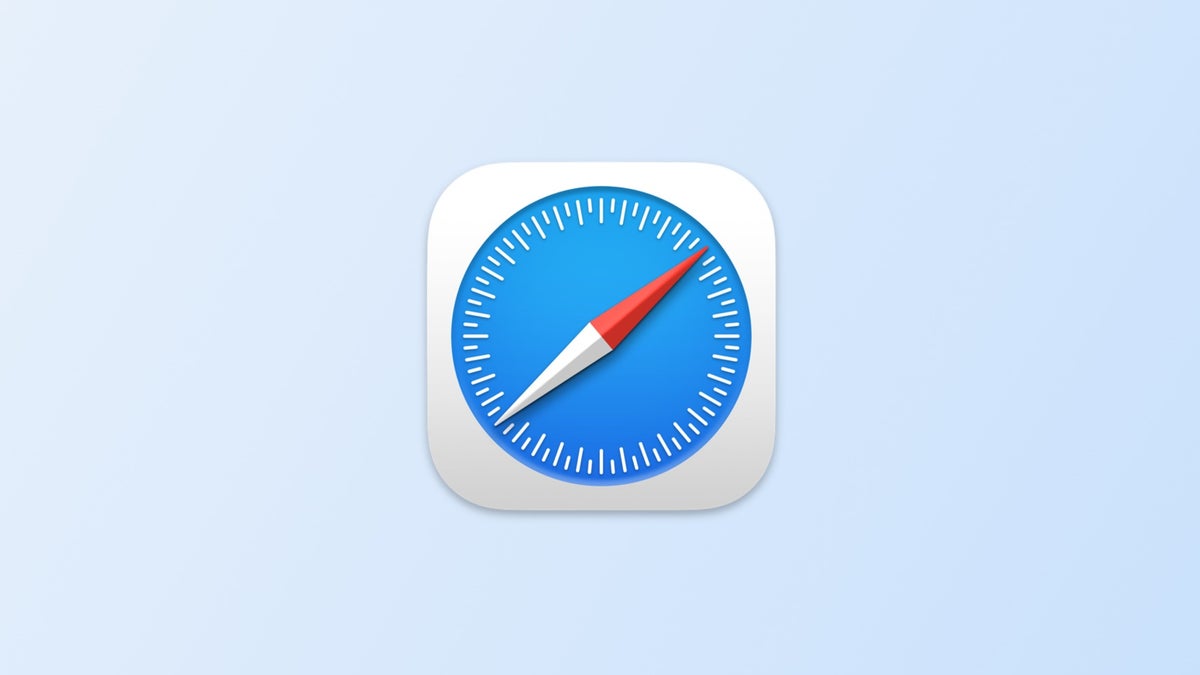
Update:In the latest iPadOS 15 beta version Apple reverted Safari to its iPadOS 14 design, while keeping the new tabs. We're yet to know how Safari will look in the final iPadOS 15 release.
You may also find interesting:
- iPadOS 15 is official – check out the new features!
- How to use the new iPadOS 15 multitasking features
- iPad Pro 2021 (12.9-inch) Review: Is the mini-LED display a big deal?
Safari on iPad is now more compact
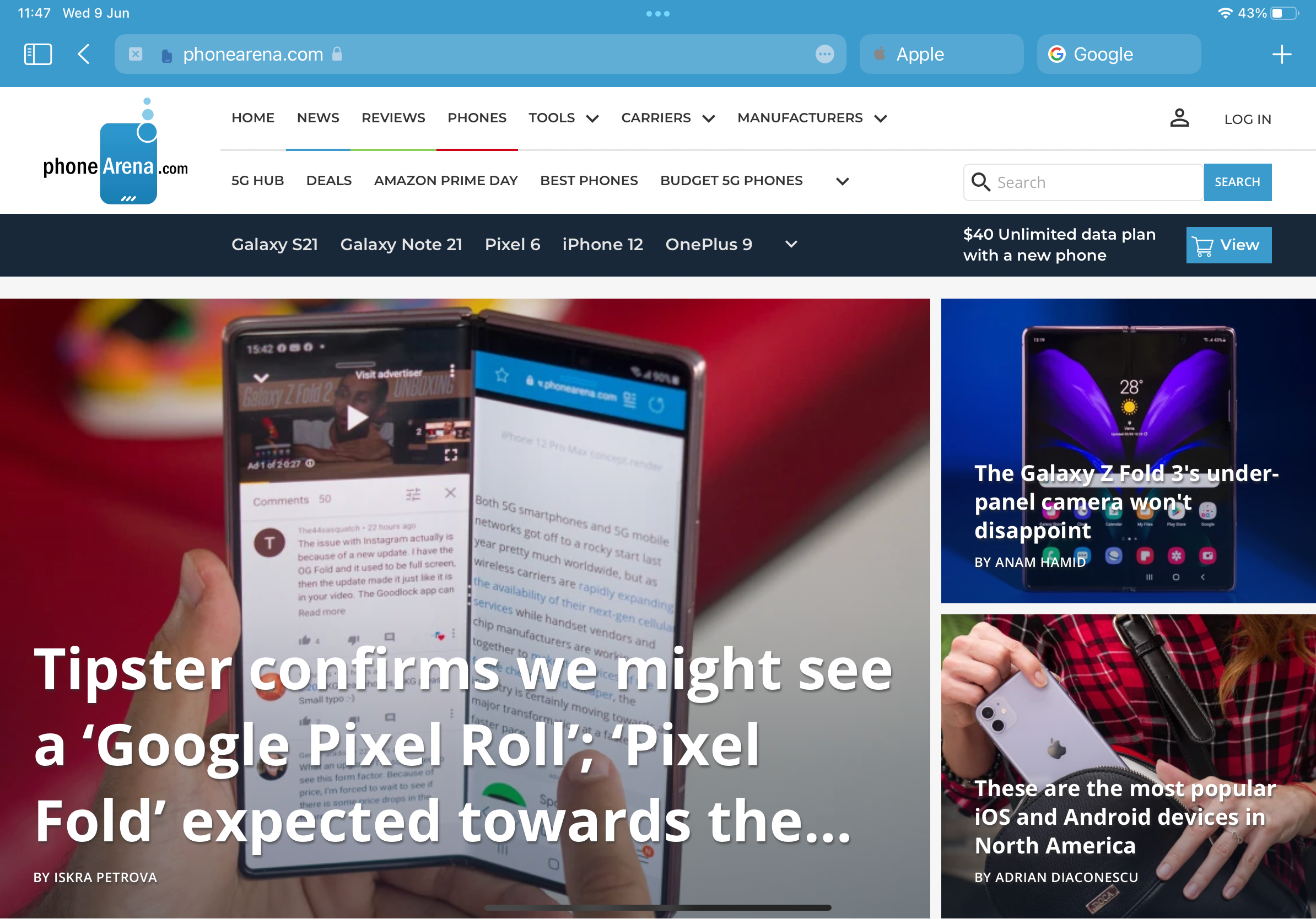
How to access the Safari search bar on iPadOS 15? Simple – whichever tab you have open will be expanded horizontally, just tap it to access the search bar, which itself behaves as it did before.
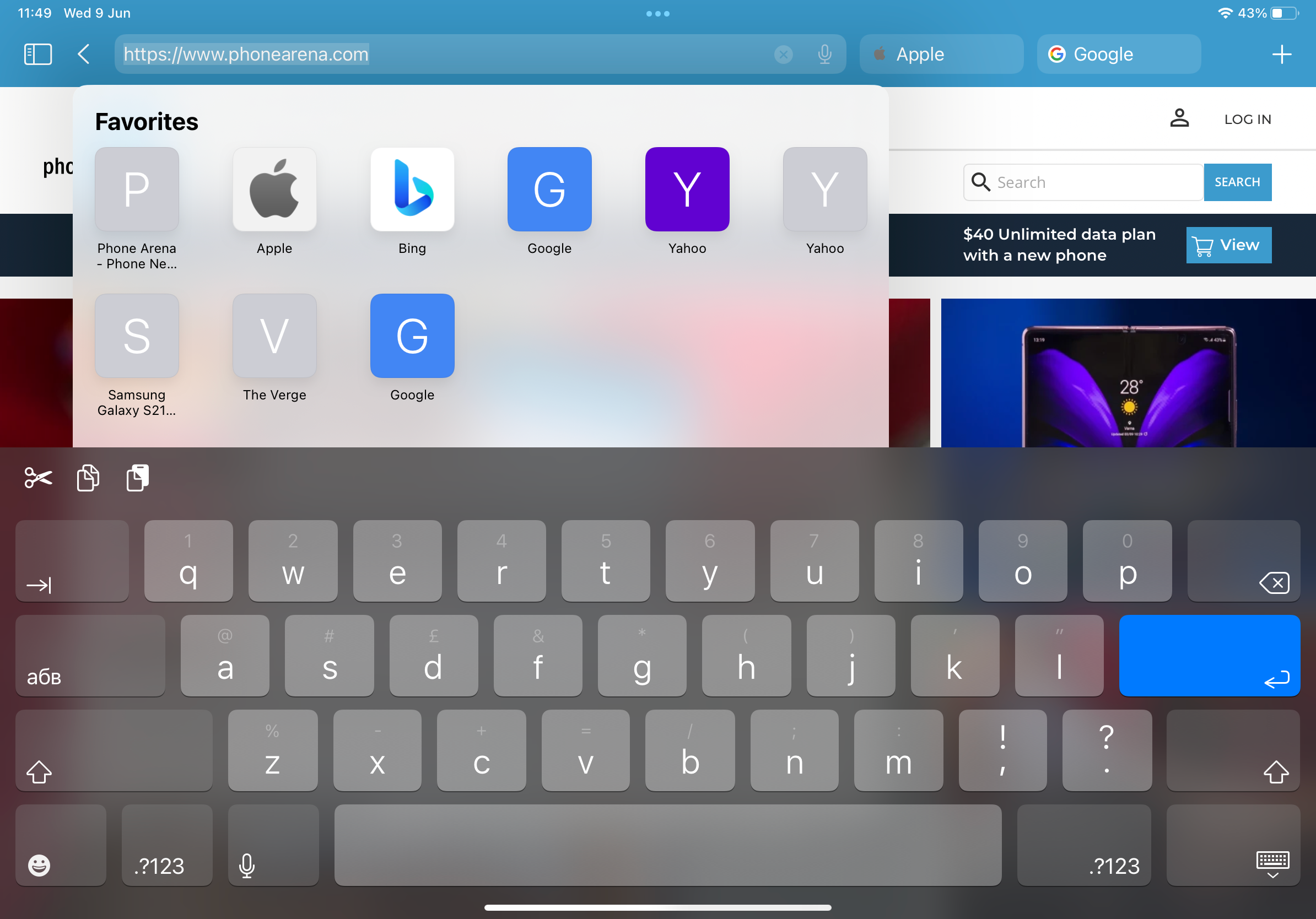
With the search bar now open, you can enter a search term or a URL, or alternatively access the sites in your Favorites as you could in iPadOS 14.
Tab Groups
Safari for iPad gets a new feature with iPadOS 15 called Tab Groups. Those can be used for planning things or storing frequently visited tabs, and will conveniently sync with Safari on your iPhone and MacBook.
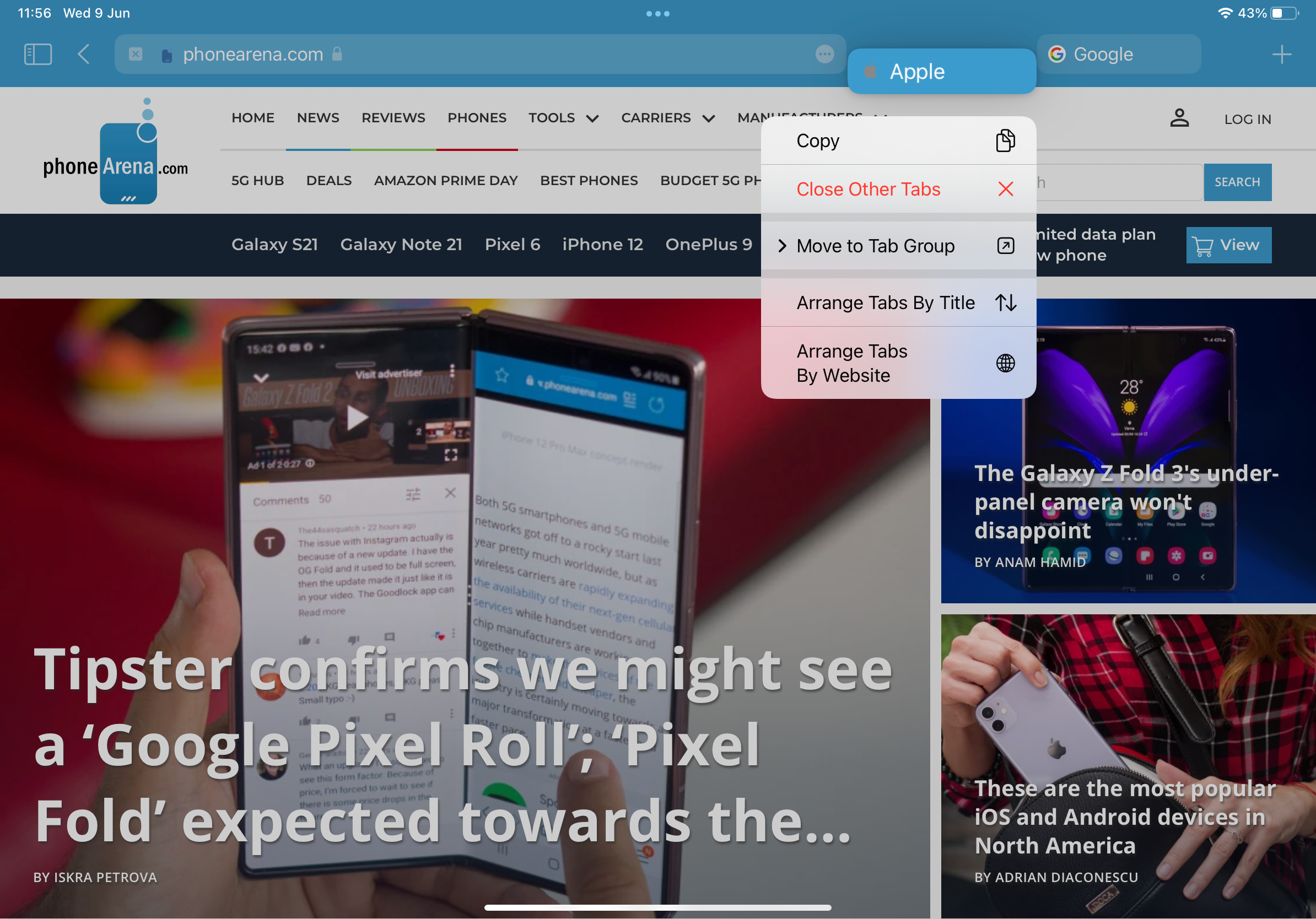
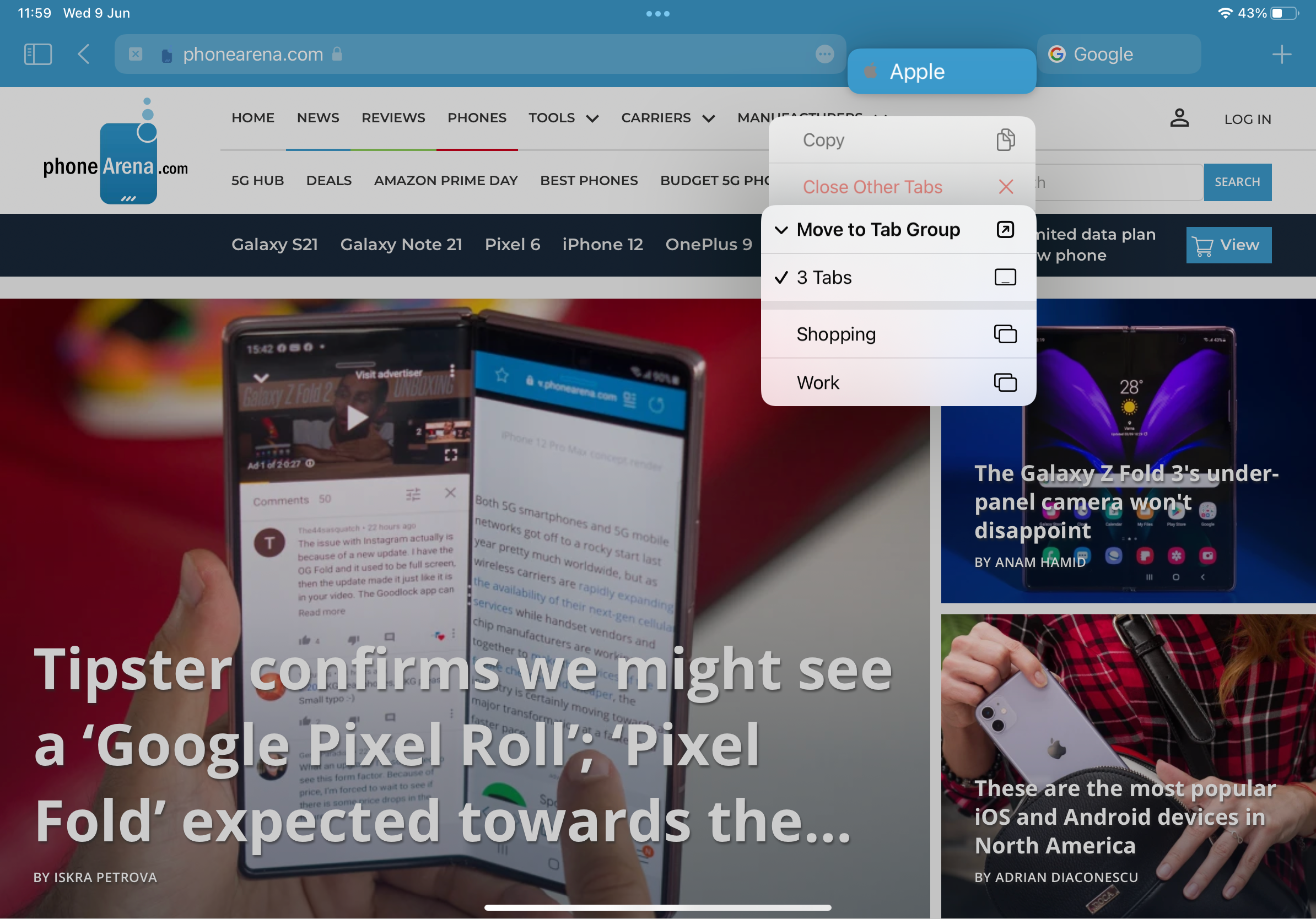
You can then access your Tab Groups via the Safari Reading List. Simply press the Tab Group and the tabs that were added to it will all open in a separate instance from your currently open tabs. Pretty cool!
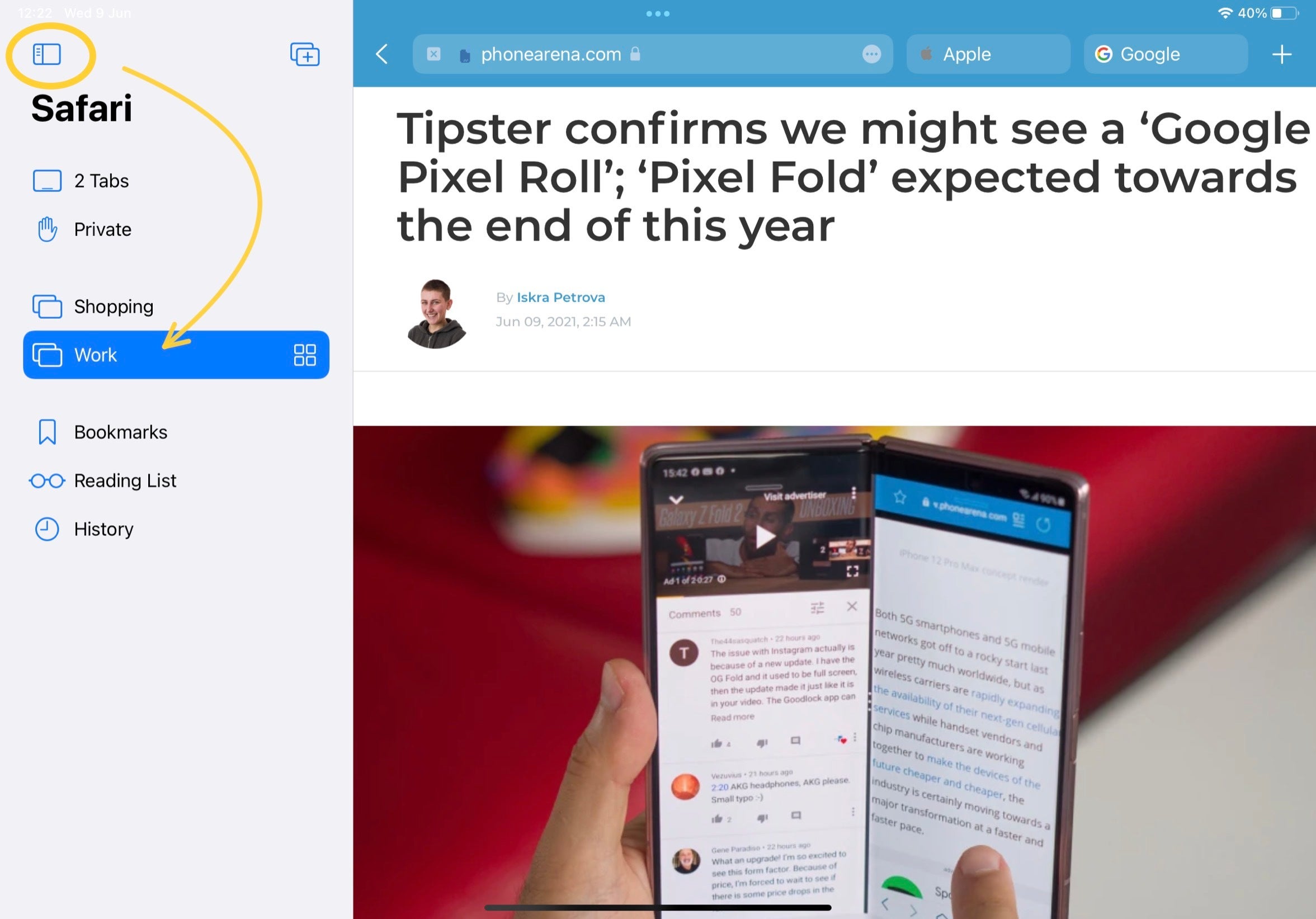
Extensions on Safari for iPad
Arguably the biggest upgrade for Safari on iPad is the upcoming addition of web extensions (a.k.a. add-ons). We've had those on desktop browsers forever, but they're a first on iPadOS 15.
According to Apple's WWDC presentation, iPhone and iPad Safari extensions will eventually become available for download via the App Store. Those have been said to include Honey, Grammarly and more. It's likely that we'll also finally get helpful Safari extensions for web developers on iPad.
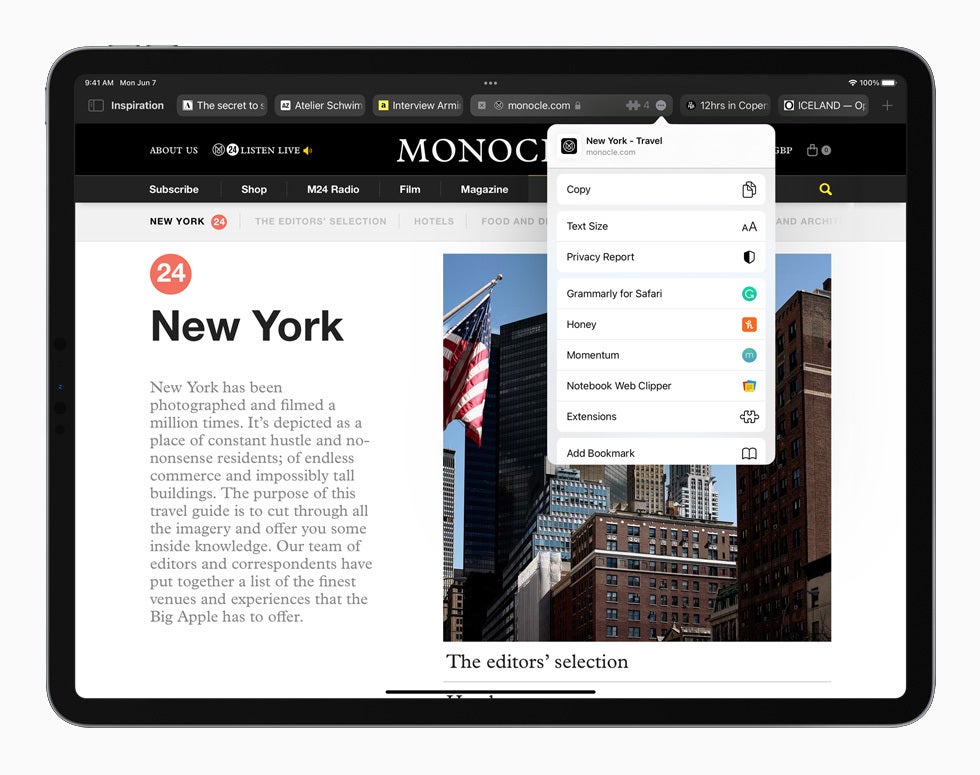
How to refresh a page in Safari for iPad?
If you saw Apple's presentation or are already using iPadOS 15, you may have noticed that the refresh button on Safari is now missing. It used to be in the right corner of your open tab, but it's now replaced with a new button (a circle with three dots in it).
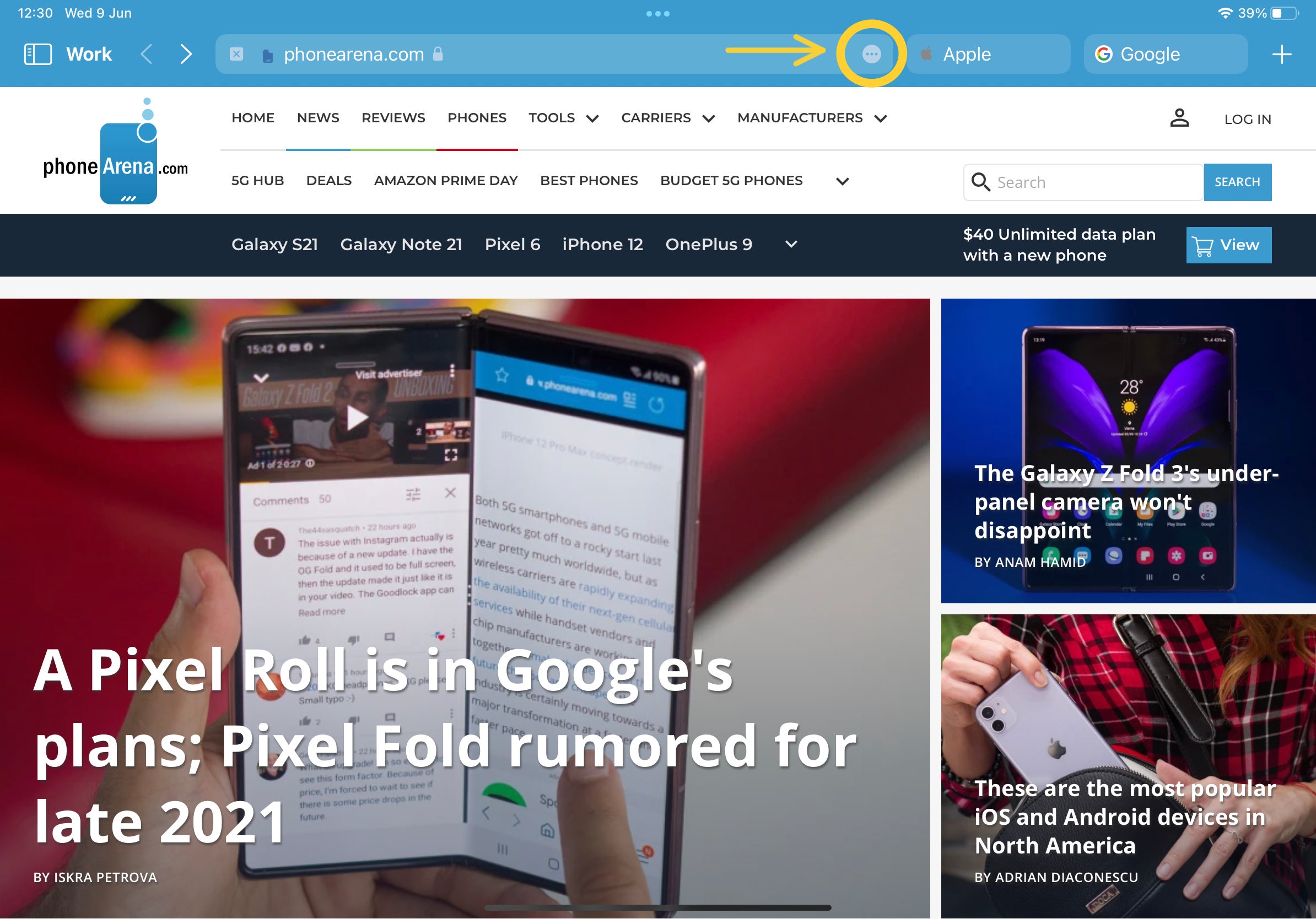
To refresh a page in Safari on iPadOS 15, simply tap that button, and in the popup that will appear, press Reload.
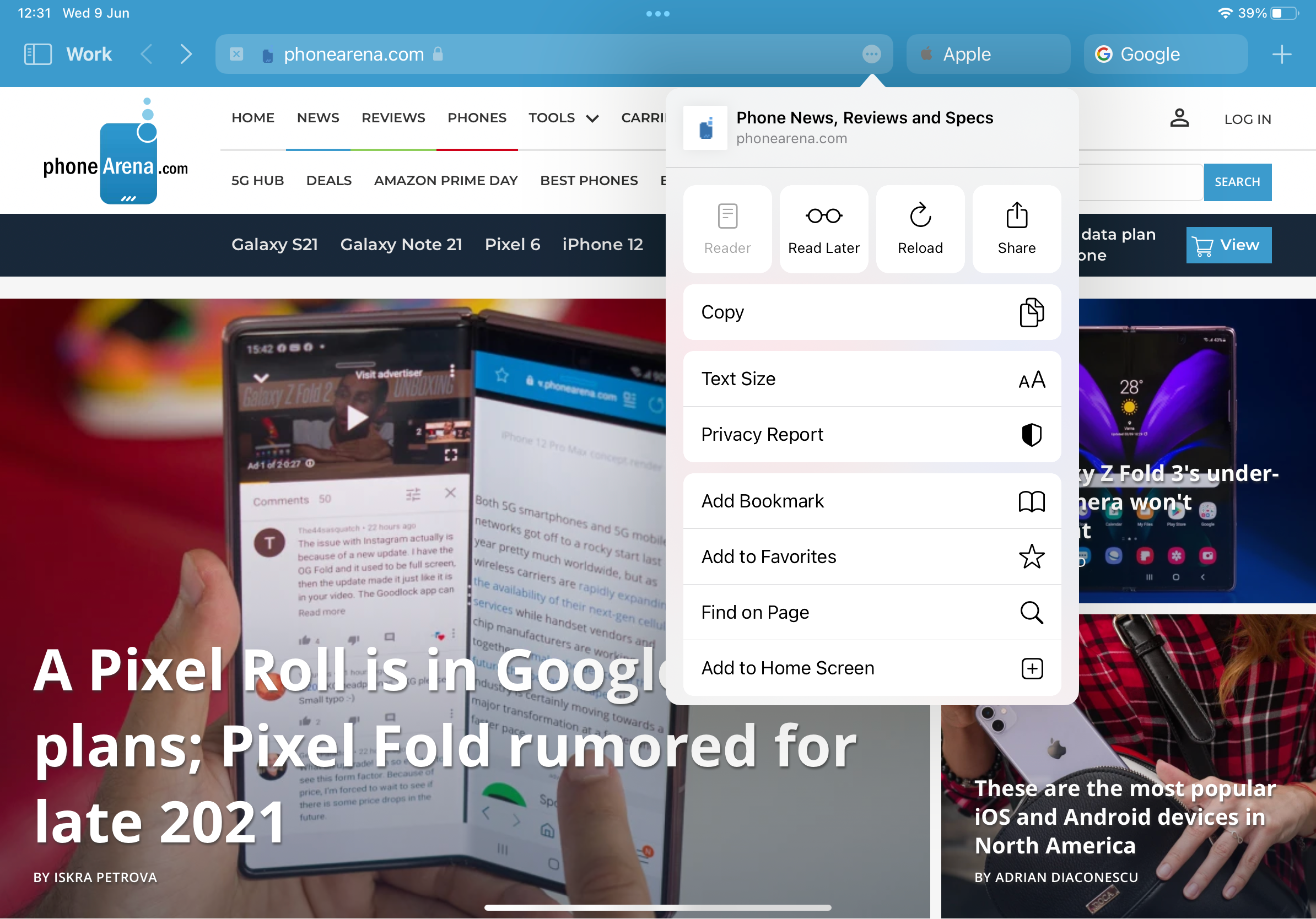
You can also refresh pages the alternative way – scroll to the top of the page, then do a swipe down gesture over it. In any case, many other things have remained the same, however, and shouldn't take too long to get used to. For example, to close the current tab, you press the little "X" button in its left corner, just like in iPadOS 14.
Follow us on Google News







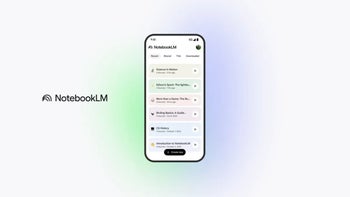






Things that are NOT allowed:
To help keep our community safe and free from spam, we apply temporary limits to newly created accounts: