Google adds weather integration to the Clock app on some Pixel models

Google has started rolling out a new feature for the Clock app that integrates weather information along with the time. Per 9to5Google, this is now being offered to those with a Pixel 8 series phone or who have a Pixel subscribed to the Android 14 QPR1 beta program. One word of caution, the feature is still rolling out and is not on all eligible Pixel models at this time. For example, my Pixel 6 Pro is running the latest Android 14 QPR1 Beta 2 release but still does not have this feature yet.
In the Clock tab of the Clock app, you will see the current temperature and the day's high and low for each city you track on the app. To enable this feature, you'll see a button that says "Add local weather" under the local time and date. Tapping that button will not only allow you to set up the weather data, but it also will help you give your Pixel the necessary location permission to add the weather to the Clock app. Once you've enabled the weather integration on the Clock app, there is no way to disable it.
The Clock app's World widget will also show the weather for the cities you've set on the app. But the problem here is that this widget will take up some real estate on your Pixel screen as it requires space for a 4x3 widget or larger.
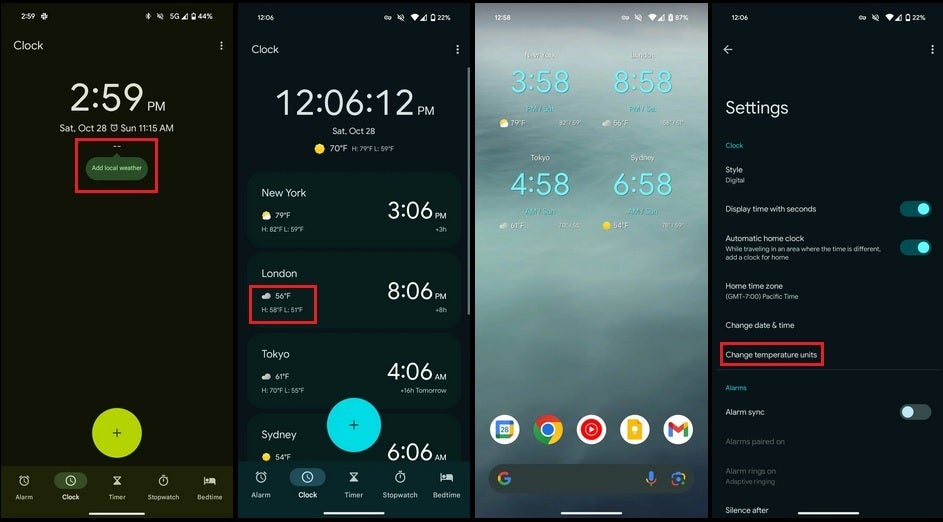
Weather integration comes to the Pixel's Clock app. Image credit-9to5Google
Suppose you live in a country that uses Celsius instead of Fahrenheit or vice versa. You can dive into the Clock app's settings by tapping the three-button icon on the upper right of the screen and clicking on Settings. Under the "Clock" section there is (or will be, if you haven't received the update yet) a listing that says "Change temperature units." Tap on it and you'll be sent to the Android Regional preferences page where you can choose to see the temperature in Fahrenheit or Celsius.

Pixel users will be able to see a full-page weather forecast when a scheduled alarm goes off
With the update, you'll be able to set the Clock app to show you a full-screen weather forecast whenever a scheduled alarm goes off. After setting a new alarm by pressing "OK" on the alarm setting screen, you'll see choices to schedule the alarm to repeat on certain days. In that list, there is an option called "Weather forecast." Tap on that option and whenever that specific alarm goes off, you'll see a description on the screen of the current conditions and temperature, the forecast for the current day with the expected high and low, and the forecast for the next day. You can set this to occur on every alarm you set or schedule.
Since this feature is showing up on Pixel phones running Android 14 QPR1 Beta 2, those not using a Pixel 8 or Pixel 8 Pro, or have a Pixel running the stable version of Android 14, won't see the weather integration on the Clock app until the December Pixel Feature Drop is disseminated later this year.
Follow us on Google News














Things that are NOT allowed:
To help keep our community safe and free from spam, we apply temporary limits to newly created accounts: