It's now easier to update your apps in the Google Play Store
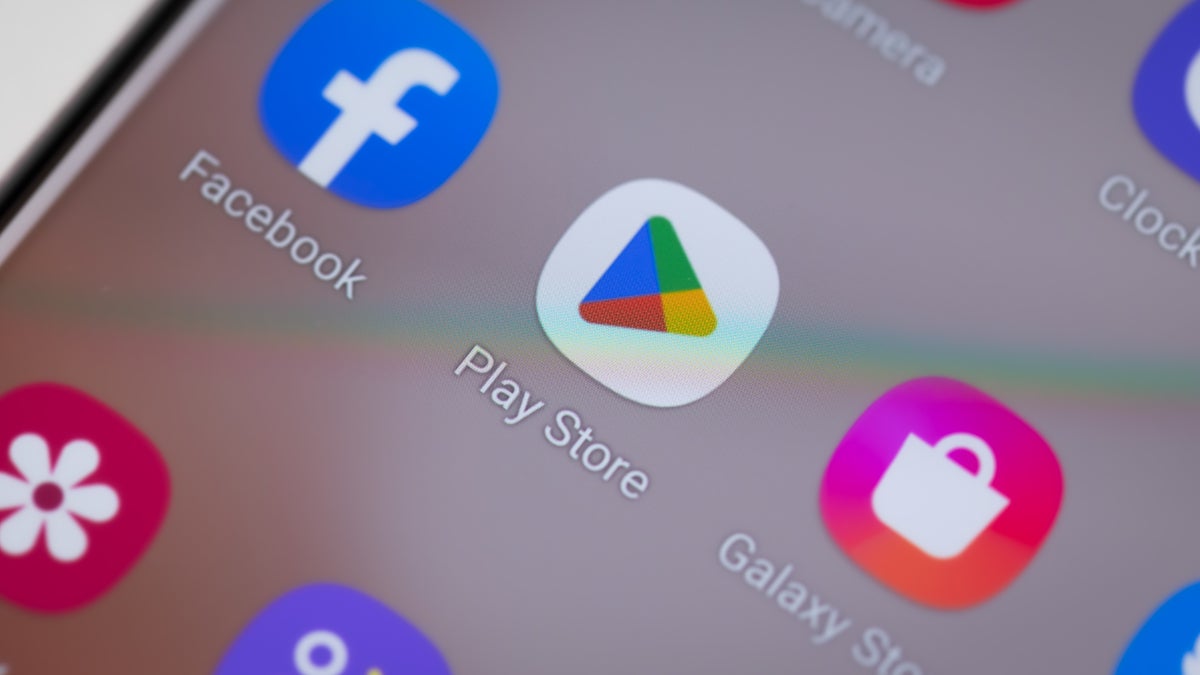
The guys over at Mountain View are tinkerers by nature. How else can you explain why there are so many small changes made to the Android UI or the UI on Android apps? These changes are usually made to improve the user experience. And Google has done it again, this time making a small but subtle change to the Google Play Store via a server-side update.
Such updates are done without the user being involved and typically a user might just spot something different and say to himself "this button didn't look like this the other day, did it? Or am I seeing things?" The latest such change took place, as we said, in the Google Play Store where the "Update" and the "Update all" buttons have been made larger. The pill-shaped buttons are "plumper" which makes it easier to press when there is a long list of apps to update and there is one specific one you want to have updated first.
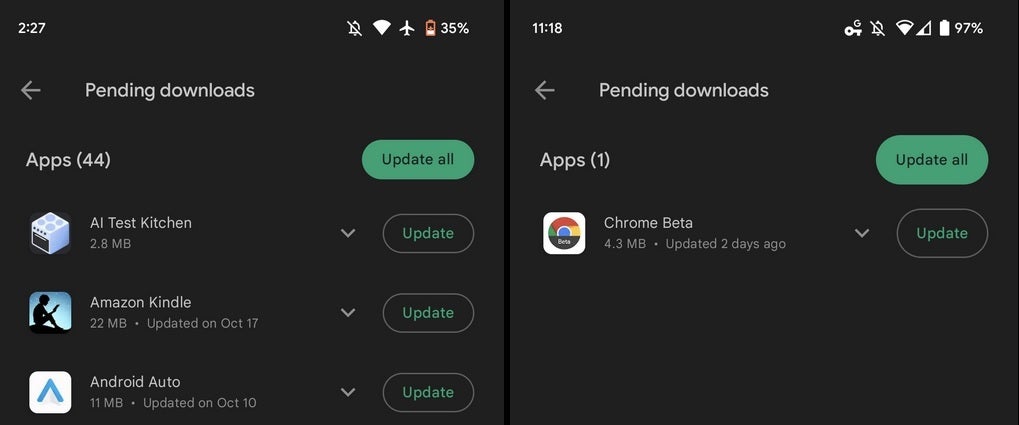
Update buttons before update on the left, after update on the right. Image Credit 9to5Google
The change was spotted first by 9to5Google. The latter also reports that there is a bug that causes some Android apps to crash when you scroll to the box titled Data safety on a Play Store listing. Some users are complaining that when they tap the See details link in green at the bottom of the box, the Play Store crashes. If you need to check the Data safety listing for a certain app to see which of your data is collected and shared by developers, you might have to go online to play.google.com.
The bigger "Update" and "Update all" buttons can be found on this writer's Pixel 6 Pro running Android 13 QPR1 Beta 3. If you are still dealing with the "skinnier" buttons, there isn't much you can do except wait for Google to tap the button that sets off the server-side update for your Android phone.
To update the apps on your Android phone open the Google Play Store. Tap the round button with your initials or photo on the right side of the search field at the top of the screen. Press on Manage apps & device and you'll be taken to a page that shows the number of app updates you have ready. Tap on details and you'll see all of the updates that are ready in a queue. You can tap on each app's individual (and hopefully plumper) "Update" button or press on the "Update all" button to take care of business with a single press.
Follow us on Google News








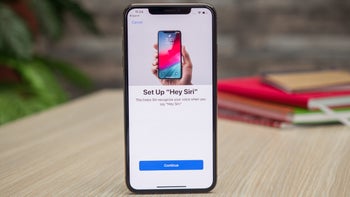


Things that are NOT allowed:
To help keep our community safe and free from spam, we apply temporary limits to newly created accounts: