Taking Genmoji and Image Playground for a spin after Apple grants my iPhone access
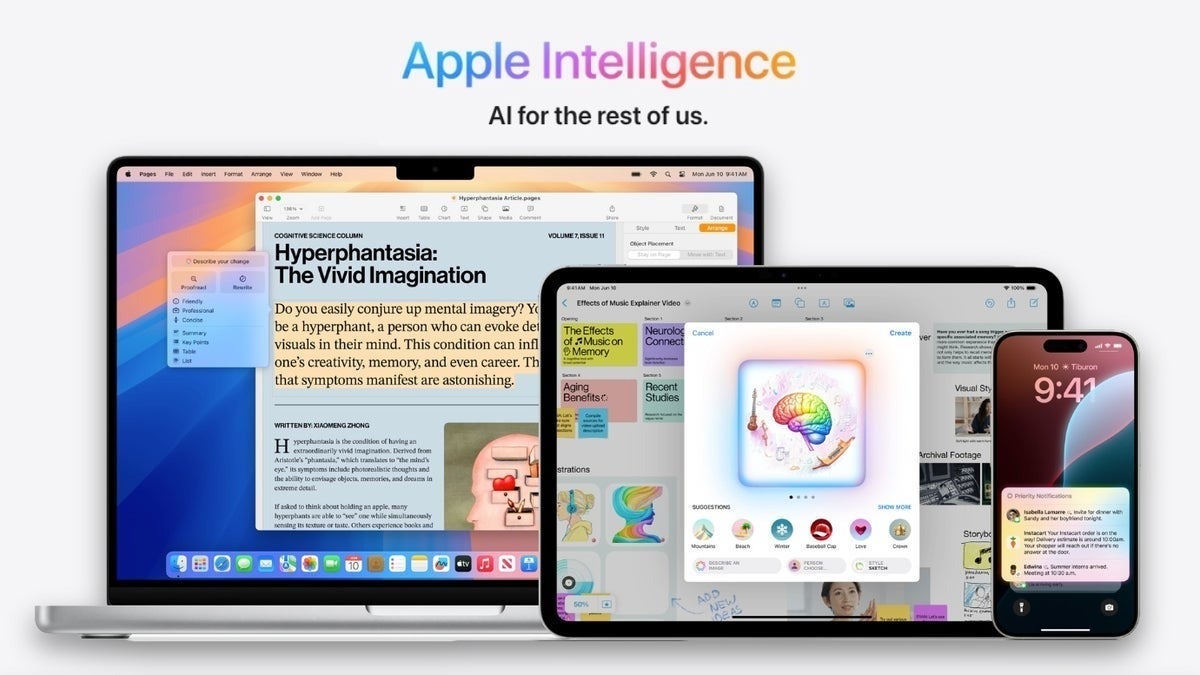
Since October 23rd, when I installed the iOS 18.2 beta 1 on my iPhone 15 Pro Max, I have been waiting for Apple to grant me early access to the Image Playground and Genmoji. I had already received the first AI "dump" from Apple Intelligence when I installed the iOS 18.1 beta. The iOS 18.2 beta brought some other AI goodies including ChatGPT's integration with Siri which has made me more confident to use Siri for queries that I might have turned to Google Assistant to answer in the past.
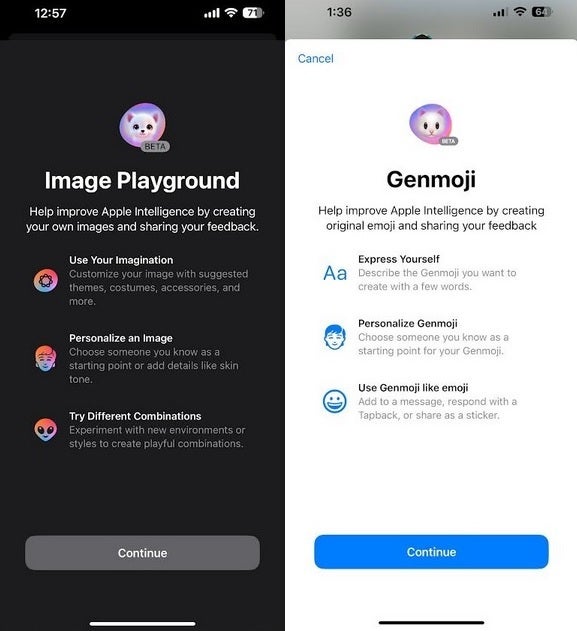
Splash screens for Image Playground and Genmoji. | Image credit-PhoneArena
But it was disappointing to be put on a waitlist for the Image Playground and Genmoji, I'm not a big emoji user but creating a custom emoji for a specific occasion might lead me to use emoji more. So today I finally received the new splash screen for Image Creation as Apple had prepared my iPhone for the new features.
To use Genmoji, open the Messages app and tap on the text field to call up the keyboard. In the lower left corner, you'll see the emoji icon. Tap on it. To the right of the field that says "Describe an Emoji" is the emoji icon with a "+" sign. Tap on it. You are then sent to the New Genmoji page where you type in the custom emoji you want to create. After the image is created (in this case, a horse wearing a birthday hat), tap the Add button on the upper right corner to add the custom emoji to a message you're about to send. You can save your creation as a sticker and even add a caption.
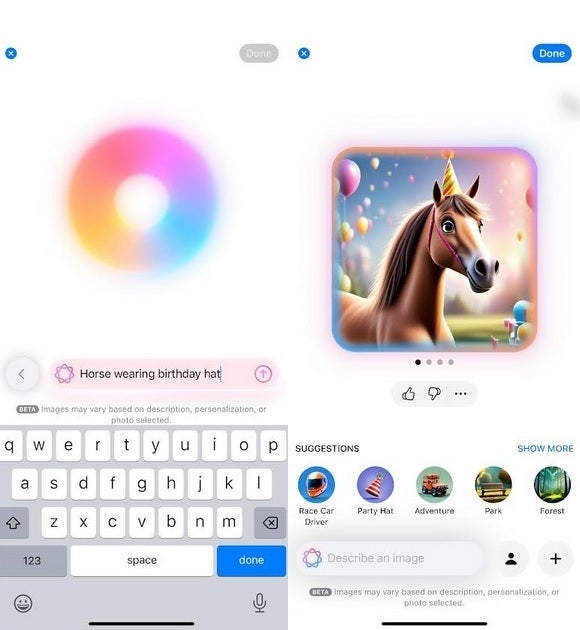
Genmoji allows you to create your own emoji. | Image credit-PhoneArena
To use the Image Playground, you can head over to the App Library (the last page on your iPhone's home screen) and tap the Image Playground app which has a Kitten on it. Or, you can open the Messages app, select any chat, and tap the "+" icon to the left of the text field. Tap on "Image Playground." Press the "+" icon to the right of the field that says Describe an image and you can choose someone's image from a photo in your Photo app, or snap a new picture. You can also choose between images of generic people that Apple supplies.
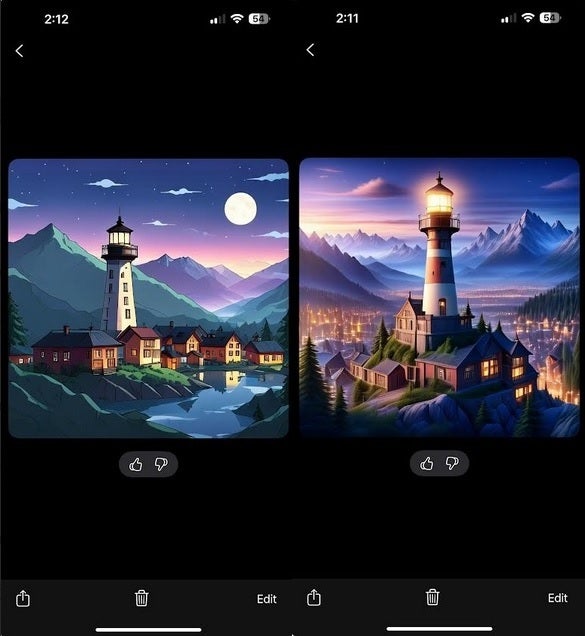
Image Playground showing City at night with mountains and lighthouse. Illustration at left, Amimation at right. } Image credit-PhoneArena
You can also choose between two different styles, Animation and Illustration. The former is an image you'd see in a cartoon while an illustration is an image more likely to appear in a book,
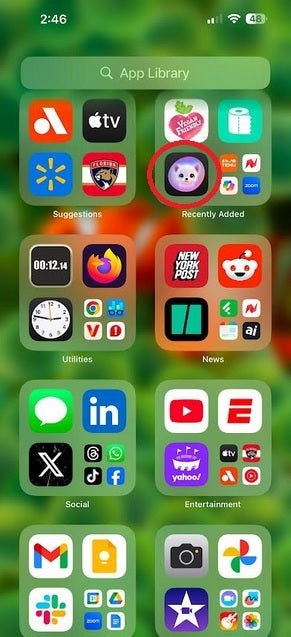
Red circle surrounds the Image Playground app icon. | Image credit-PhoneArena
So far, I have to say that I'm not really impressed yet with the Image Playground although I can see where it might come in handy if you're writing a report and need an illustration. Eventually, Image Playground will offer images in the style of a sketch and that should be nice. For now though, you'll have much more fun with Genmoji creating and sending custom emojis.
Follow us on Google News












Things that are NOT allowed:
To help keep our community safe and free from spam, we apply temporary limits to newly created accounts: