How to add Audio Bookmarks in the new Samsung Notes 2020 app on the Galaxy Note 20 5G
We may earn a commission if you make a purchase from the links on this page.
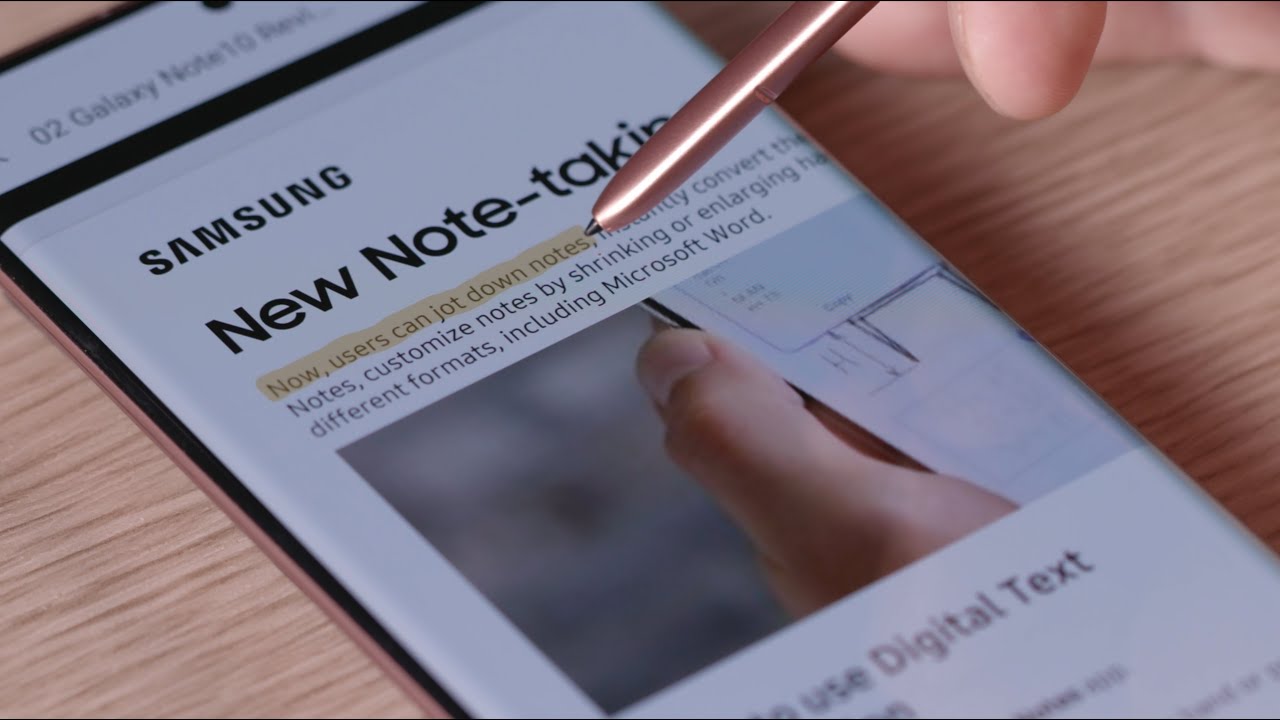
In the fresh Notes 2020 app, however, Samsung has slipped a bunch of new features like importing and handwriting comments on PDF files, or adding sound recordings that Samsung calls Audio Bookmark to existing documents.
That last option would be of particular interest to any new Galaxy Note 20 or Note 20 Ultra owner, as it lets you sync your notes with audio recordings of, say, lectures or meetings.
Thus, when you review your notes, you can simply select a section of what you wrote to play back the corresponding audio. Alternatively, you can scroll through audio recordings to see the matching notes.
Here's how to add an Audio Bookmark in the Samsung Notes app on Galaxy Note 20:
1. While in the note, tap on the attachment icon in the upper right corner.
2. Tap Voice Recordings to start the Audio Bookmark.
3. Tap on the hand icon above to highlight your Audio Bookmark placement.
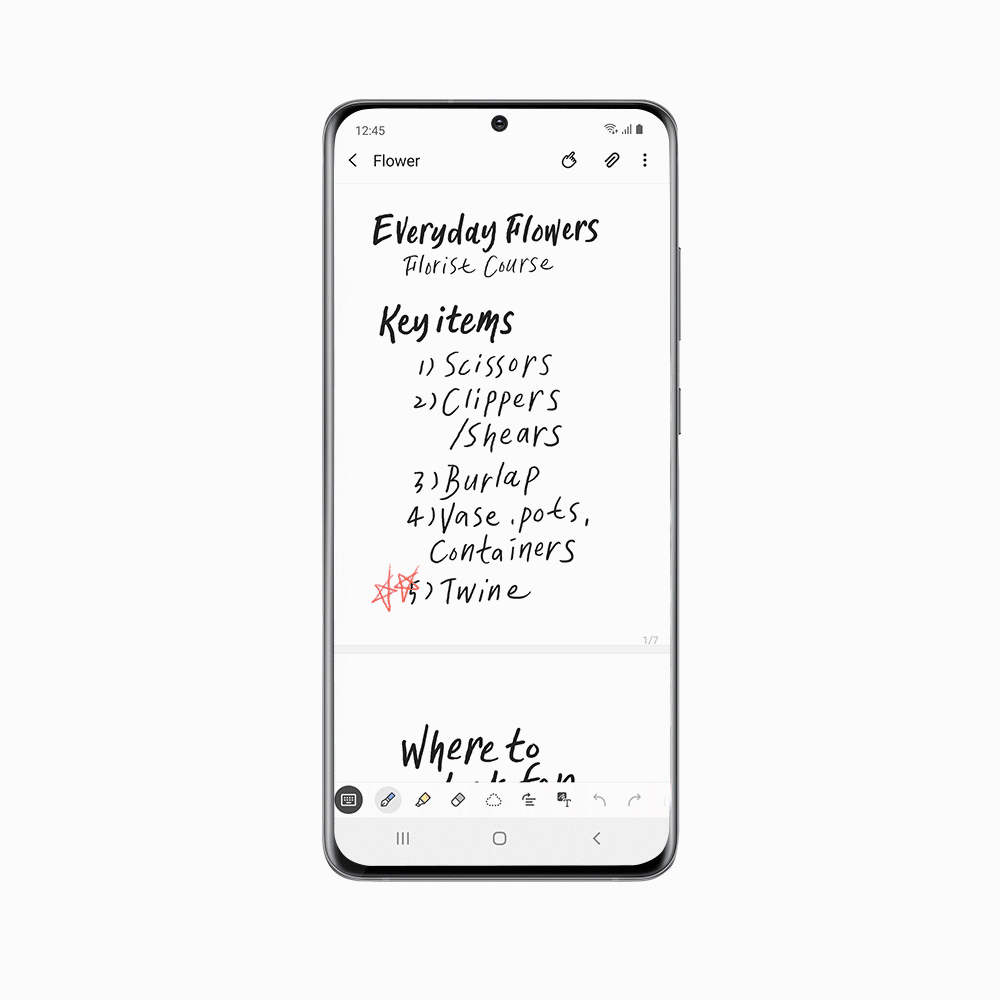
Follow us on Google News




![Some T-Mobile users might be paying more starting in March [UPDATED]](https://m-cdn.phonearena.com/images/article/176781-wide-two_350/Some-T-Mobile-users-might-be-paying-more-starting-in-March-UPDATED.webp)









Things that are NOT allowed:
To help keep our community safe and free from spam, we apply temporary limits to newly created accounts: