Apple Support video shows you how to set up and use your iPhone's Dual SIM capabilities

Apple Support has dropped a new video to explain how you can use the Dual SIM capabilities of the iPhone to enjoy two lines on one handset. For example, you can have one line for your business calls and another line for your personal calls. Before you even set this up, you will need to transfer an existing line or purchase a secondary line from your wireless carrier.
Follow these directions to set up and use your iPhone model's Dual SIM capabilities
Starting with 2018's iPhone XS you can use one eSIM (embedded SIM) and one physical SIM and on the iPhone 13 series, you can use one eSIM and one physical SIM or two eSIMs. The eSIM is embedded on the iPhone's motherboard giving Apple the ability to save space for other features. After you've activated the extra line you arranged for from your wireless provider, you should receive either a QR code or a notification to help guide you through this process.


At the bottom of your display, tap on "Install Cellular Plan." So far, so good. Then, you will be asked to name your two lines. Tap primary to label the original line you used with the device. Apple has some pre-set names including Business, Cellular Data, Personal, Primary, Secondary, or Travel.
If you don't like any of those names, you can create a custom label. After you make your selection, tap on Done in the upper left corner. Now it is time to tap on secondary and label your second line which is done by following the same steps you used to name the primary line. When you are finished, tap on Done in the upper left corner, and then tap on continue.
The next step is to select your Default Line. This is the line that your iPhone will choose by default to make calls and send SMS messages. When you're done with that small task, hit continue and you'll be ready to choose which line you want to use with FaceTime and iMessage. You can choose one line or both lines. When done, tap continue to choose the line you want to use for cellular data.
Cellular data is limited to the use of one line at a time. Whichever one you select for cellular data, the other line will be used for voice calls. If you want to use the internet while on a call using your voice-only line, you'll need to turn on "Allow Cellular Data Switching." Tap on Done and you're ready to move on to learn how to use Dual SIM.
The signal bars in the top right corner of your iPhone will show you how strong your signals are for both lines. The top part of each bar represents the signal for your first line while the bottom half reveals the signal strength for your second line.
Dual SIM capabilities are offered on the iPhone XS and later models
When making a call to a contact whom you have yet to assign a line to, the call will be placed over the same line used the last time you called or texted this person. You can select a preferred line for each contact by tapping the option next to the word default underneath that contact's name and select the preferred line you always want to use with that contact, and tap Done.
But what do you do if you're calling someone that you've never had contact with before over your iPhone? That's a good question and in that scenario, the iPhone will use your default line for making that call. You can change the line you're using by tapping the gray bar with your default line at the top of your screen and select the line that you want to use.
And that's all there is to it. This isn't the time or place to take a deeper dive into DualSIM Dual Standby (DSDS) or DualSIM Active. Just remember that iPhone models starting with the iPhone XS support Dual SIM capabilities. And to repeat ourselves, the iPhone 13 series units are the only ones that support the use of one physical SIM and one eSIM, or two eSIMs.
Besides the video, Apple Support also has a page you can read to learn more about using two lines on your iPhone.
Follow us on Google News





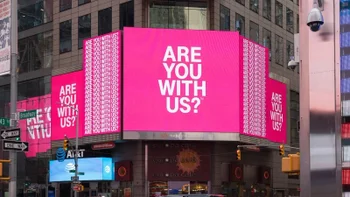







Things that are NOT allowed:
To help keep our community safe and free from spam, we apply temporary limits to newly created accounts: