Apple kills iPhone battery draining issue with the latest update to iOS 15.4.1

Two weeks after updating iOS to 15.4, iPadOS to 15.4, watchOS to 8.5, and tvOS to 15.4, Apple dropped a minor update meant to exterminate bugs on the iPhone, iPad, the Apple Watch, and Apple TV. Right off the bat, we can think of some bugs that might be exterminated by these updates including one for the Apple Watch that broke fast charging on the Series 7 timepiece once watchOS 8.5 was installed.
Apple iPhone users complained about the battery on their phones draining rapidly after iOS 15.4 was downloaded and installed. Naturally, we would expect Apple to fix this issue with a software update as fast as possible. Apple made some huge improvements to the battery life on the iPhone 13 Pro and iPhone 13 Pro Max, but the batteries went from hero to zero after iOS 15.4 was installed on these models. So once you have iOS 15.4.1 driving your iPhone, you might want to check to see if your battery life has returned to normal.
Another problem that iOS 15.4.1 might repair is one that affects the quality of webcam images from Apple's Studio Display. As many have noticed, the Studio Display runs a full version of iOS 15.4 which means that problems with Apple's expensive display can be fixed with a software update. That certainly beats lugging the product on the subway and taking it back to the store to fix the hardware.
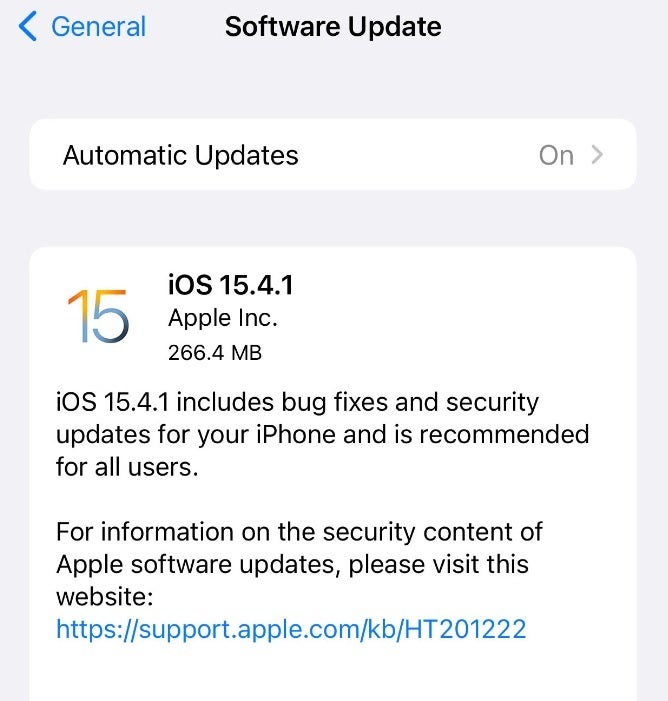
Apple released iOS 15.4.1 today
With the updates, the build number for iOS and iPadOS moves from 19E241 to 19E258. The build for watchOS goes from 19T242 to 19T252, and with tvOS, the OS build goes to to 19L452 from 19L440.
To update your iPhone or iPad go to Settings > General >Software Update. To update the Apple Watch, open the Watch app and go to Settings > General > Software Update. Most updates will automatically be taken care of overnight which is when typical Apple Watch users have their timepieces on the charger.
To install tvOS on Apple TV, follow these directions:
- Click on the Settings app from your Apple TV Home screen.
- Click on System.
- Click on Software Update.
- Click on Update Software.
- Click on Download and Install.
- Click on Update Now.
- Wait for your Apple TV to finish the update.
Hopefully, the major issues affecting the iPhone and the Apple Watch are now a thing of the past. Let us know by dropping your comments in the box below.
Follow us on Google News













Things that are NOT allowed:
To help keep our community safe and free from spam, we apply temporary limits to newly created accounts: