Android 14 Beta 1 won't allow Pixel models to unlock by fingerprint

Earlier this week, Google kicked off the Android 14 Beta program by releasing Android 14 Beta 1, and as usual, we recommended that those using an eligible Pixel model as their daily driver (translated: their everyday phone) stay clear from installing the update. Why? Beta updates are notoriously unstable, especially the first Beta update. You don't want to need a certain app or feature to work only to find that it is not opening or working correctly because your phone is running Beta software.
Right off the bat, Pixel owners who installed Android 14 Beta 1 are complaining about problems they are having unlocking their phones using the fingerprint sensor on their devices. On the Google Issue Tracker website there are several complaints from Pixel users unable to unlock their devices using the biometric tool.
Android 14 Beta 1 doesn't allow Pixel users to unlock their devices using the fingerprint sensor
For many users running Android 14 Beta 1, trying to unlock their Pixel handsets using the fingerprint sensor failed to work. This forced them to tap in their PIN or use their pattern to unlock their devices. Some of those reporting the problem to Google via the Issue Tracker are being asked to submit a recording of their screen or a screenshot showing the problem they are having with the fingerprint sensor.
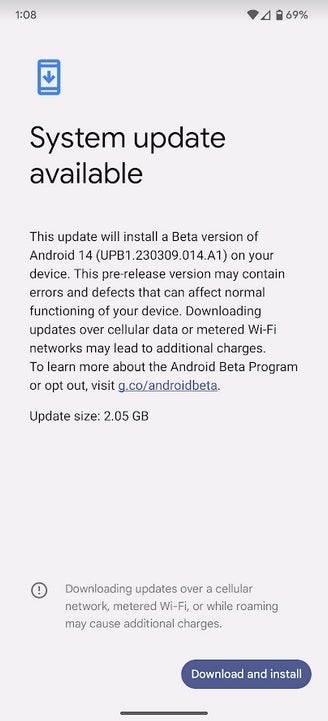
If you're running the QPR3 Beta software make sure you don't accidentally download and install Android 14 Beta 1
Reddit users, never shy to express themselves, made it clear that Pixel users should avoid Android 14 Beta 1. "It's really bad. Don't install it on your main phone. Everything lags and crashes," wrote one Redditor. He added, "...had to rollback to 13 since fingerprint disappeared and lost signal. Unfortunately, for me, this beta isn't daily driveable."
Another problem that some were complaining about is the failure of the Wallpapers & style app to open without immediately crashing. One Reddit subscriber said, "In the same boat right now, I should've changed my wallpaper beforehand lol because I'm stuck with a default wallpaper I set by accident while cycling through a launcher." So remember this. Set your Walllpaper to one you want before installing Android 14 Beta 1.
The best time to install an Android 14 Beta update is when it is in Platform Stability which is expected to take place in June. Platform Stability occurs when all developer APIs and underlying system behaviors have been finalized. At this stage in the process, developers assume that there will be no more changes impacting their apps.
Make sure that you don't install Android 14 Beta 1 by mistake
If you consider yourself a daredevil, the Evel Knievel of phone ownership, and want to roll the dice by installing Android 14 Beta 1, you must own one of the following Pixel models: Pixel 4a (5G), Pixel 5, Pixel 5a, Pixel 6, Pixel 6 Pro, Pixel 6a, Pixel 7, and Pixel 7 Pro. If your Pixel is eligible to receive the Android 14 Beta, follow these directions. Go to google.com/android/beta or tap on this link. Tap the box that says "View your eligible devices." You'll be sent to a page with a photo of your Pixel model.
Underneath that picture will be a box with the words opt-in. Click on it and follow the directions. On your Pixel, go to Settings > System > System update and follow the directions to install the Android 14 Beta 1 update. But not only will you have to deal with unstable software, you won't be allowed to exit the Beta program without wiping the data from your device. Once the stable version of Android 14 is released, most likely in August, you'll be given the opportunity to exit the Beta program without penalty.
And don't forget that some Pixel users are still running the QPR3 Beta program. If you are, be careful because Google is sending out a link to the Android 14 Beta 1 update to those with eligible Pixel models currently subscribed to the QPR3 Beta program. This is being sent out even if you didn't request to join the Android 14 Beta program.
For example, this writer's Pixel 6 Pro is subscribed to the QPR3 Beta program, and without trying to opt-in to Android 14 Beta 1, I received the update by going to Settings > System > System update. Originally thinking that it was another QPR3 Beta release, I almost tapped the button to download and install the update until I took a second to read it and found that it was asking me to join the Android 14 Beta program. Be careful. If you are signed up to receive QPR Beta updates, look closely at any further software updates that seek your approval.
Follow us on Google News













Things that are NOT allowed:
To help keep our community safe and free from spam, we apply temporary limits to newly created accounts: