Samsung Galaxy S7 / S7 Edge Game Launcher walkthrough
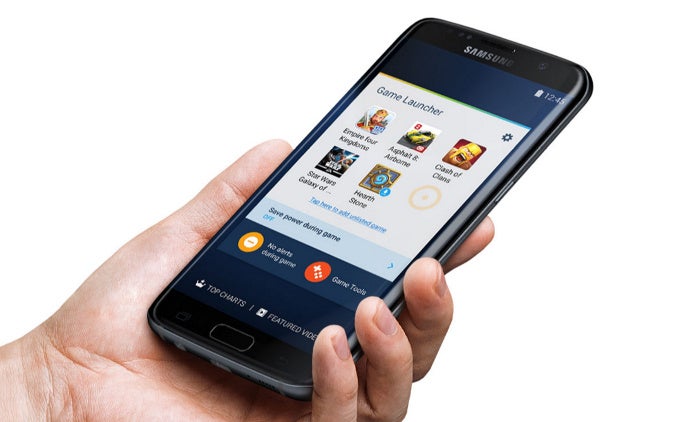
What is it all about and how can you make best use of it? We walk you through all the important features of the new Game launcher right below.
A place for all your games
You can find the Game launcher as a separate folder icon on your Galaxy S7 and S7 Edge, and once you tap on it, you'd see that it automatically aggregates all of your games in one place. In case some of your installed games do not appear in the Game launcher folder, you can manually add them as well.
So why do you need the game launcher? Here are six things that it allows you to do in order to get a more immersive gaming experience:
1. Toggle alerts on and off during a game
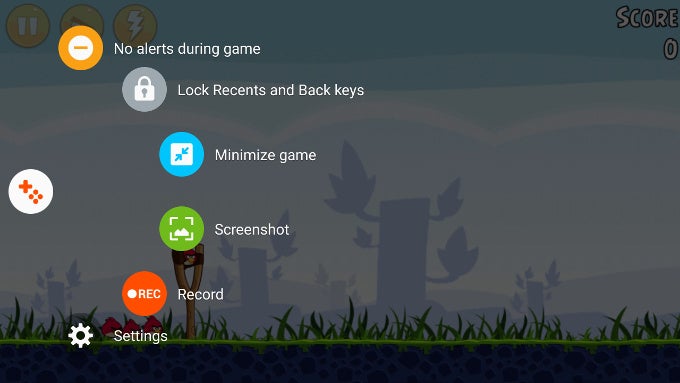
This is a very straightforward option: when you turn off alerts during a game, you are basically telling your phone to not disturb you with the worries of the outside world while you are playing. While this might be a bit excessive for casual gamers, if you are looking to beat a score or perform well in multiplayer games, enabling this option would be quite useful.
2. Lock recent and back keys
How many times have you interrupted your game by accidentally pressing the back key? We know we've done it more than once, and it's always very annoying. With the option to disable these two keys while playing you are basically eliminating that possibility, and we would enable this option for all of our games.
3. Minimize game
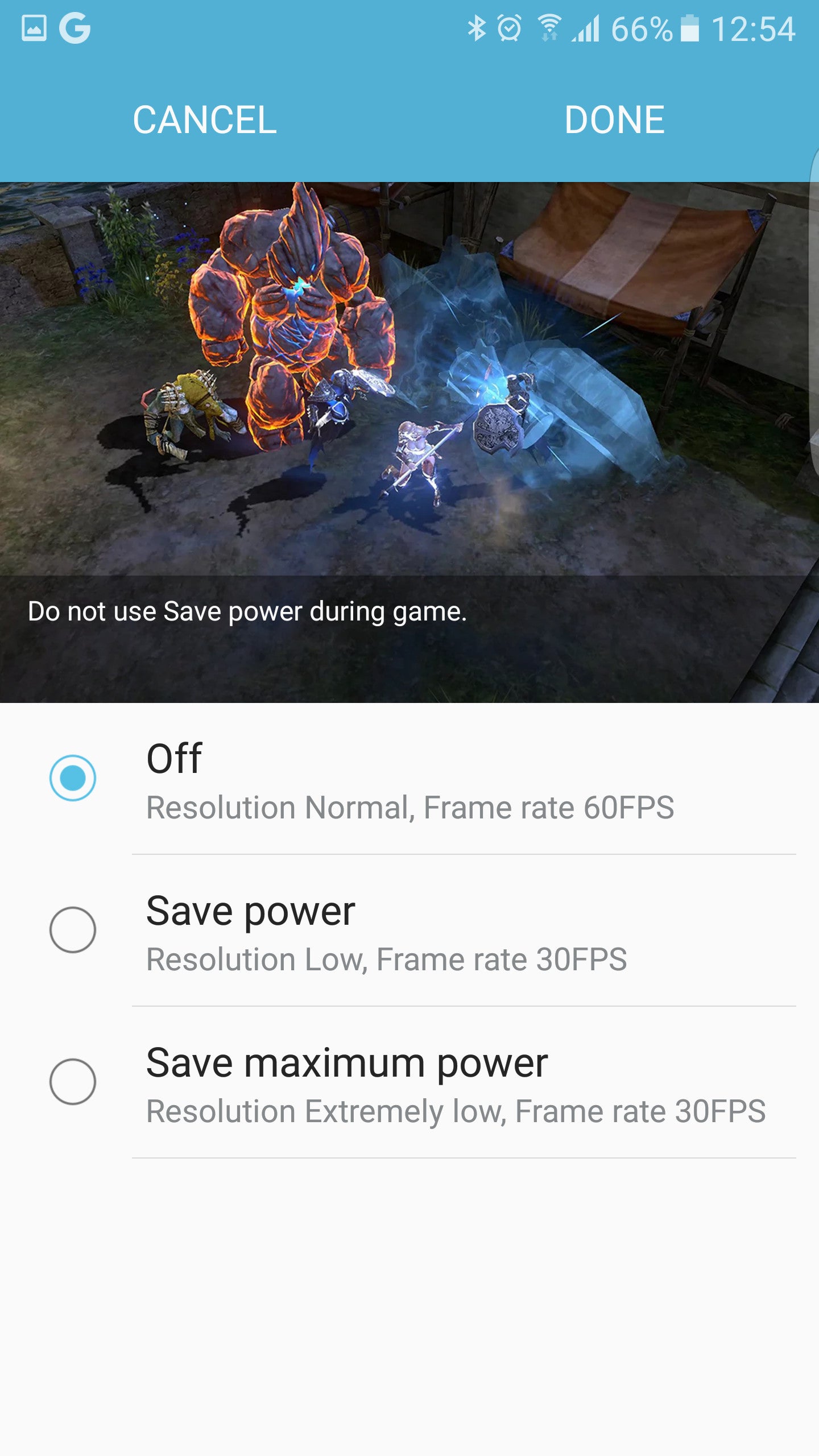
Change settings via Game launcher
4. Screenshot
Screenshot is self-explanatory: tap on this button to capture a screenshot and share it with your friends, be it if you want to share your high score, game mishap, or some annoying game bug.
5. Record video
Recording video on Android has been possible for quite a while via third-party apps, but with native video recording on the Galaxy S7 and S7 Edge you can rest assured that the video won't crash and will be recorded at smooth frame rates that will look great if you re-watch it later on or decide to share it on Twitch or YouTube.
6. Tweak settings
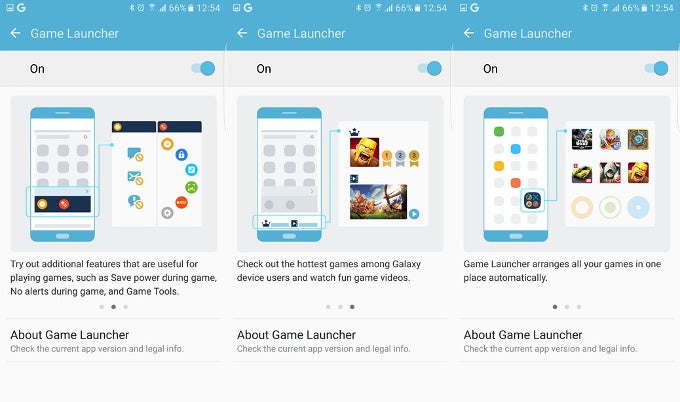
The one option we found most useful is tweaking game settings in the Game launcher. You can choose to conserve battery and customize the way games run: you can choose to run them at 30fps rather than 60fps, and reduce the amount of rendered details for some battery longevity benefits and this is a great option to have.
Conclusion
This wraps up the functionality of Samsung's Game launcher, a simple yet useful set of tools for gamers that will help keep us more immersed in our game and less distracted by the endless stream of notifications. We, for once, wish Game launcher was also available on other phones in its current form.
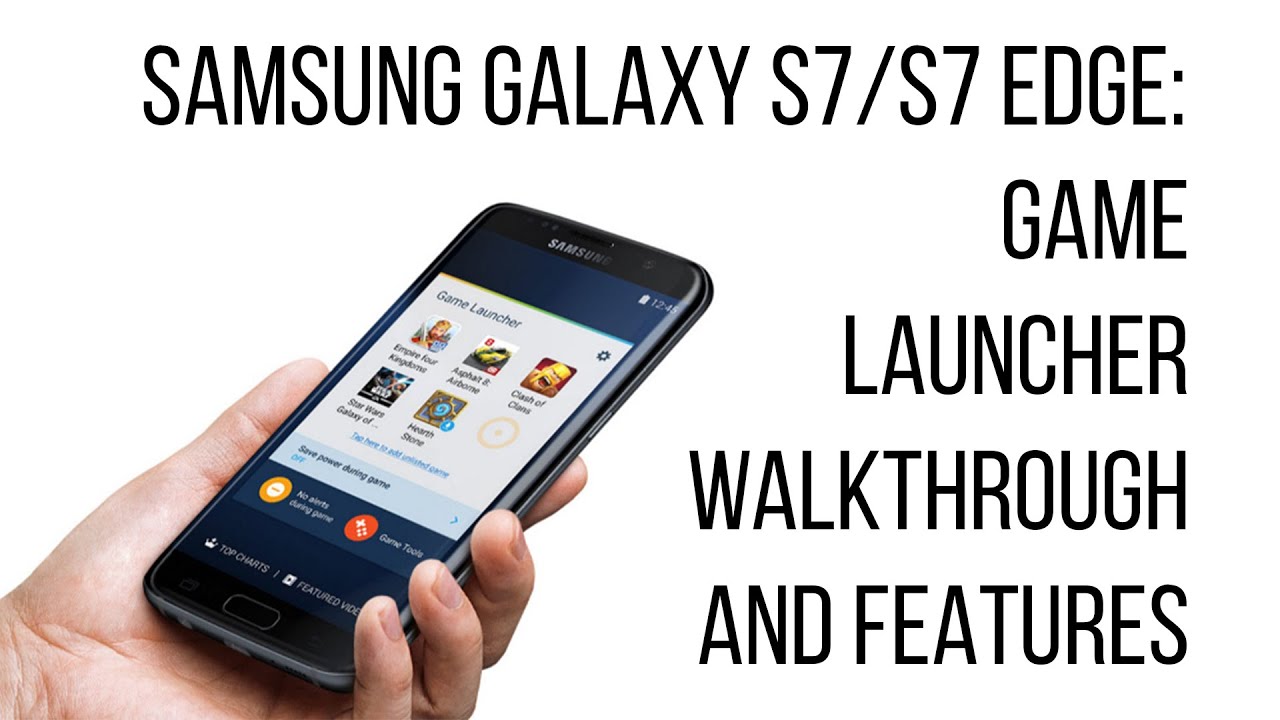
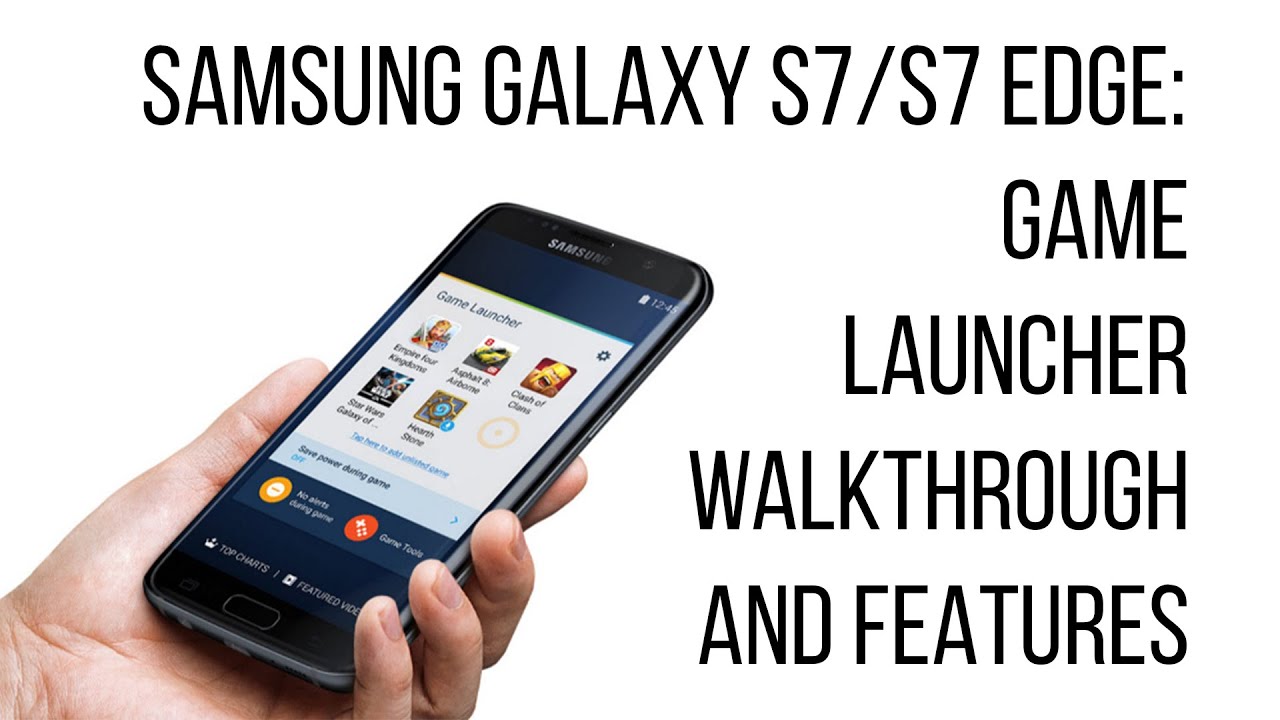
Follow us on Google News










Things that are NOT allowed:
To help keep our community safe and free from spam, we apply temporary limits to newly created accounts: