Make Siri respond on the right Apple device; did you know that your Apple Watch has a flashlight?
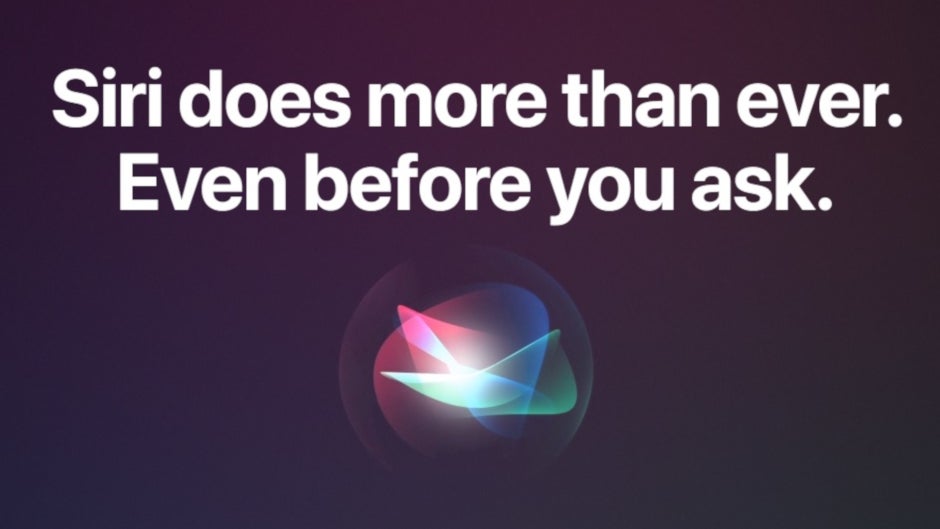
As AppleInsider pointed out this week, if you own multiple Apple devices, Siri will occasionally respond to the wrong one. For example, let's say that you're trying to set an alarm using your Apple Watch. So you call out, "Hey Siri" and the digital assistant answers...from the iPhone in your pocket. But fret not. You can actually make Siri respond to the specific device you want her to if you follow a series of directions.
How to make sure that Siri responds to the correct Apple device
So let's say that you want Siri to respond to your Apple Watch. Hey, it's on your wrist and you don't have to reach for your phone. Instead of calling for Siri, all you need to do is press down on the Digital Crown. Once you give Siri a task to do, let go of the button. For optimal results, try to hold off on letting go of the button until you finish telling Siri what you want her to do.
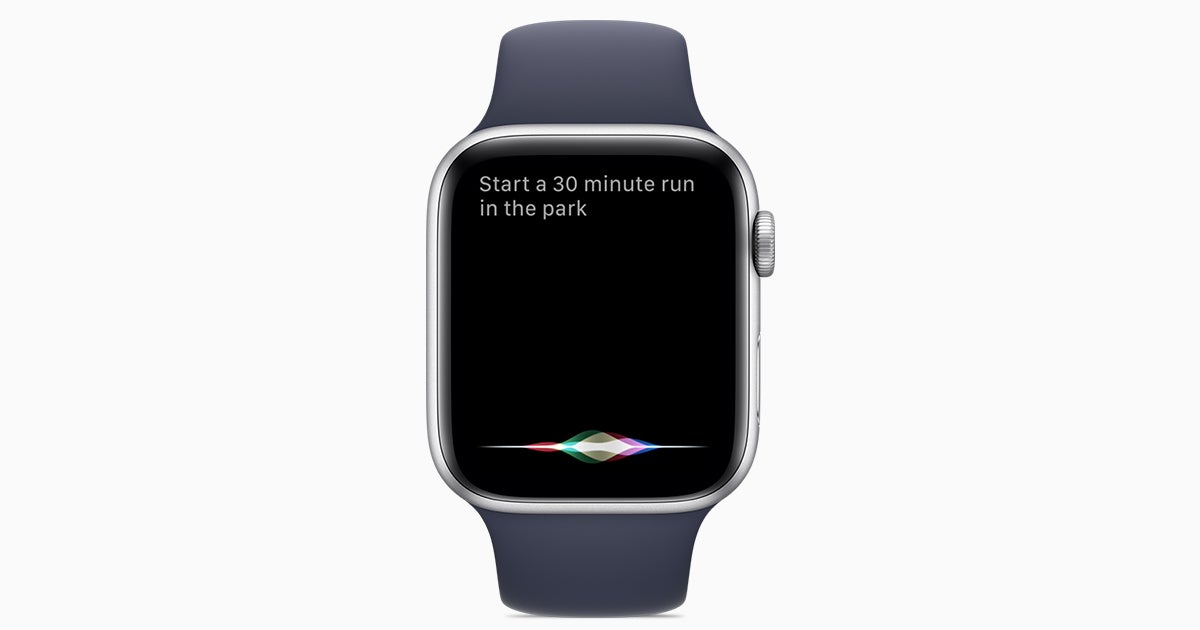
Don't you hate trying to ask Siri a question from your Apple Watch and getting a response on your iPhone?
By the way, did you know that your Apple Watch has a flashlight? It's not a traditional flashlight, but if you press the Digital; Crown and tell Siri to open the flashlight, the watch will show a white screen that is supposed to operate like a flashlight. Swipe to the left and the light will blink on and off to attract attention. Swipe to the left one more time and the flashlight switches to a red light. To turn this feature off, press the Digital Crown and ask Siri to turn off the flashlight. Cool, huh?
But we digress. What do you do to make sure that the Siri on your iPhone, iPad, or iPod touch hears your request instead of the one on your Apple Watch? It's a cinch. Simply press the sleep/wake button on the right side of your device, say "Hey Siri" and start unloading on the digital helper. You can keep your finger pressed on the button until you've finished your question. Or you can keep it pressed until the words "What can I help you with?" appear on the screen.
To make Siri respond to you on the HomePod or HomePod mini, press and hold the top of either smart speaker. Speak your question or task for Siri and then let go of the top. And that brings us to the AirPods and AirPods Pro. With the OG AirPods, double-tap on either AirPod and wait until you hear a chime before speaking to Siri. For the second-generation AirPods or the AirPods Pro, the default action when you press-and-hold either stem is Noise Control which alternates between Active Noise Cancellation (ANC) and Transparency Mode. This needs to be changed if you want to make sure that calling out "Hey Siri" doesn't open the assistant on the wrong device. Go to Settings on the iPhone and tap on Bluetooth. Tap on the information button (the "i" inside the circle) found to the right of your AirPod's name. Under a heading that says, "Press and Hold AirPods," choose Left or Right. You can then customize the in-ear device to go to Noise Control when tapping each individual stem, or opening Siri.
Opening Siri directly on a device is the best way to make sure that the digital assistant responds to you from that specific device only and doesn't answer your question from a different Apple device than the one you asked the question on. Apple has not revealed how it determines which device Siri will respond to if someone calls out the "Hey Siri" hotword when someone owns multiple Apple devices that each support the digital assistant. Hopefully by following this guide you'll find Siri easier to use. What Apple needs to work on is improving Siri so that more questions come back with the exact answer to a question instead of a link.
Follow us on Google News




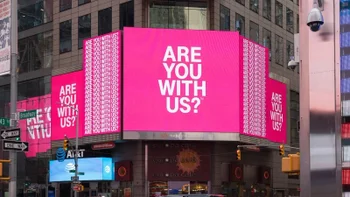








Things that are NOT allowed:
To help keep our community safe and free from spam, we apply temporary limits to newly created accounts: