How to update your European Samsung Galaxy S5 (SM-G900F) to the latest Android 5.0 Lollipop firmware
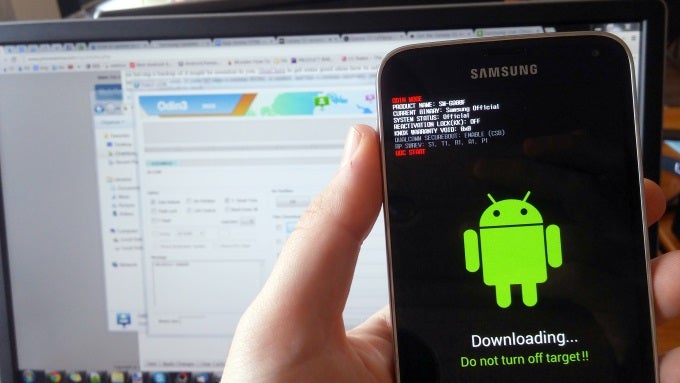
- You must be on a Windows PC, because the Samsung ROM flashing tool, Odin, is officially available only on Windows. There is a third-party, browser-based version for Mac written in Java, and Samsung Kies for Mac contains the necessary USB drivers. However, we don't have the means to walk Mac users through the procedure.
- You need Galaxy S5 firmware version G900FXXU1BNL9 - download here. Unzip the archive to a folder of your choosing. This is an unbranded version of the latest Android 5.0 firmware for the Galaxy S5, which was first released in Poland and region-locked. It can be installed on any unlocked SM-G900F Galaxy S5, regardless of the country it's in and the region it has been set to.
- You will need the Galaxy S5 USB drivers installed on your computer - download here.
- You will need Odin 3.09 on your computer - download here. This is the ROM Flashing tool for Samsung Android smartphones and tablets. It has no installation process - just extract it from the archive.
- You must charge the Galaxy S5 until it's at above 80% battery. Also, you should know that the firmware update will erase all your stored data, so having a backup of it might be essential to you. Head here to get some good ideas how to safely backup your app data, calendar, contacts, multimedia and such. If your S5 runs a custom ROM, is rooted, and has a custom recovery, you'll have to kiss them goodbye as well. Everything will be reverted back to stock.
- Be sure to check your Galaxy S5's model number before proceeding! Go to Settings, About phone, Model number. It has to be SM-G900F!
- We won't be held responsible if the update process results in damage to your device.
2. Power off the Galaxy S5. Then, turn it into Download Mode by pressing and holding the Home, Power, and Volume Down buttons. Then, press the Volume Up button to enter Download Mode. Just in case your Galaxy S5 gets stuck on this part for some reason, you can hold down the Power button, or take out the battery and put it back in. Both methods will reboot your smartphone to normal.
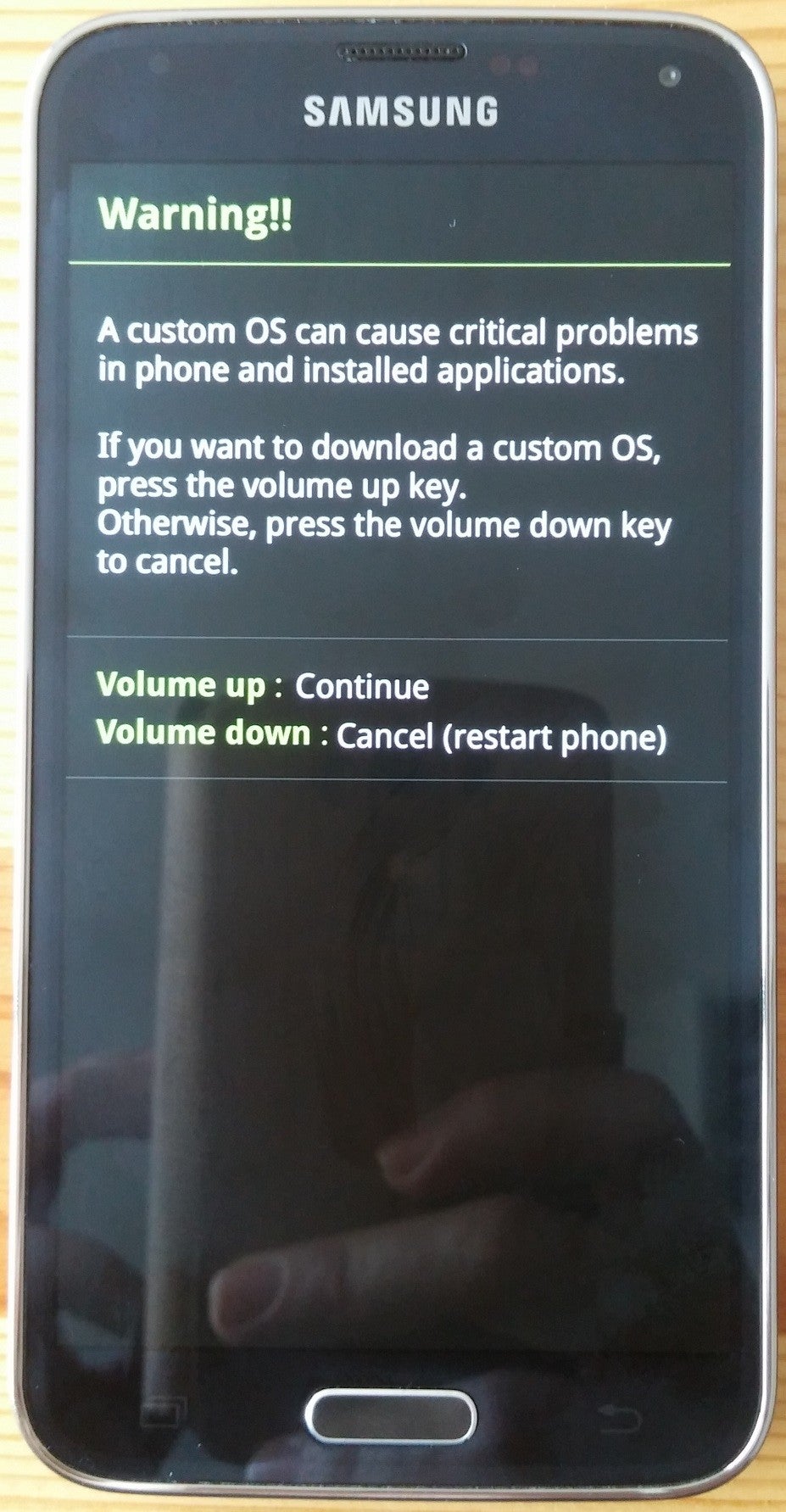
3. Start Odin in Administrator mode by right-clicking the shortcut and choosing Run as Administrator. Now, connect the Galaxy S5 to your computer. Look for the ID:COM box turning light blue with the COM port number - that means Odin has detected your device and we're good to go.
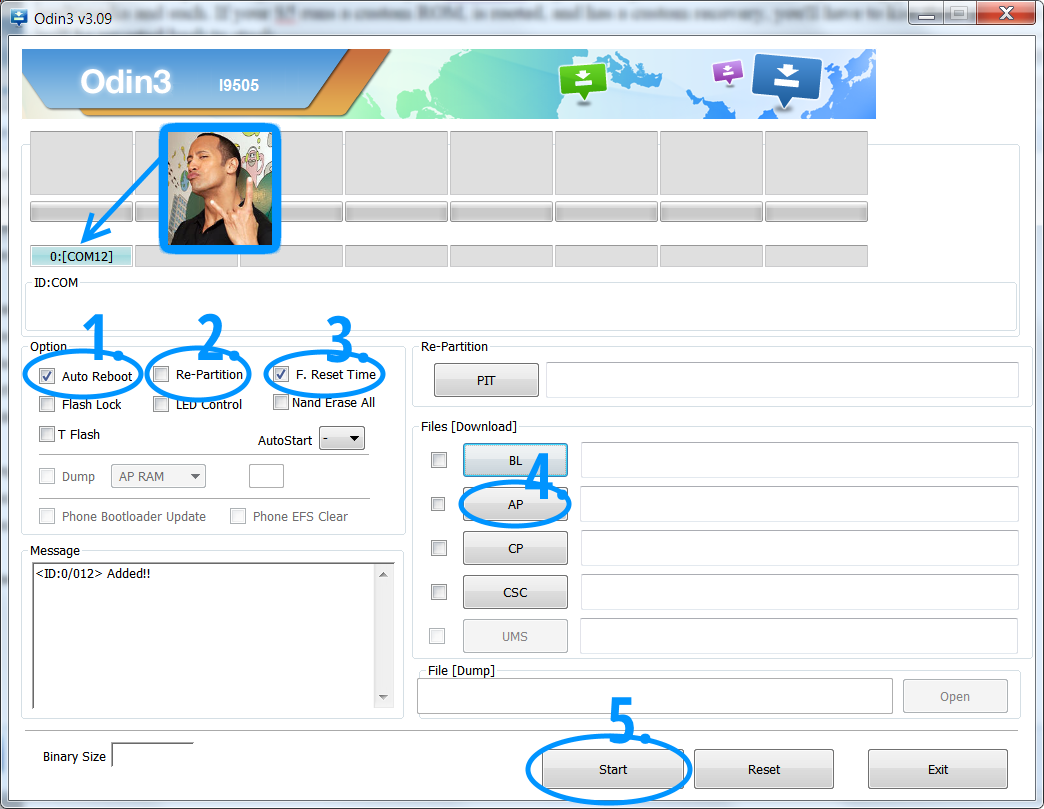
4. Now, click the AP button (4), navigate to the folder where you extracted the firmware archive, and select the .tar.md5 file. Tick the Auto Reboot (1) and F.Reset Time (3) checkboxes. Make sure the Re-Partition checkbox (2) is unchecked. If everything is going fine so far, click the Start button (5) in Odin. When the update its completed, the Galaxy S5 will restart automatically and boot into the new firmware. You can now disconnect the GS5 from the computer. Congrats!
Follow us on Google News



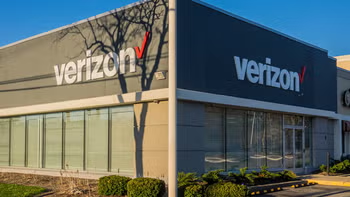


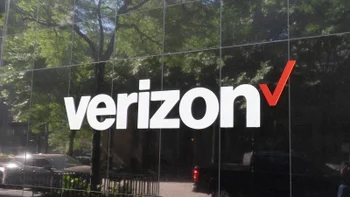






Things that are NOT allowed:
To help keep our community safe and free from spam, we apply temporary limits to newly created accounts: