How to turn on Swype text input method on your Samsung Galaxy S III
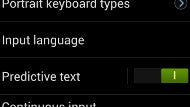
A somewhat limited version of the Swype text input method is included with the Samsung Galaxy S III, but the method for turning it on is a bit convoluted. If you love typing by sliding your fingers across the keyboard, instead of tapping like an woodpecker, you'd surely want it on for your Galaxy S III.
Unlike the Galaxy S II with ICS, however, where the Swype text input method switch appears in the notification bar, or is easily accessible from the keyboard settings, on the Galaxy S III it does not appear as an input choice.
Therefore to turn this version of Swype on Samsung's greatest you have to:
1. Either press the cog on Samsung's keyboard or press Menu->Settings->Language and Input
2. Under the second category there - "Keyboards and input methods" - choose the cog next to the "Samsung keyboard" option
3. You need the "Continuous input" option here, which is grayed out by default, not the "Keyboard swipe" option, so you have to turn on the "Predictive text" slider first
4. Check the "Continuous input" option
Bear in mind that this "Continuous input" method is not a full-fledged Swype Beta for Android, more like a combo of the Samsung keyboard and Swype, but that's what you will have to deal with in the stock firmware. It only works in some apps and text boxes, like Messages, while others like the browser resort to the default on-screen keyboard.
Follow us on Google News





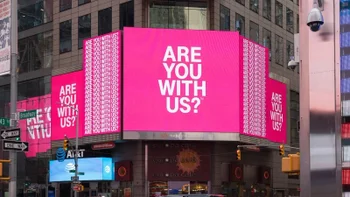







Things that are NOT allowed:
To help keep our community safe and free from spam, we apply temporary limits to newly created accounts: