Searching for any highlighted text has been a quickly accessible function on Chrome for desktop for quite a while now. By just selecting a term or phrase and right-clicking it, users can select a "Search Google for..." option, which instantly opens a Google page with the text automatically entered in the search field. A great little tool, much appreciated when a complicated word comes up, or when studying a large body of text, which refers to a lot of information that the user is not familiar with.
Recently, Google has added a very nifty functionality to Android's Chrome, which brings up a results card on the bottom of the screen as soon as the user highlights a chunk of text. Pulling up on the card brings up a full page of search results – a taste of what Google on Tap is going to be all about, no doubt.
Said feature sends Google information about both the highlighted text and the website that you are currently viewing – all in order for the search to be able to come up with more contextually accurate results. Of course, you may not like tat and may want to disable the new function. Or, maybe you've disabled it once, using the easy shortcut that Chrome provides when it first introduces you to the feature, and can't find how to turn it back on. The slideshow below details all about how the new Search on Tap for Chrome works and how to turn it on or off easily.
Read the latest from Preslav Kateliev
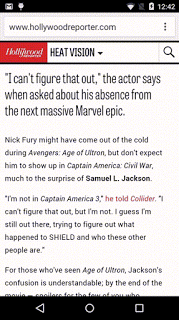
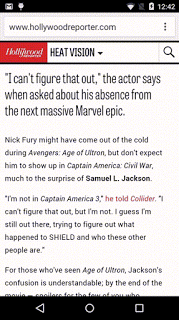
Things that are NOT allowed:
To help keep our community safe and free from spam, we apply temporary limits to newly created accounts: