How to run 3 apps at the same time on your Samsung Galaxy Note 4

There are many fields of expertise the Samsung Galaxy Note 4 excels at, and one of them is multitasking. Thanks to its large screen, powerful hardware, and Multi Window mode, the phone can easily juggle between multiple apps and even run them side by side. But while the said Multi Window mode is optimized for running 2 apps simultaneously, there's a trick that lets you open a third one in a hovering window. Here's how you do that.
For this extreme multitasking trick to work, you'll need to have Multi Window enabled. Pull down your notifications panel and scroll through the list of toggle buttons to make sure the mode is activated. You'll also have to make sure you have the Pop-up view shortcut active. Do that by going to Settings>Multi Window and see if the feature's checkbox is marked.
Okay, now let's actually open the apps we want to run simultaneously.
If at any time you wish to move the hovering app, and you probably will as it covers the apps underneath it, drag it around using the white circle on its top edge. That's also where the "minimize" and "close" buttons for this app are. Note that if you ever wish to open a fourth app, you may do so using the gesture described in step 1.
- Step 1: Open an app and swipe down diagonally from either of the screen's top corners. This will activate Pop-up view mode – basically, the app will now run in a hovering window.
- Step 2: Hold down your back button. This will cause a pop-up sidebar to appear, listing all your apps compatible with Multi Window mode.
- Step 3: Pick a desired app's icon and drop it on the top or bottom half of the screen.
- Step 4: Repeat step 3 with another app, but drop it on the opposite side of your screen. You should now have these two apps running side by side with the third app still hovering over them.
And that's it! You should now have three apps up and running simultaneously on your Galaxy Note 4. We know this trick isn't very practical, but it could be useful in some cases – you may have your twitter feed and favorite IM app running side by side, with a YouTube playlist hovering above them. Do you find this tip useful? What other uses for this trick you can come up with? Let us know in the comments!
Follow us on Google News








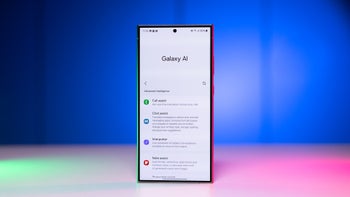



Things that are NOT allowed:
To help keep our community safe and free from spam, we apply temporary limits to newly created accounts: