How to manually update your Galaxy Nexus (takju) to Android 4.2

Earlier we saw that the Android 4.2 update had started rolling out to Galaxy Nexus users who had the Takju model phone (USA unlocked), and now for the adventurous types, we have the walkthrough on how to manually update your device.
1) Download the JOP40C update zip file
Reboot your Galaxy Nexus, holding both the Volume Up and Volume Down buttons while it boots up. When you get to the fastboot menu (it says "Start") press Volume Up until it reads "Recovery" then press the power button. The device will switch to Recovery mode, and when you see an Android with a red exclamation point icon, press Volume Up and the Power buttons together, which will bring up the Recovery menu. Select "apply update from adb."
3) Open up a command prompt (cmd in Windows, or terminal in Linux and Mac) and navigate to the same directory as the JOP40C zip file you've downloaded, then type in the following:
adb sideload e587de13bf8a.signed-takju-JOP40C-from-JZO54K.e587de13.zip
(pro tip: you may want to rename the update file to something shorter in order to avoid mistyping something)
4) You should see a progress bar, which will eventually hit 100%. At this point, your device is installing the update.
5) Reboot and you're now running Android 4.2, so start playing with the new stuff like lockscreen widgets!
4) You should see a progress bar, which will eventually hit 100%. At this point, your device is installing the update.
5) Reboot and you're now running Android 4.2, so start playing with the new stuff like lockscreen widgets!
Follow us on Google News






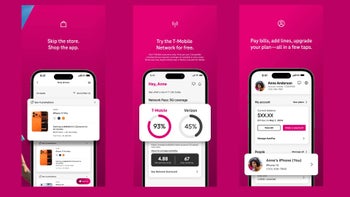





Things that are NOT allowed:
To help keep our community safe and free from spam, we apply temporary limits to newly created accounts: