How to quickly disable Face ID and force iPhone to require passcode
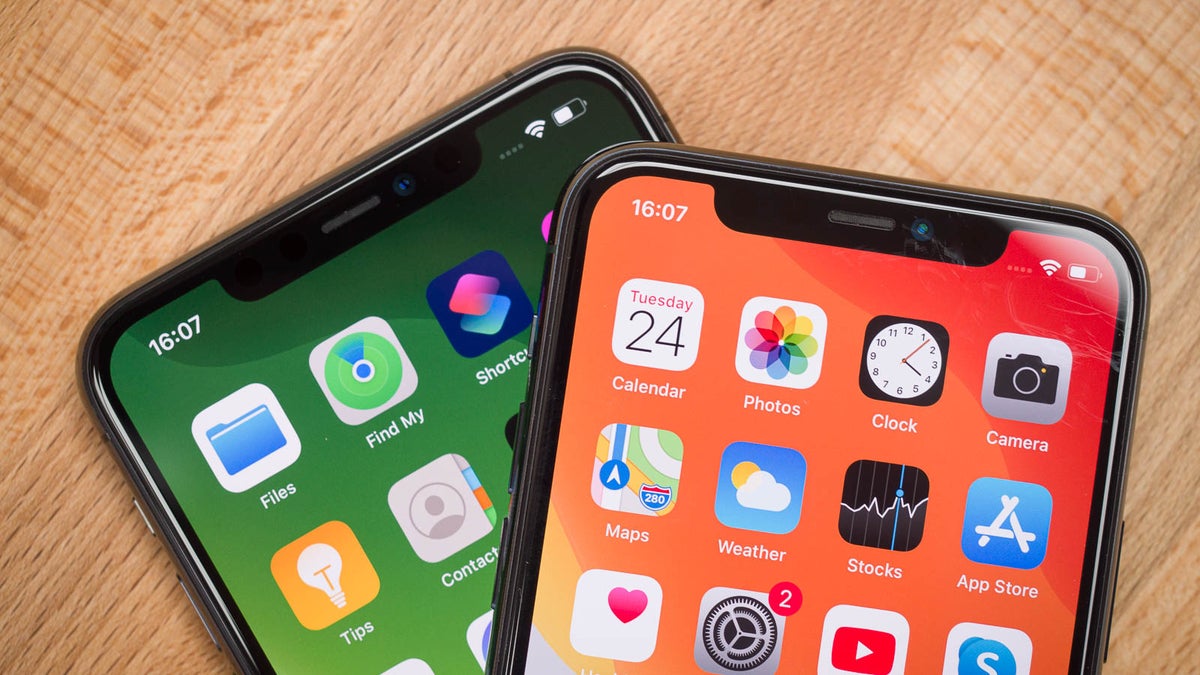
Face ID is an incredibly quick and convenient way to unlock your iPhone, but what if in case of some emergency or for some other reason you want to force your iPhone to temporarily disable the face unlock and require a passcode to be entered?
There is an easy way to do this.
All it takes to temporarily disable Face ID is to simultaneously press and hold the power button (the big key on the right side of the phone) and the volume up or down button (on the left side of the phone). A short squeeze of the two buttons will open up the Power Off/SOS screen and even if you press cancel on this screen, the next time you try to unlock your phone you will need to type your passcode and Face ID will be temporarily disabled.
- iPhone 13 release date, price, features, and specs
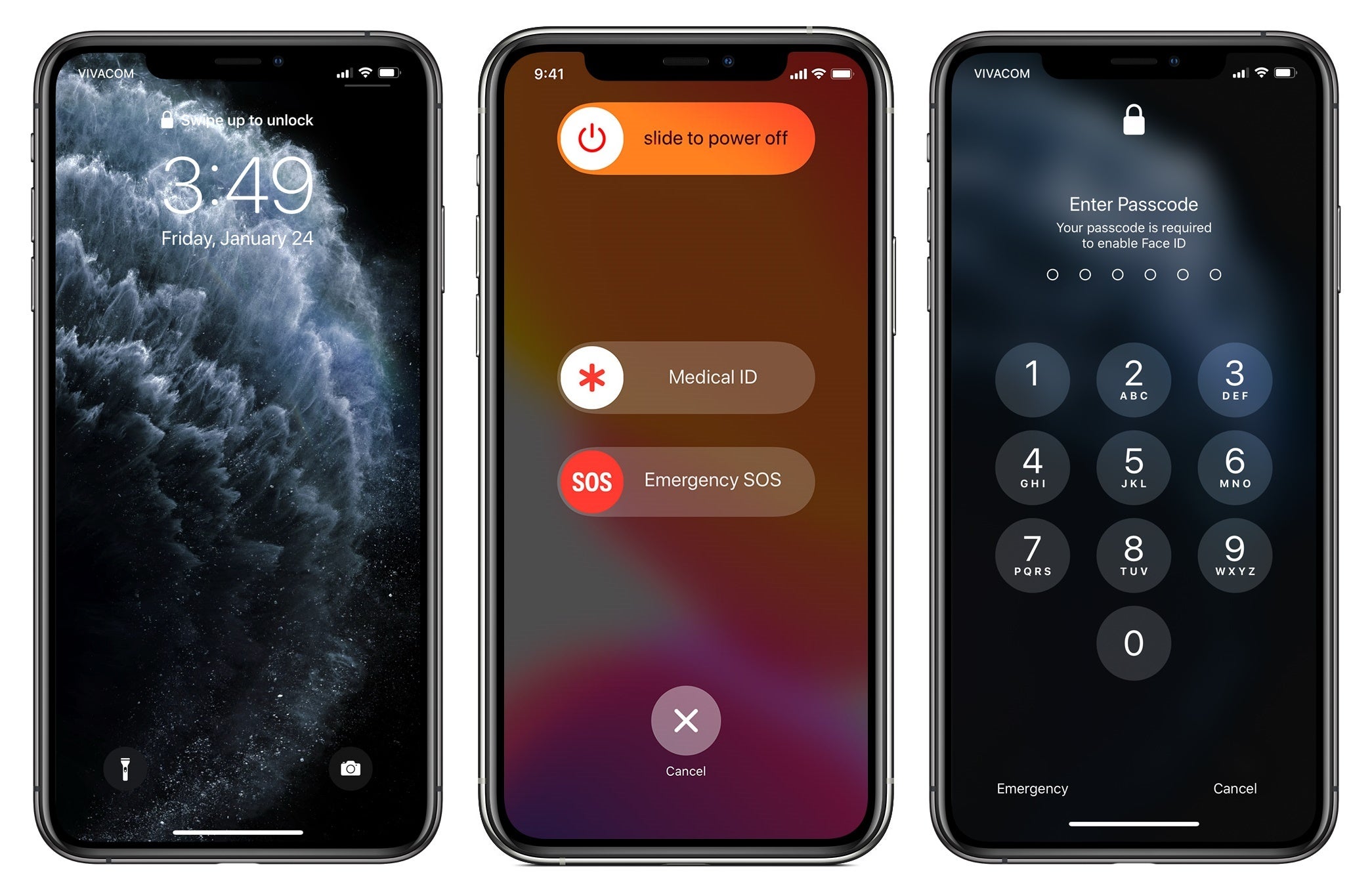
1. Squeeze the power button and one of the volume keys for a few seconds. 2. The Power Off/SOS screen appears. 3. Even if you hit cancel, Face ID is temporarily disabled and you need to manually input your passcode to unlock your iPhone
Keep in mind that once you enter your passcode correctly and unlock your phone, the next time you try to unlock your iPhone, Face ID will be enabled, so it's a one-time temporary lock and it does not permanently disable Face ID. If you want to permanently disable Face ID, you would need to go into Settings, scroll down to the Face ID & Passcode section (with a green face icon), enter your passcode and here you can select to permanently disable Face ID for iPhone Unlock, or iTunes & App Store, or Apple Pay, or Password Autofill, or all of the above.
Why would you want to temporarily disable Face ID?
From comical reasons like the proverbial jealous girlfriend to serious situation when someone is trying to steal your phone
Of course, there are various reasons why you might want to quickly disable Face ID on your iPhone. The most commonly quoted one is if someone is trying to steal your phone.
That is the exact question that user Keith Krimbal raised with Apple chief of software Craig Federighi. Here is the back and forth between the user and the Apple exec:
E-mailed #CraigFederighi about #FaceID and actually got a response! pic.twitter.com/3Ytt1k6WvK
— Keith Krimbel (@KeithKrimbel) September 14, 2017
Of course, having the ability to lock out your iPhone does not mean you should often resort to it. The only cases we can imagine this would make sense is when you feel your security is under threat and someone might try to get access to your private data.
Do you have any questions about how temporarily disabling Face ID works? Let us know in the comments!
Follow us on Google News













Things that are NOT allowed:
To help keep our community safe and free from spam, we apply temporary limits to newly created accounts: