How to enable landscape mode on your Android phone's home screen (with Google Now)
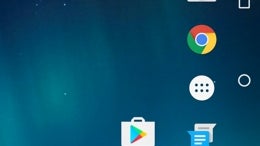
Earlier this year, Google made some important changes to its Google Now launcher, one of them being the ability to enable landscape mode on phone home screens.
Sure enough, many Android apps can be used in both portrait and landscape mode by default, but that's not the case when it comes to your phone's home screen - normally, this always stays in portrait mode (unless you use a third party app to force screen orientation any way you want). So let's see how to bring landscape mode to your handset's home screen, shall we?
First of all, your phone needs to use Google Now as the default launcher. Nexus devices have this pre-installed out of the box, but, if you own a different kind of Android phone, you can get Google Now for free from Google Play (check out the download link at the end of this article). Once you've downloaded Google Now, make it your default launcher (in case you don't know, here's how to do that).
From the Google Now launcher, long press anywhere on the home screen. Then, tap on the Settings button that shows up in the lower-right corner. In the Settings menu, at the bottom of the list, you'll see an "Allow rotation" toggle - obviously, you'll need to tap on that if you want to enable landscape mode. Once this is enabled, you'll see that your phone's home screen automatically rotates whenever you turn it to the left or right. You could say that this kind of transforms your handset into a small tablet. If you don't find this useful, you can always turn off the "Allow rotation" toggle.
Unfortunately for folks using older versions of Android, it seems that Auto rotation in Google Now only works on handsets running Android 6.0 Marshmallow or newer.
download: Google Now
download: Google Now
Follow us on Google News











Things that are NOT allowed:
To help keep our community safe and free from spam, we apply temporary limits to newly created accounts: