How to change your default launcher on any Android device
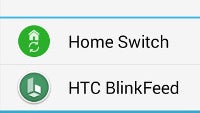
Say you grabbed one of the many excellent launchers we've covered for you recently. You enjoyed your time with it on your Android device, but now you want to go back to the way things were. Perhaps you'd like that third-party launcher completely gone (in which case you delete it), or you'd just like to temporarily go back, but not lose all the custom settings you put in place on it in case you decide to switch once again. How do you do that?
As of Android 4.4 KitKat, Google finally addressed this issue – you can now easily pick between as many launchers as you have and choose which one is currently in use easily, and we'll be showing you how exactly that's done. As importantly, however, we'll be showing you how to do it on devices that preceded KitKat. That means that if you're stuck on Android Jelly Bean, Ice Cream Sandwich, or even Gingerbread, you can still easily manage your launchers through a simple app.
Let's dive in.
Follow us on Google News




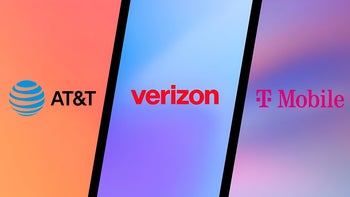








Things that are NOT allowed:
To help keep our community safe and free from spam, we apply temporary limits to newly created accounts: