How to use BlackBerry Redactor to hide sensitive information on a screenshot
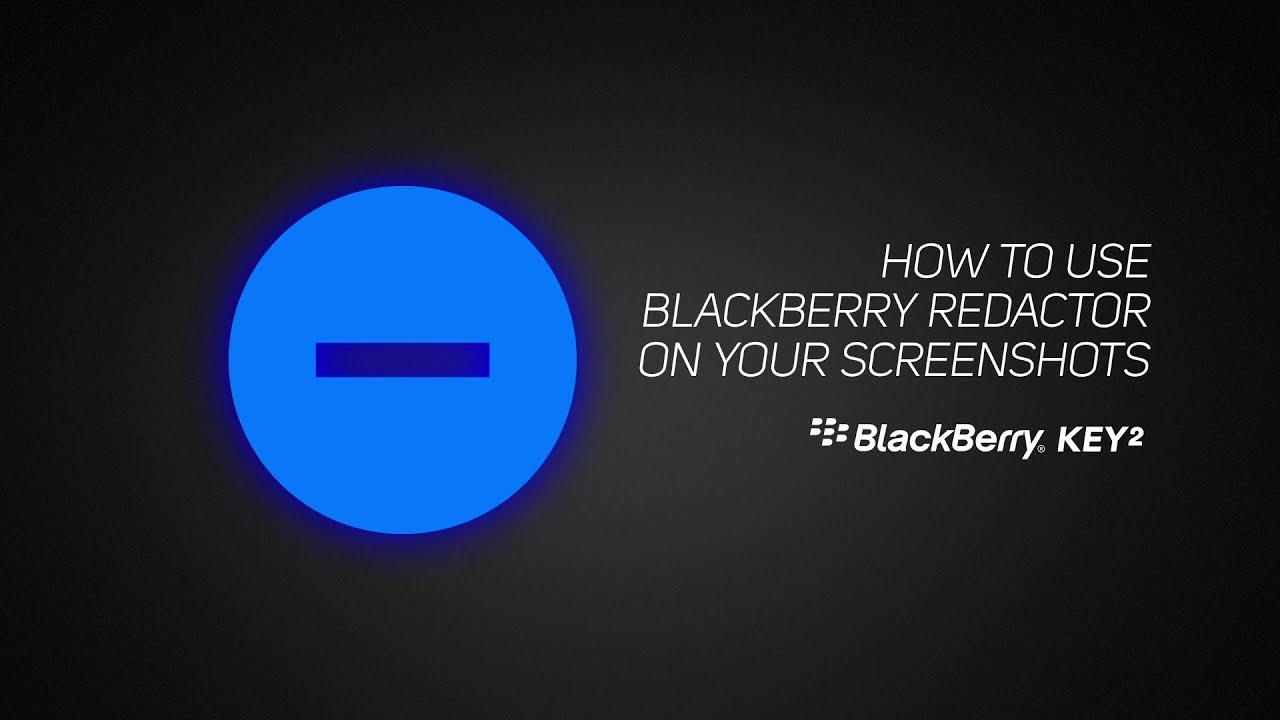
Back in June, we told you about the BlackBerry Redactor. This is a tool that is used to cover up sensitive information that you don't want to share on a screenshot. To do this, the Redactor takes the form of a rectangle or circle that can be adjusted in size and placed over names, phone numbers, email addresses and pictures before you disseminate or post a screenshot. Use the BlackBerry Redactor instead of trying to hide the information by swiping it off the screen, or covering it up using your PC's Paint program.
The Redactor is found in the BlackBerry Privacy Shade app. The latter is an adjustable dark shade that moves around the screen so that you can prevent nosy bystanders from obtaining private information by looking over your shoulder at your phone. The Privacy Shade app (with the Redactor) is free for those using an Android powered BlackBerry model. Other Android users can try the app for 30 days free. After that trial period expires, you'll need to subscribe to BlackBerry Hub+ directly via the app or from BlackBerry Hub+ Services. This will cost you 99 cents a month.
To access and use the Redactor, a BlackBerry user should follow these directions: Go to Settings (gear icon on bottom of the screen) > tap the pencil icon > swipe up to see additional icons > long press Redactor > drag the icon into the notification tray > activate Redactor by tapping on the icon in the notification tray. Once you've completed this process, select the shape of the redactor that you want to use (rectangle or circle) and cover up the sensitive information. When you're done, tap on share.
To see this in action, click on the video at the top of this article.
Follow us on Google News














Things that are NOT allowed:
To help keep our community safe and free from spam, we apply temporary limits to newly created accounts: