How to capture a scrolling screenshot on the Samsung Galaxy Note5

Here's what you need to do in order to take a scrolling screenshot on your Samsung Galaxy Note 5:
Step 2. Take out the S Pen. You'll need it for this power-user function.
Step 3. Hover over the screen to launch Air Command, then tap Screen Write.
Step 4. After the screen flashes to let you know that a screenshot has been captured, tap Scroll capture in the bottom-left corner. The screen will scroll a little.
Step 5. At this point, you can either scroll the page even further by selecting Capture more, or end the process here by selecting Done.
Note: When you put the S Pen back in its holster, make sure to insert with the tip forward. Inserting the S Pen the other way around will make it jam, and force-removing it will permanently damage the phone.
There you have it! In just 6 dead simple steps, you have captured a scrolling screenshot on the Samsung Galaxy Note5.
There you have it! In just 6 dead simple steps, you have captured a scrolling screenshot on the Samsung Galaxy Note5.
Follow us on Google News






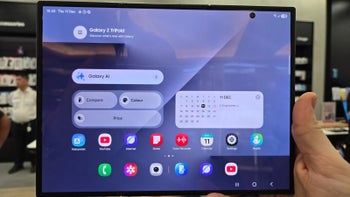




Things that are NOT allowed:
To help keep our community safe and free from spam, we apply temporary limits to newly created accounts: