How to bring back the home button on your iPhone X
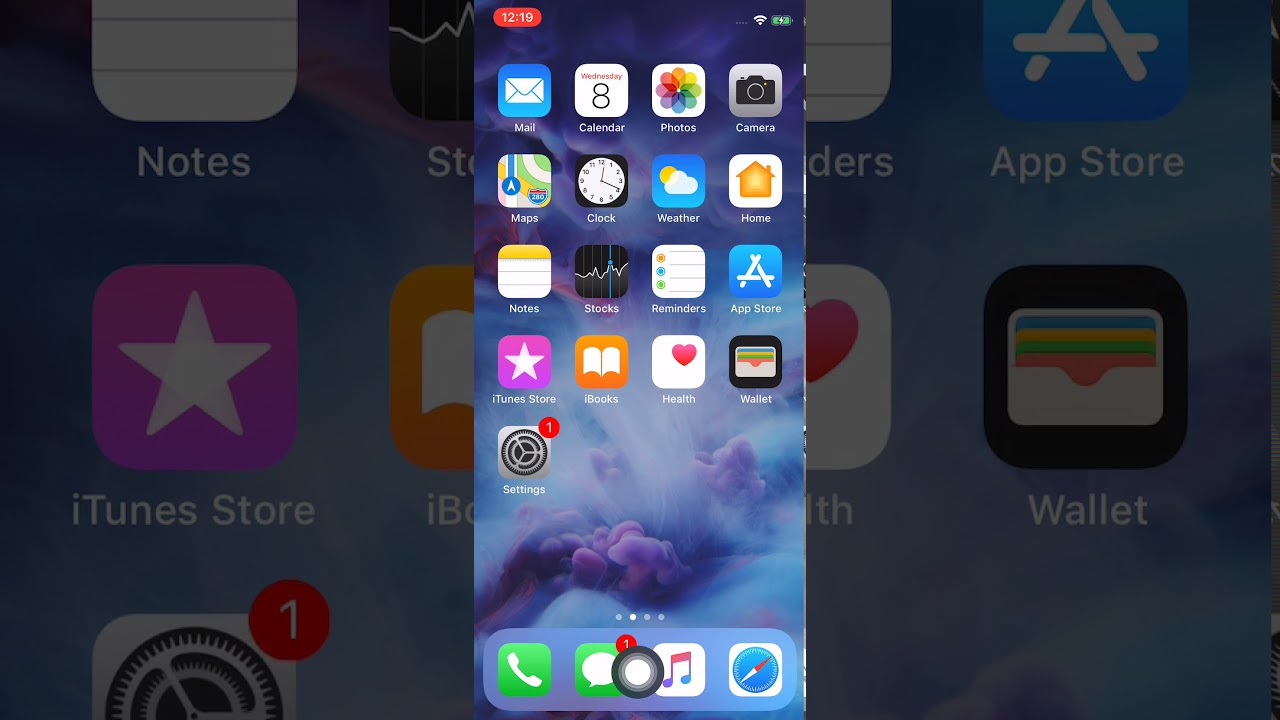
Apple made a number of compromises in its first effort to make an "all-screen" phone, but chief among those was the decision to ditch the home button with its integrated Touch ID finger scanner, and replace it with a Face ID biometric solution, achieved by the TrueDepth camera kit that warranted a "notch" cutout at the top of the iPhone X display.
As a result, those coming from a legacy iPhone hit both a muscle memory wall, and aspect ratio compatibility issues. Don't cry and suffer, though, as there is a way to go home sweet home, even on the iPhone X, albeit in a virtual manner:
1.
Go to Settings>General>Accessibility on your iPhone X;
2. Tap the AssistiveTouch option at the top, and turn on its switch;
3. Tap on the Customize top-level menu option, and mash on the minus sign until there is only one "Custom" star icon left out of the six initial options;
4. Tap in the custom icon, and pick "Home" from the long list of actions presented;
5. Set the transparency level when the Home button is not active to 20%, this way it won't interfere visually when you are scrolling down in Safari and reading an article, for instance;
6. Hold the virtual Home key, and move it to the middle of the dock at the bottom of the iPhone X's home screen;
7. Now each time you are feeling nostalgic, you can use the good old Home button, instead of the dreaded swipe-up gesture of your iPhone X. For unlocking the phone, though... well, that's still going to be done via a simple glance at the phone, why do you think Apple went through all that Face ID kit trouble?
Follow us on Google News














Things that are NOT allowed:
To help keep our community safe and free from spam, we apply temporary limits to newly created accounts: