How to automatically shorten URLs with ShortPaste for Android
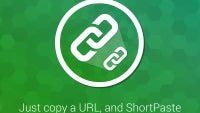
Simple problems demand simple solutions, and Android developers are happy to oblige. Say your daily work with your smartphone or tablet involves a lot of juggling URLs left and right, copying and pasting them in emails, messages, documents, and social networks. In such cases, using an URL shortener is the way to go - unless you are OK with web addresses taking one line or more from your message.
But imagine you had to send several links one after another in the same message, or heck, in individual messages. Condensing each URL through a shortener like bit.ly or goo.gl for brevity is a task than can move from mildly annoying to a laborous, frustrating task-switching, copy-pasting ordeal in the course of a day. The process is crying to be automated, which is where ShortPaste comes to your aid.
2. The next step is to head to the Settings panel. Tap the 'gear' icon and you'll be presented with a list of options. Activate 'Start on boot' to get ShortPaste to load with Android - that's pretty much a no-brainer. Activating 'Trim header' lets you automatically shave off the 'http://' part of a shortened URL if you would like that for some reason. You can also input a bit.ly custom username if you wish.
ShortPaste still needs some work on better optimization and tools for managing entries in the archive, but the core functionality is in there, and it rocks. Happy auto-shortening!
Like this? Check out more of our how-tos:
Follow us on Google News

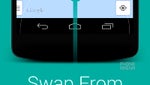

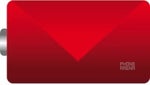
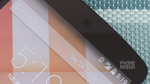









![A new Android bug is making it impossible to install new apps. Are you affected? [UPDATE]](https://m-cdn.phonearena.com/images/article/176703-wide-two_350/A-new-Android-bug-is-making-it-impossible-to-install-new-apps.-Are-you-affected-UPDATE.webp)

Things that are NOT allowed:
To help keep our community safe and free from spam, we apply temporary limits to newly created accounts: