We live in the future — our phones are mostly screens, which we hold by a thin frame that surrounds it. The devices are sealed and only have a couple of hardware buttons, though, those might also be on borrowed time.
The Galaxy S9 is one such phone — a sealed metal-and-glass sandwich with a power button, volume rocker, and Bixby key. And even when you press the power button, you get a software prompt, which asks you whether you want to turn off or restart the device.
So, what do you do if your
Galaxy S9 or
Galaxy S9+ crashes? We're not badmouthing the Galaxies — most (if not all) phones have their bad day where they lock up, crash, or plain refuse to do anything. "Black screen of doom that doesn't let you do anything"-style and all. No worries, though, there's an easy solution!
Force restart
Also known as "hard reboot" or "hard restart" (since you use the phone's hardware buttons to trigger the reboot, as opposed to choosing from a software menu). It's a pretty easy task — just press and hold the power button and volume down on the rocker.
This shortcut may be familiar to you. Pressing power + volume down usually takes a screenshots. But holding them for about 10 seconds will restart your Galaxy S9, no questions asked. Even if it's completely crashed.
Read the latest from Preslav Kateliev
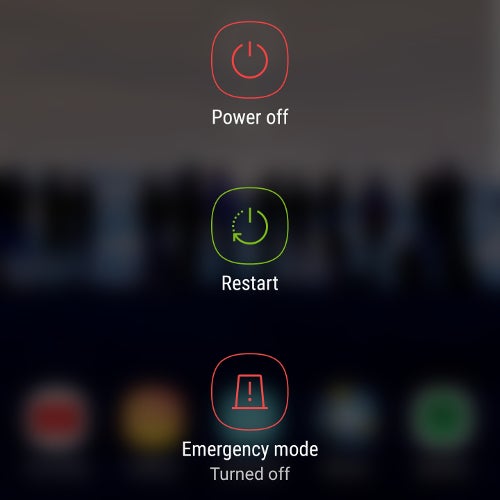















Things that are NOT allowed:
To help keep our community safe and free from spam, we apply temporary limits to newly created accounts: