All you need to know about Android Pay: compatible devices, availability, safety features and more
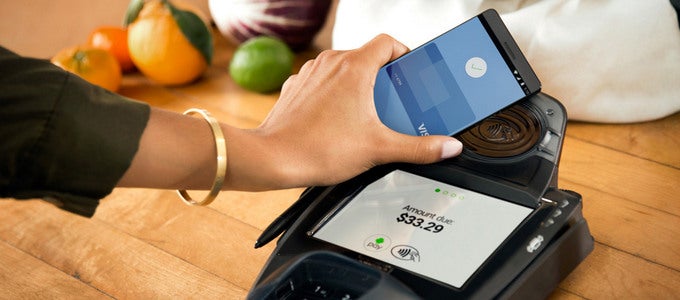
What devices are compatible with Android Pay?

What matters, on the other hand, is whether your Android device is rooted or not. Whether it is running stock software or a custom ROM is also a factor. (If you don't know what these are, you're probably fine.) Root users will need to disable their elevated access privileges prior to setting up Android Pay, after which they can turn root access back on. Nexus users will also have to make sure that their bootloader is locked. And as far as custom ROMs go, most of them are likely to be incompatible with Android Pay.
Android Pay works on NFC-enabled smartphones and tablets running Android 4.4 and above
On the hardware side of things, Android Pay requires NFC, which is the radio that makes it possible for your Android device to communicate with PoS terminals. The great majority of Android phones do have NFC, and so do some tablets. There are notable exceptions, however. The OnePlus 2, for instance, does not have an NFC radio in it, which makes it incompatible with Android Pay. If in doubt, consult with our vast specs database to make sure your Android device is NFC-capable, and if it is, make sure its NFC radio is enabled in Settings.We must also point out that Android Pay does not require a fingerprint scanner in order to work. Sure, having one is definitely convenient as you'll be able to authorise payments with a scan of your finger. But even if your device lacks a fingerprint scanner, you may still use a PIN or pattern instead.
Another fact we'd like to highlight is that Android Pay won't work from your smartwatch. Compatibility with Android Wear might come at a later point in time, but not until Google's wearables platform gains native support for NFC.
Where can I use Android Pay?
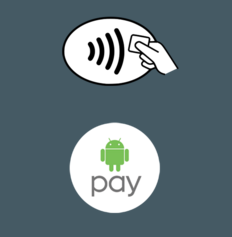
Contactless payments logo (top) Android Pay logo (bottom)
Android Pay may be used at point-of-sale terminals that accept contactless payments, as indicated by the logo you see on the right. Some retailers may have already placed an Android Pay logo at their counters, which is further, but not mandatory, confirmation that Google's payment system is accepted.
Now would be a good time to mention that Android Pay is projected to become implemented in a number of popular apps. Airbnb, Etsy, Expedia, TripAdvisor, and Uber are just some of the apps that will soon let you pay via Google's platform. But we're not sure when exactly that's going to become an option. Until then, here are some of the brands that would gladly accept your money via Android Pay at PoS locations:
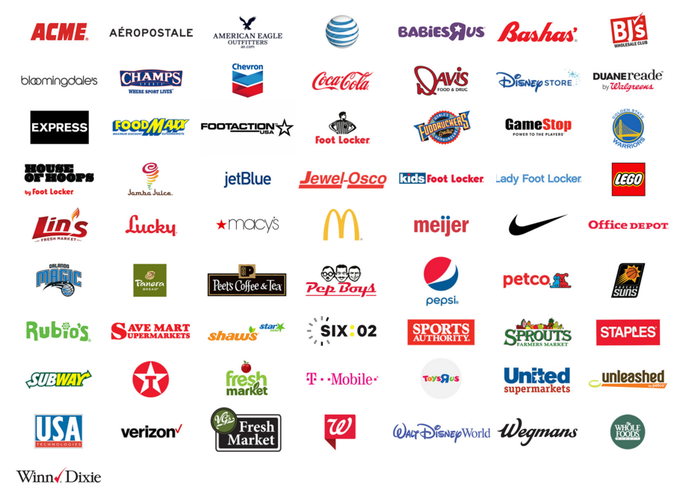
Which banks' cards can be used with Android Pay?
Android Pay works with most major credit and debit cards from the top U.S. networks – Visa, MasterCard, Discover, and American Express. Below is a list of banks whose cards should work with Android Pay, although there's always the chance of a specific card not being eligible for the service.
- American Express
- Bank of America
- Capital One (Coming Soon)
- Citibank
- Discover
- Navy Federal Credit Union
- PNC
- Regions
- USAA
- U.S. Bank
- Wells Fargo
Is Android Pay secure?
No electronic system is 100% secure, yet measures have been taken to ensure that using Android Pay is really safe. One of them is that your actual card information isn't being sent when making a transaction. Instead, Android Pay uses a virtual account number along with a one-time confirmation code – a method that does not reveal any sensitive data to the merchant. Also, you're provided with a track record of your transactions and notifications when one takes place – whenever you use the service, the amount of money and the location where it was spent are being recorded. Suspicious activity can be spotted instantly. And if you lose your phone, you may lock or wipe it using Android Device Manager instead of cancelling any cards you may have enrolled with Android Pay.
Sounds good! Now how do I use Android Pay?
Like it or not, you'll need to set up a screen lock of some kind. It is for your cash and data's safety, after all. And no, it does not have to be your card's PIN.
At this point you may scan your card with your device's camera or enter its details manually. Once your card has been enrolled, you're free to start using it. The first card you enroll becomes your default one, but you're free to add more and switch between them if needed.
Note that you don't have to launch the app to make a payment. To use Android Pay, just unlock your phone and place it over the terminal. Keep in mind that if you want to return an item, you may be asked for the last four digits of your virtual account number, which we mentioned above. Your number is found in the Android Pay app. And remember that your receipt from the merchant is what serves as proof of purchase. Make sure you hold on to it for your records.
There's just one more detail we want to mention, as some of you may already have cards set up for tap and pay in Google Wallet. In case these cards are incompatible with Android Pay, you may continue using them, but only for a limited time.
- Download Android Pay from the Google Play Store
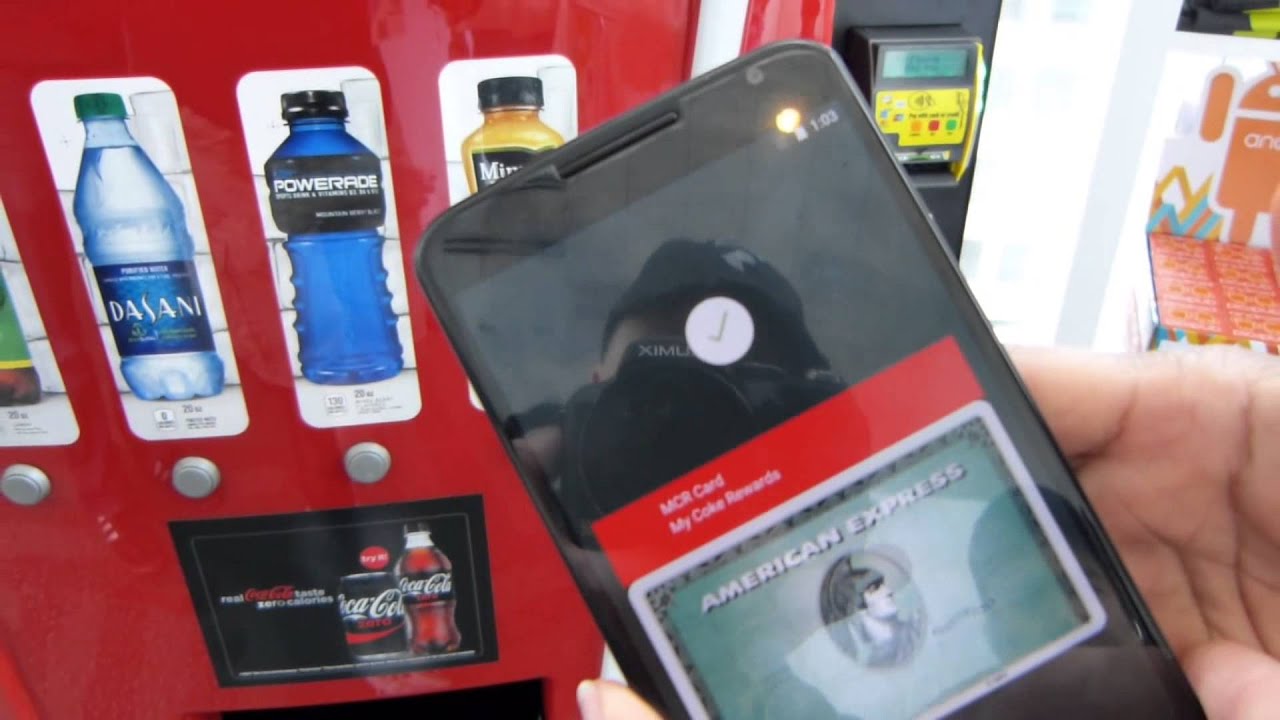
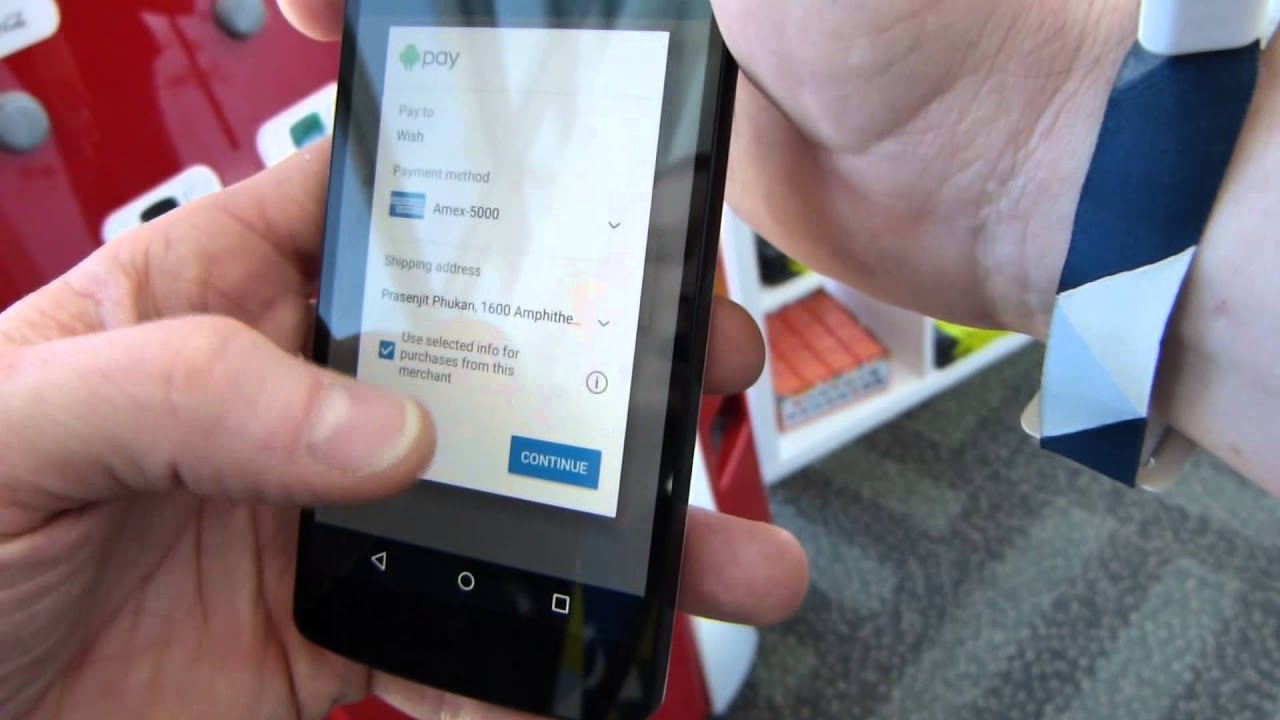
Follow us on Google News













Things that are NOT allowed:
To help keep our community safe and free from spam, we apply temporary limits to newly created accounts: