How to change your iPhone 6s / iPhone 6s Plus ringtone (iOS 9 tutorial)

The Apple iPhone 6s and iPhone 6s Plus might be two of the most powerful smartphones out on the market featuring the richest app ecosystem and all the bells and whistles of iOS 9, but once you try to do something as simple as changing the ringtone, you start feeling like you've been somehow transfered a decade back in time. So how do you change the ringtone on the iPhone 6s and iPhone 6s Plus?
It turns out that this is a task as daunting as to almost require a degree in computer engineering, requiring you to go in the depths of iTunes. Worry not, though, we've laid it out in a tirelessly detailed explanation below. Just follow the steps and you'd be able to change the ringtone of an iPhone and use your favorite song as a ringtone.
Before we start with the tutorial on how to change the ringtone on iOS 9, though, let us say that the reason why it is oh-so-complicated has a lot to do with Apple's business of selling ringtones on the App Store. If you want to pay twice for a song and a ringtone, then changing the ringtone is very easy. If you prefer to use a song you already own as a ringtone, though, Apple has decided to overcomplicate things. Well, let's not get scared and start figuring it out right away.
Note: Keep in mind that this is an iOS 9 universal tutorial. You can use this how-to guide to change the ringtone on the iPhone 6, 5s, iPhone 5, and iPhone 4s, as well as on the iPad Air 2, iPad mini with Retina, and earlier devices running on iOS 9.



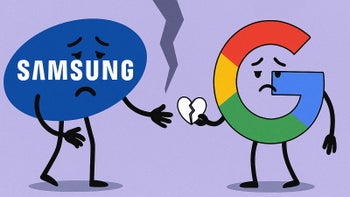







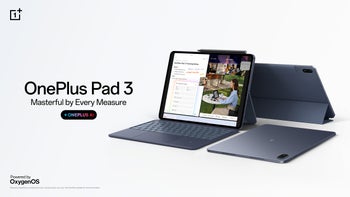

Things that are NOT allowed: