Native Android feature gets a big makeover
The Android native QR code scanner is redesigned to make it more useful.

How often have you used the native Android QR code scanner? You can easily add it to the Quick Settings panel by swiping down from the top center of your display. Swipe down a second time, and that reveals a pencil icon in the bottom-right corner. Tap on it to edit the Quick Settings tiles. The list of current ones appears with a "-" sign on the top-right of each pill that represents a Quick Settings shortcut you have available.
Tap the minus key on any of the pills you don't need. Actually, you only need to remove one for this. As soon as you remove one, scroll down and in the Utilities section, you'll find the QR code scanner. Press the "+" key, and that moves the scanner to Quick Settings. So next time you find a QR code and want to use the native scanner, swipe down from the top center of the screen and swipe it again so you see eight Quick Setting tiles instead of four. Then swipe to the left as many times as necessary until the QR code scanner icon appears.
The lock screen QR code scanner shortcut is the easiest to use
You can also access the QR code reader through a lock screen shortcut. Go to Settings > Display & touch > Lock screen > Shortcuts. This will allow you to replace the two lock screen shortcuts found in the left or right lower corner of the display. Tap on the QR code scanner and choose the left shortcut or the right shortcut and then tap the Apply button in the top right corner. That's it! If you use the QR code scanner often, the lock screen shortcut is your best bet.
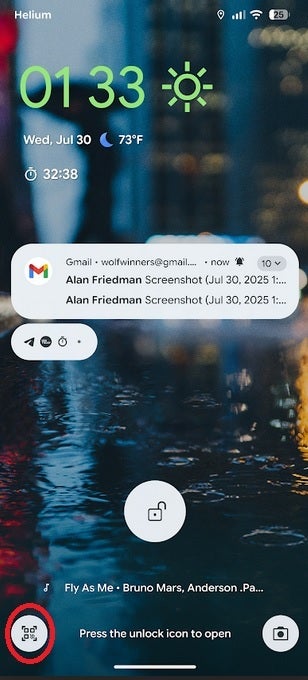
QR code sensor lock screen shortcut. | Image credit-PhoneArena
Google has recently updated the QR code scanner after discussing it back in May. When you open it via Quick Settings or the lock screen shortcut, you'll notice that Google has added a little animation that shows the four corners of the rounded square coming together.
Before the update, if the QR code being scanned was identified, the URL of the page the code would take you to was posted along with a button that said, "Open." With the update, the QR code is shown in the center of the screen over a scalloped circle. The URL is near the bottom of the page with three pill-shaped buttons that allow you to take the following actions:
- Open-pressing this button takes you to the website related to the URL in the address bar. This is the website that the QR code was designed to take you to.
- Copy text-pressing this button copies the URL to your clipboard.
- Share-this button opens the Android share sheet, allowing you to share the URL with someone else.
Above the URL address is the icon of the default browser connected to your phone.
Other changes made to the QR code scanner in Android by Google
If you need to open a QR code in a dark environment, in the past, you would tap the lightning icon in the upper right corner to activate the flash from the camera to use like a flashlight. But with the update, the lightning icon is moved to a lozenge-shaped button under the screen with three icons. One icon that looks like two photos replaces the "Scan from photo" button. The third icon with the exclamation point allows you to send feedback to Google. The Scan QR code button is now at the top of the screen in smaller text so as not to interfere with a QR code being scanned. And the "X" exit icon found in the upper left corner of the previous version of the feature is now gone.
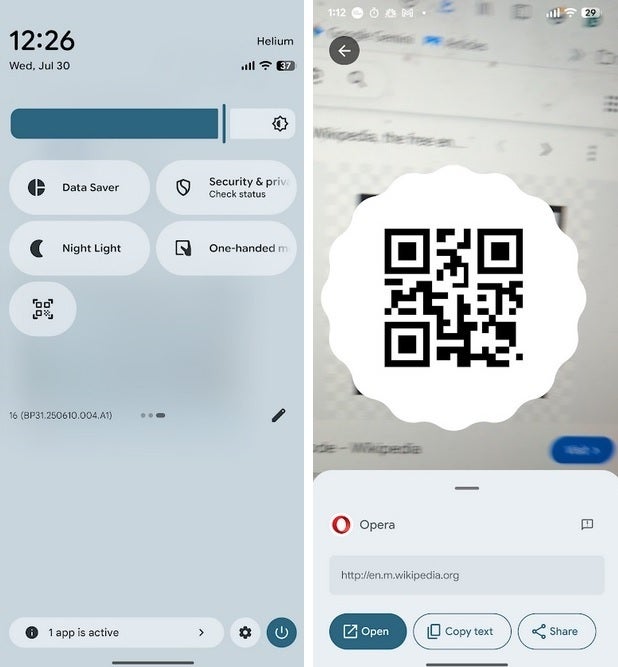
At left, the QR code scanner icon in Quick Settings. At right is the new updated version of the Android QR code scanner. | image credit-PhoneArena
This redesign has been spotted on compatible Android phones running version 25.26.35 of Google Play services. Interestingly, some Android devices from larger manufacturers have their own QR code scanner connected with the camera system on their phones. While you see the changes on Google Pixel devices and smaller Android manufacturers like Nothing, the new design has nothing to do with Samsung's QR code scanner.
Follow us on Google News



![Some T-Mobile users might be paying more starting in March [UPDATED]](https://m-cdn.phonearena.com/images/article/176781-wide-two_350/Some-T-Mobile-users-might-be-paying-more-starting-in-March-UPDATED.webp)










Things that are NOT allowed:
To help keep our community safe and free from spam, we apply temporary limits to newly created accounts: