Google Tasks now allows users to set up recurring tasks directly from the app
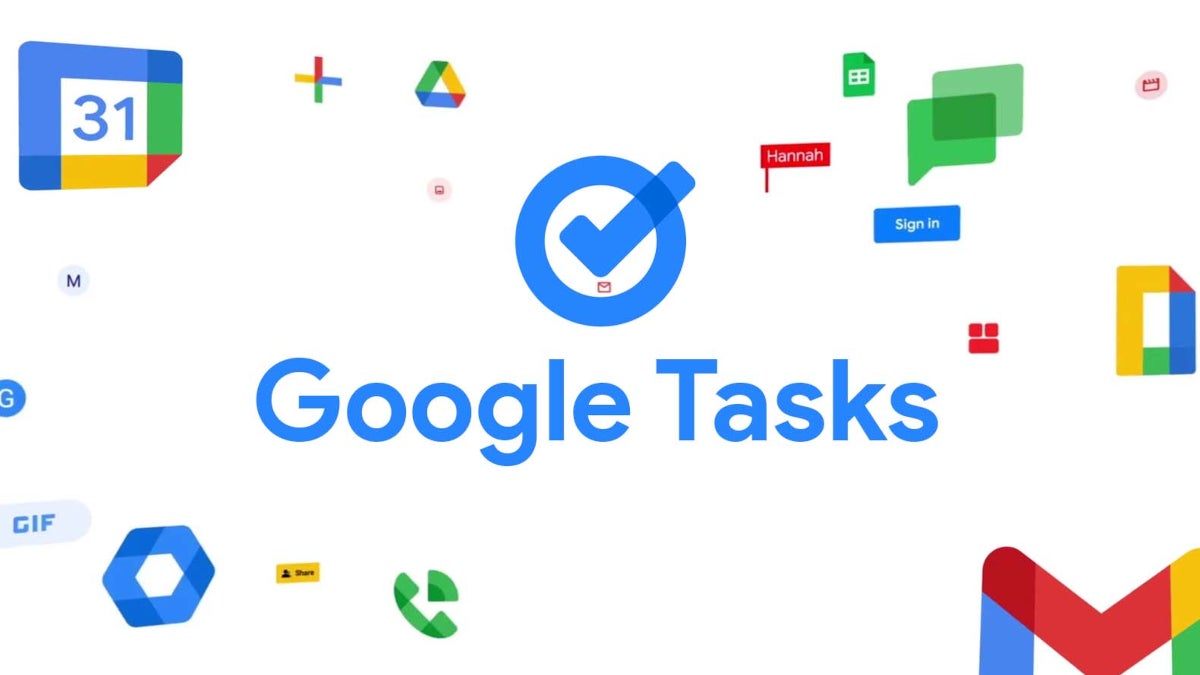
Spotted by 9to5 Google, the Google Tasks app is adding a feature that is such a no-brainer you have to wonder why it wasn't added before. Oh, wait! The new feature was available through Google Calendar, but not from the app-that is until now. Let's get down to specifics. But first, as many of you know, Google Tasks allows you to create to-do lists that integrate with Gmail and Google Calendar to help you get your chores done.
You can now set chores to run on a recurring basis using the Tasks app besides Google Calendar
You can create, manage, and view tasks on any device while you're on the go. Tasks created on Gmail and Google Calendar from your desktop can be managed on your mobile phone or tablet. And to make it easier for you to finish a task, you can break down each one into sub-tasks allowing you to take smaller bites of the project, helping you finish it faster. And as your work on a task progresses, you can edit it. Tasks can be created from an email in the Gmail app and traced back to the source gmail it came from.
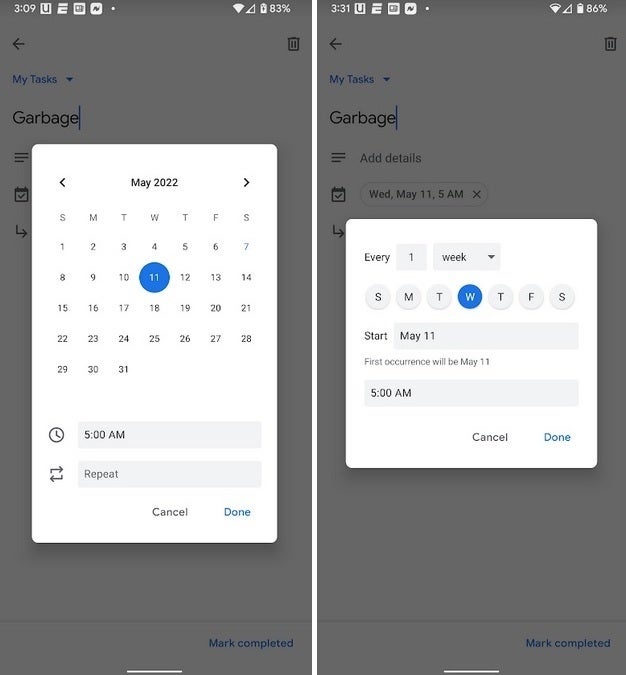
You can now set tasks to run on a recurring basis directly from the Google Tasks app
Placing a due date on each task can help you quickly finish a project, says Google. However, with such pressure placed on you to complete a task by the due date, you might find yourself drenched in sweat as the pressure builds. You can also organize your tasks by date and receive notifications reminders as if you didn't put enough pressure on yourself.
Currently, you can set when a recurring option will come to an end by opening the task in Google Calendar. The three options you have are to keep the task recurring constantly with no end, have the recurring task end on a specific date, or have it end after X number of occurrences. To set a recurring option in Google Calendar, open the latter app and look for the yellow background that indicates a task.
From there, press the pencil icon and the words "Does not repeat." That will reveal a pop-up menu. Press on Custom and you'll be sent to the Custom recurrence page that allows you to set how many times a day, week, month, or year you want this task to recur. You can even keep this task recurring without a stop-date, choose a specific stop-date, or choose for the task to end after a certain number of times that it recurs.
Once again Google keeps working on an app in order to improve it
After you choose the settings, hit done. Yes, that might seem like a lot of work, but there is a new shortcut you can use directly from the Google Task app. Open the app and you should see your Tasks under the "My Tasks" heading. Tap on the date next to the calendar icon. That brings up a small pop-up box with a calendar. Near the bottom of the box is an icon of a clock and right under that, there is an icon showing two arrows next to a box that says "Repeat."
When you tap on Repeat you get a mini-custom recurrence page that lets you choose how often you want this task to recur, the date and the time you want to start the task, and the date and time that you want it to stop. You can even add sub-tasks from this menu.
So there you have it. You can now set your recurring tasks from Google Calendar, or directly from the Google Task app. Do it whichever way you want to, but you might find doing it from the app to be a little bit faster. And once again, Google keeps working on an older app just to make it a little easier to use, and a little bit faster to edit. While the recurring options feature in the Tasks app started rolling out on Friday, it can take up to two weeks to show up for all users.
Follow us on Google News



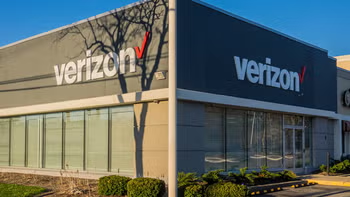


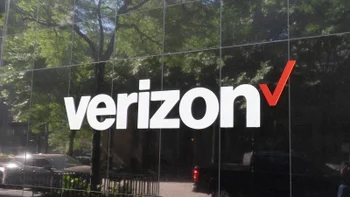






Things that are NOT allowed:
To help keep our community safe and free from spam, we apply temporary limits to newly created accounts: