Dark Mode arrives on the iOS version of Google Maps
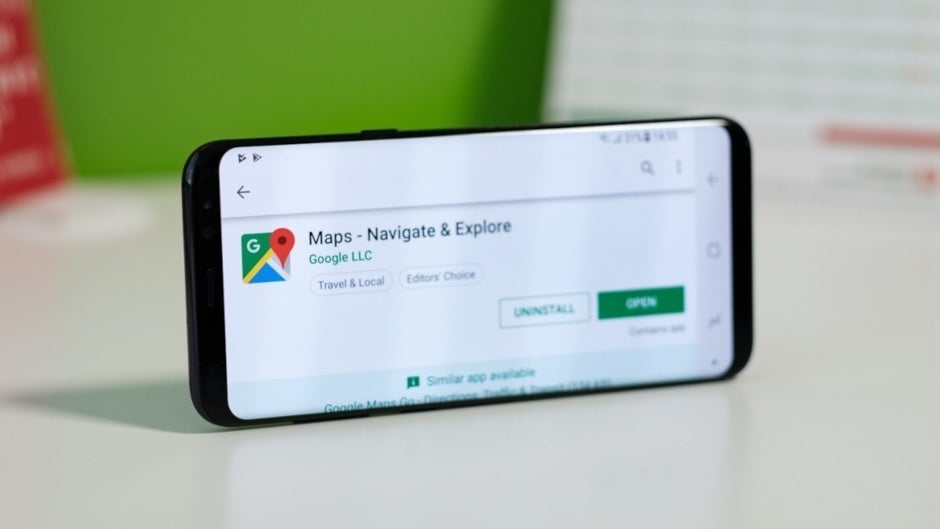
Back in August, Google announced that the iOS version of Google Maps was getting Dark Mode. According to The Verge, the feature has been available since September. We should point out that if you set your iPhone to system-wide Dark Mode by going to Settings > Display & Brightness and tapping on Dark, Google Maps will not go to Dark Mode. So if you want the app to run on the latter, follow these directions.
Open Google Maps (which goes without saying although we just said it anyway, didn't we?). Tap on the circle with your profile picture or first initial in it located on the right side of the Search bar at the top of the screen. Tap on Settings and under the USING MAPS headings, you'll see a listing for Dark Mode.
When you tap on Dark Mode, it will open a page with three options: On, Off, Same as device setting. Tap on On and the entire app goes into Dark Mode immediately. Menus that have black text on a white background will show a black background with white text which isn't as likely to burn a hole in your retina as that intense white background is.
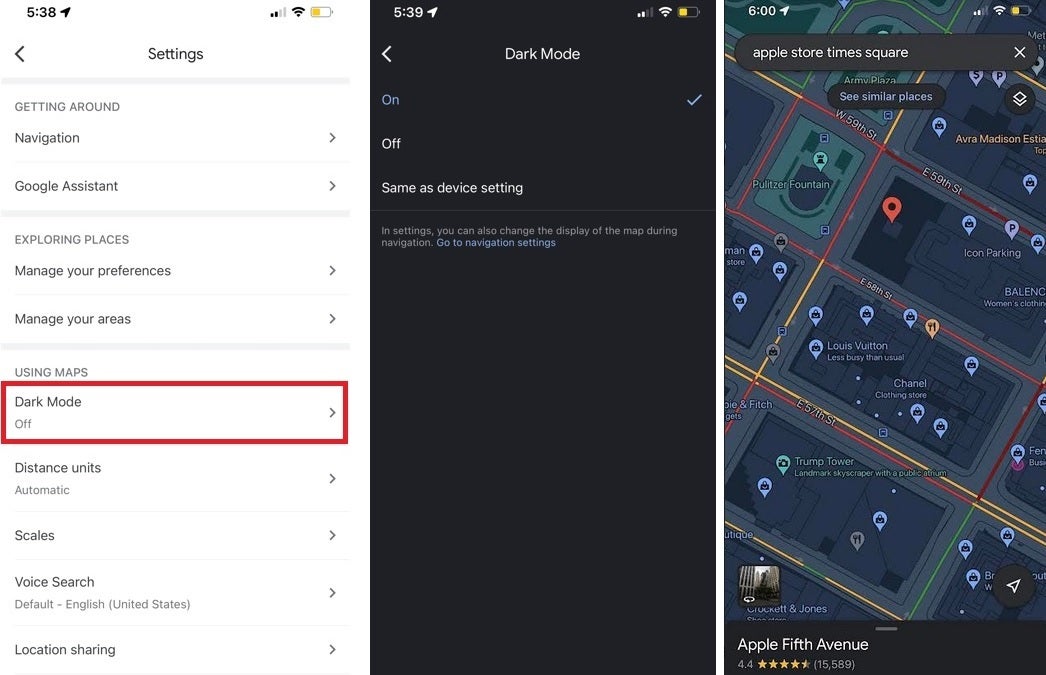
he iOS version of Google Maps now has Dark Mode
Tap on Off and Dark Mode will not turn on at all. The last option is Same as device setting. This means that the app will follow the settings you have chosen for your iPhone. Using Dark Mode reduces the strain on your eyes, makes the screen easier to read, and if you have an AMOLED display, it can save battery life.
Since an AMOLED display doesn't require a backlight, the color black is created by turning off the appropriate pixels. Using a black background in Dark Mode means turning off a large number of pixels. And pixels that are turned off don't draw power from the battery thus saving battery life.
Follow us on Google News



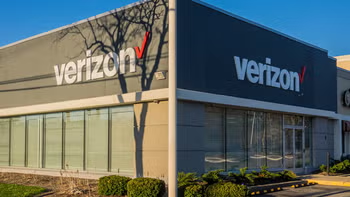


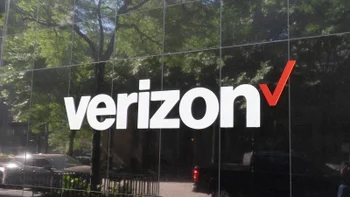






Things that are NOT allowed:
To help keep our community safe and free from spam, we apply temporary limits to newly created accounts: