Galaxy S23 Ultra camera problems: erratic algorithm ruined zoom photo quality, but here is a fix

The Samsung Galaxy S23 Ultra has the best zoom camera in the industry... or does it?
It seems that the zoom on the S23 Ultra is way more capricious than you may think. Industry analyst Ice Universe has conducted a full-blown investigation into the workings of the S23 Ultra zoom camera and found that you get great looking images... sometimes.
The big revelation is that whenever you tap to zoom on a photo you are guaranteed to get an image with sub-par detail, and that is something we don't think anybody ever expected. But that's not all: this issue seems to affect not just the S23 Ultra. We replicated it on the S22 Ultra and chances are that all Samsung Ultra phones with a 10X periscope zoom suffer from the very same problem!
The trick is that the Samsung camera relies on processing to give you clear detail in zoomed photos. Let's call this processing: the Algorithm. The easiest way to recognize that it is used when taking zoom photos is to see a slight delay (that means it worked!).
But the algorithm seems to be very capricious. Here are the exact conditions to activate it.
Steps to activate the high quality zoom algorithm on Samsung Galaxy
- In good lighting conditions: 1. Zoom further than 20X and take a picture. 2. Zoom back to a 6X - 10X levels. 3. Take a picture by pressing the shutter button but DO NOT tap on the viewfinder to focus.
- In dim lighting conditions: 1. Just zoom to 6X to 10X levels. 2. Take a picture by pressing the shutter button but DO NOT tap on the viewfinder.
Keep in mind that if you take photos, open them in the Gallery app on your Galaxy, and then go back to the camera app, the algorithm will once again fail to engage.
S23 Ultra: Zoom Algorithm on and off
On the Galaxy S23 Ultra, the difference is very noticeable.
Images taken with the algorithm on appear sharp and clear, with plenty of detail, while photos taken with the algorithm off look blurry and bad in comparison.
Keep in mind that we could replicate this issue with digital zoom. The algorithm seems to work well even with tap to focus IF you use the native 3X and 10X zoom levels, but for other zoom values like 8X, 9X or the in-betweens the quality drops unless you follow the above steps.
High Quality Zoom: Indoors Shot
In this indoor shot taken at 7.6X zoom you can see the same problem.
You be the judge about how severe the issue is, but to us it looks like a very noticeable difference in quality.
We are not sure what camera magic Samsung uses to achieve the higher quality, but it seems to have something to do with the periscope lens.
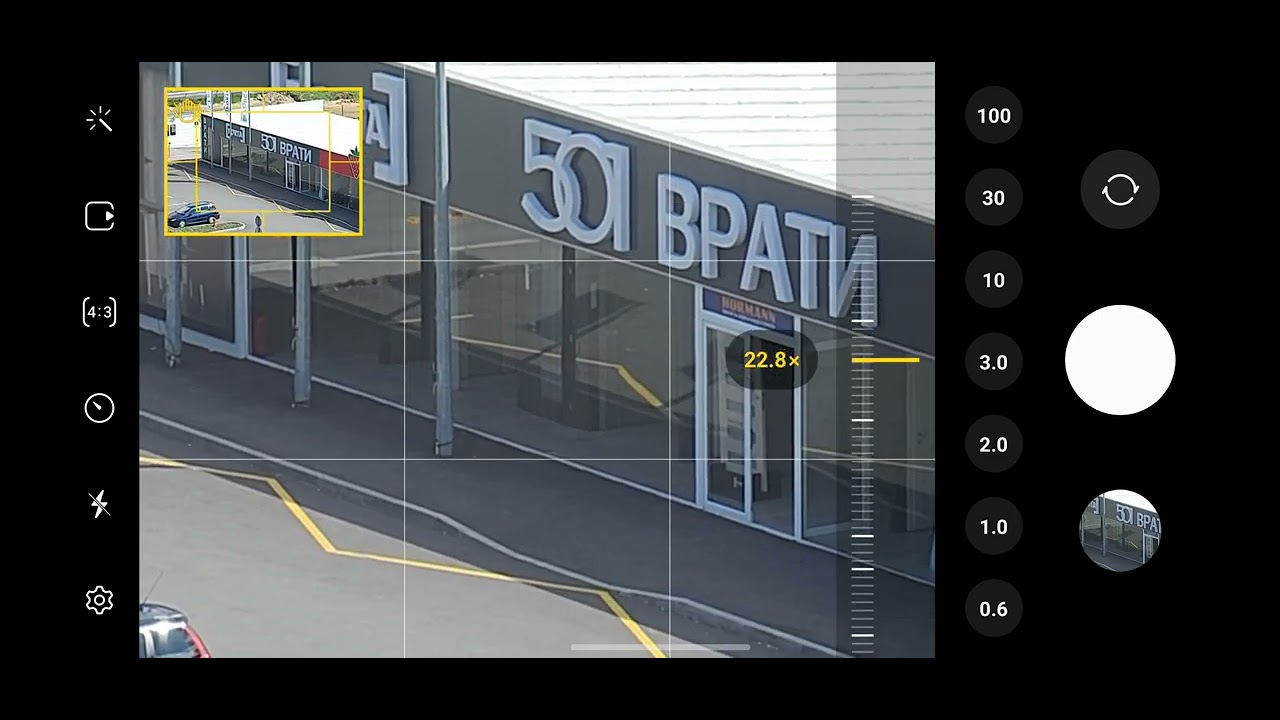
In the video above, we have tried to show you what the process looks of enabling the high quality zoom algorithm.
We first take a picture at 9X zoom and the zoom algorithm fails, resulting in a lackluster image with poor detail.
Then, we zoom to above 20X, take a photo and zoom back to 9X and only then snap the picture. This way, we enable the zoom algorithm and the result is a much cleaner, more detailed picture.
S22 Ultra: Algorithm on and off
We have also replicated the issue on the Galaxy S22 Ultra.
Tap to focus while zoomed in and you get an image with lackluster detail.
Why did Samsung keep quiet about this?
These findings mean that zoom image quality on Samsung phones can vary just depending on the way you take a picture.
But why did Samsung keep quite about this? If this is mentioned somewhere in the user manuals, it has to be buried pretty deep as we don't think anyone was aware about this until now.
And what led to such a clunky implementation of the zoom algorithm? After all, the user does not need to perform elaborate gymnastics just to take a good zoomed picture, the algorithm should work every time and with all the supported gestures in the camera.
We will keep an eye for more news on this, but feel free to try this yourself if you own a recent Samsung Galaxy phone and see if you can unlock its zoom superpowers this way.
Follow us on Google News

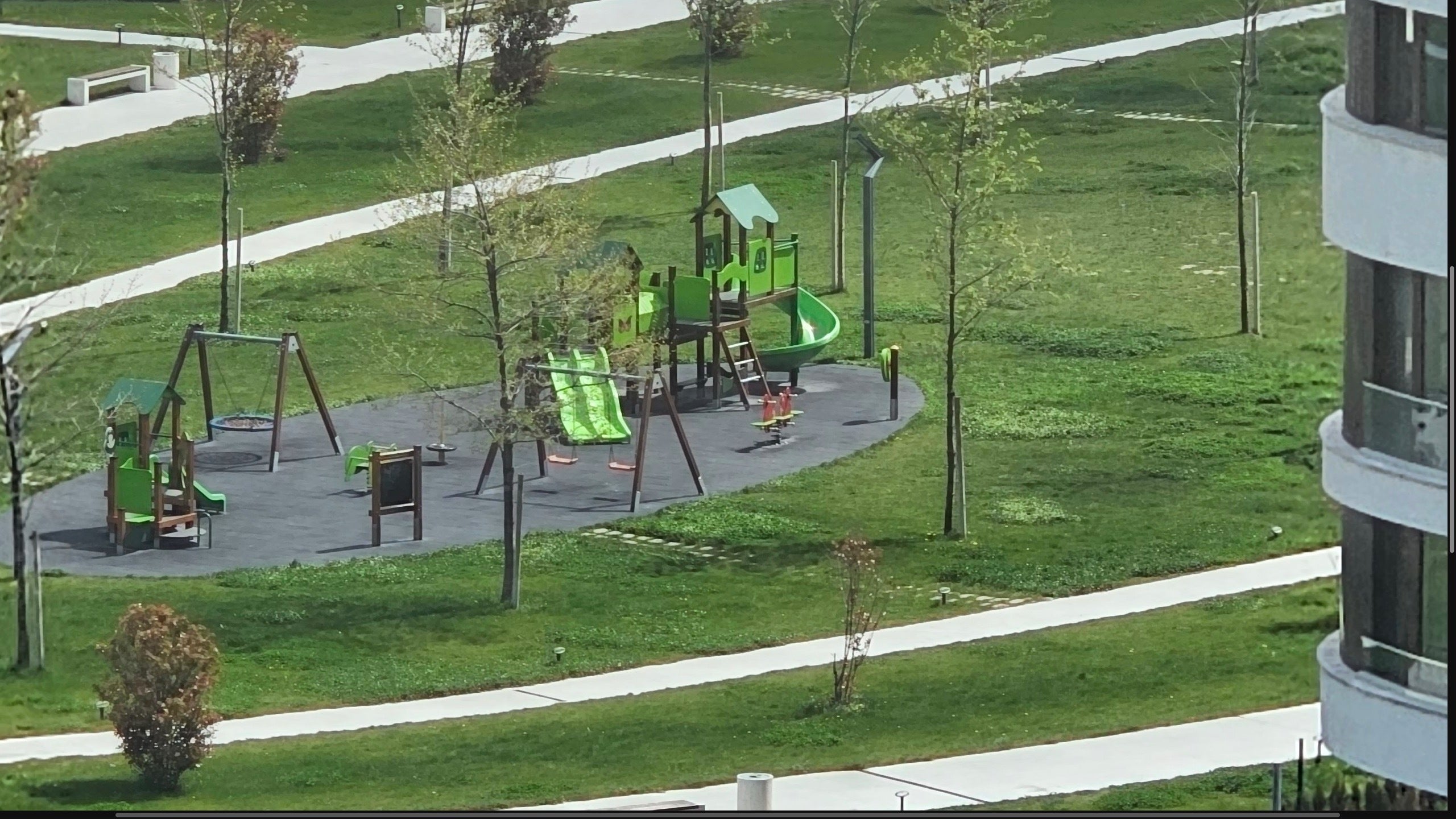
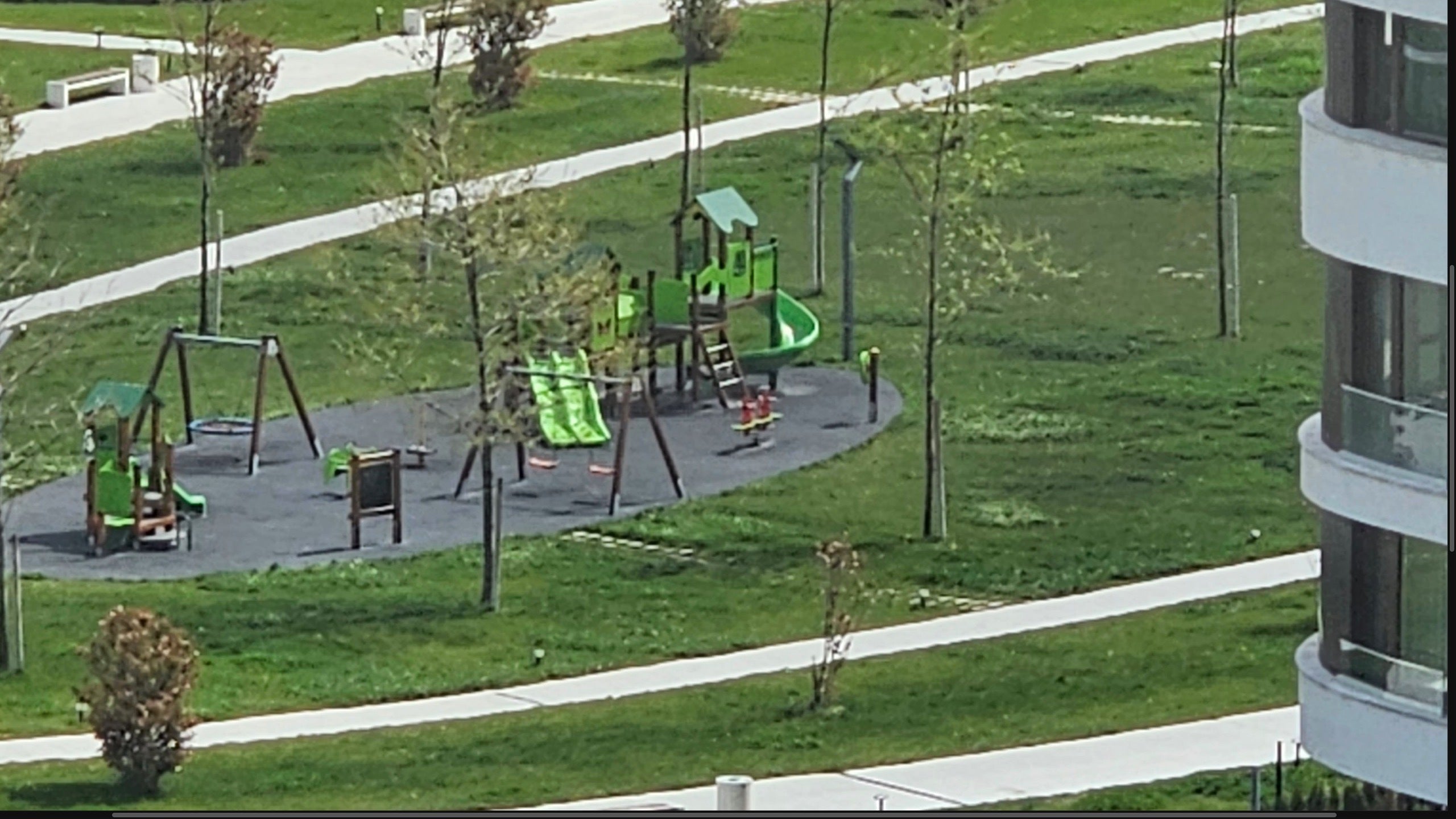





![Some T-Mobile users might be paying more starting in March [UPDATED]](https://m-cdn.phonearena.com/images/article/176781-wide-two_350/Some-T-Mobile-users-might-be-paying-more-starting-in-March-UPDATED.webp)











Things that are NOT allowed:
To help keep our community safe and free from spam, we apply temporary limits to newly created accounts: