With this new Android feature, you might decide not to answer the phone
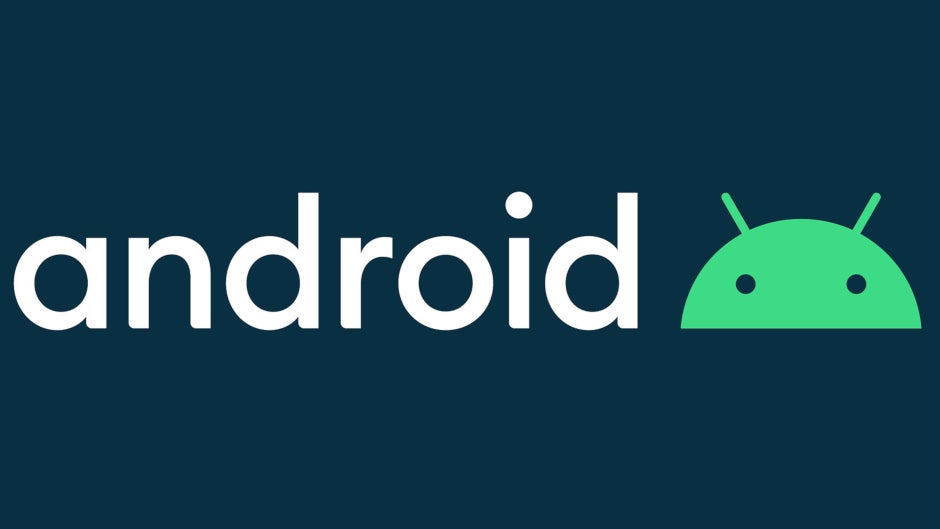
Reportedly, half of all phone calls received by smartphone users this year will be spam and scam calls. In other words, when you hear your phone ring you can flip a quarter to determine whether it is a legitimate call or a spam call. Of course, flipping a coin doesn't really tell you anything about who is calling and why. But Google is adding a feature to the Phone app that will tell you why a business is calling. This gives you the opportunity to decide whether or not to answer the call.
A Google Support Page mentions a feature called "Verified Calls." On the page, Google says that Verified Calls helps you make "informed decisions about incoming calls." Google works with businesses to display the company's identity and the reason for the call. Google will also display the logo of the business that is calling.
With "Verified Calls," before a company calls you it sends Google's dedicated "Verified Calls" server its phone number, your phone number, and the reason for the call. Google gives a couple of examples of the reason why a business might call you: to "schedule an internet connection" or to let you know that your food delivery has arrived. This information is sent to your Phone app. So when the business calls your Android phone, Google compares the information from the call to the information it sent your Phone app. If there is a match, the screen will display "Verified Call." After a few minutes, the information about the call, including your phone number and the reason for it, is removed from Google's server.
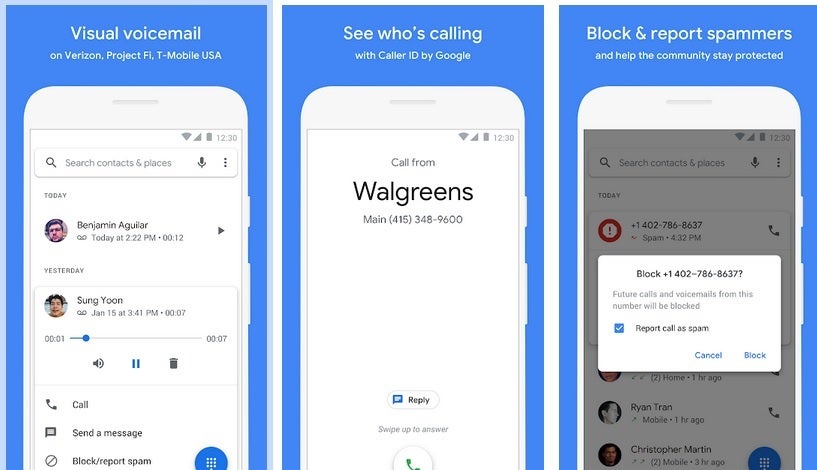
Verified Caller is rolling out to the Google Phone app
For the "Verified Caller" feature to work, it must be turned on, which it is by default. You can turn it off by opening the Phone app. Go to Settings > Caller ID and spam (or Spam and Call Screen) and turn off Verified Calls. You also must have the Google Phone app for this feature to work, and have your phone number linked with your Google Account. You can do this by going to myaccount.google.com. Under "Personal info," select Contact info and then Phone. You can add, delete, or change your phone number. Lastly, for the feature to work, the business must send its "Verified Caller" information to Google.
With the support page up, the feature could be all ready to run. Be on the lookout for the "Verified Caller" screen when you receive a call from a business on your Android phone. Remember though, many phone manufacturers have their own dialer app. This feature is only found on the Phone app which can be installed from the Google Play Store.
Follow us on Google News












Things that are NOT allowed:
To help keep our community safe and free from spam, we apply temporary limits to newly created accounts: