Your iPhone can finally stream to your Mac with AirPlay
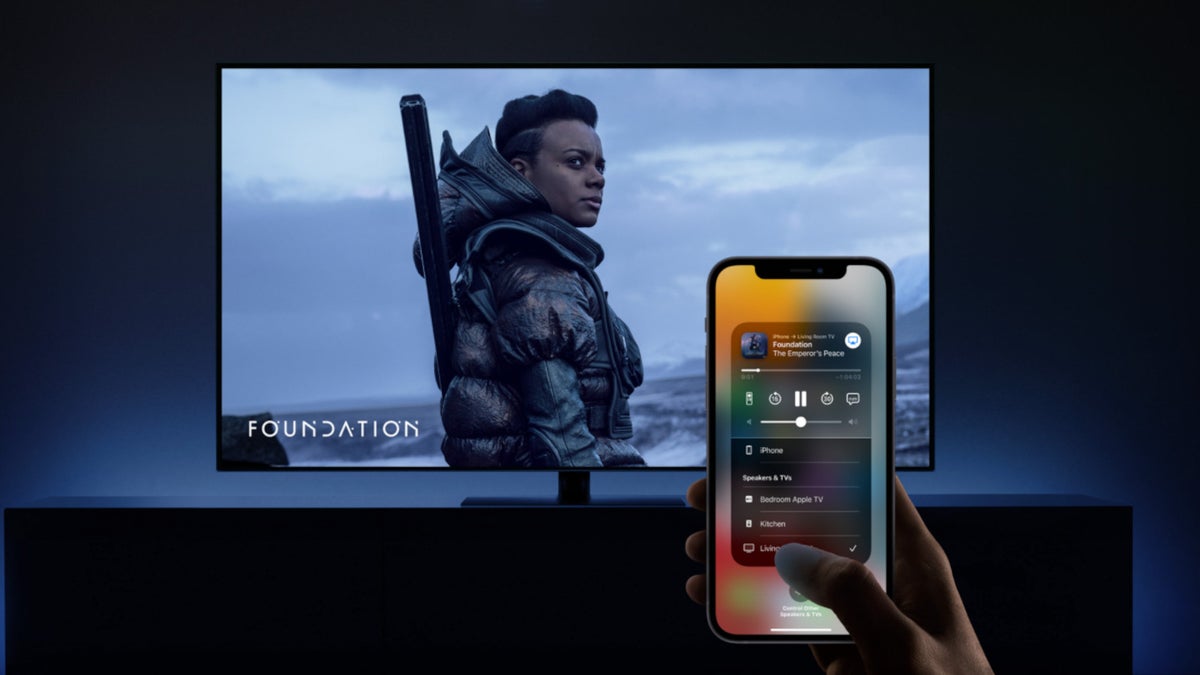
After a long wait, macOS Monterey is finally here, to the delight of users of Apple's original device that brought it to fame—and it introduces one very nice additional feature to AirPlay. Namely, the ability to stream from your iPhone directly to your beloved MacBook.
AirPlay has already been available for years—ever since iOS 4, in fact—letting you output a stream from your iPhone or iPad to watch from an Apple TV, HomePod, or a modern TV compatible with AirPlay 2. You could either mirror exactly what's on your phone, or stream from a music or video player to the bigger Apple device of your choice—of which the MacBook was never in the mix.
But let's face it, many more people own the popular combination of an iPhone and MacBook, than there are owners of an iPhone and Apple TV (or other AirPlay 2-compatible television). In our opinion, Apple should have made streaming from your iPhone to your MacBook a thing much earlier than now.
Imagine you're lying back in bed, catching up on your favorite Netflix series on your iPhone—you suddenly realize the moving pictures would be so much more beautiful on the big(ger) screen. You lean over, pull your MacBook over to you, power it on—and in a few taps on your iPhone, you're suddenly watching directly from your laptop, without the hassle of looking up your movie on the second device.

Before macOS Monterey, you could still technically stream from your iPhone to your MacBook—but only with the help of third-party apps on both devices, which wasn't very conducive towards Apple's goal of convenience and simplicity.
List of AirPlay-compatible MacBooks:
2018 MacBook Pro and later
2018 MacBook Air and later
2019 iMac and later
2017 iMac Pro
2019 Mac Pro
2020 Mac mini
And of course, not every iPhone can be used as a high-quality streaming server to the MacBooks listed above, either. There is definitely more flexibility in the iPhone department AirPlay compatibility.
List of iPhones that can stream high-quality content via AirPlay:
iPhone 7 and later
iPad Pro (2nd gen) and later
iPad Air (3rd gen) and later
iPad (6th gen) and later
iPad mini (5th gen) and later

How to AirPlay to your MacBook from iPhone
Obviously, it's now far easier than anything else you may have done previously.
1. Get MacOS 11 (Monterey)
First, check that your MacBook is found on the list of compatible MacBooks above.
It's always advisable to back up your data before making changes to the operating system. You know, just in case—this part is up to you.
Once you're all backed up, go to System Preferences > Software Update, where you should find "MacOS Monterey." Then, click on "Upgrade Now." And that's all you really need to do on your Mac!
2. Start streaming from your iPhone
You can find AirPlay in the Control Center on your iPhone. There tap on "Screen Mirroring," which will bring up a list of eligible devices to stream to. Go ahead and select your Mac from that list, and you should see your Mac begin mirroring your iPhone in a matter of seconds.
For the record, you can always disable your Mac from connecting to your iPhone through AirPlay, if for any reason you should wish to. To do so, go to System Preferences on your MacBook, click on "Sharing," then uncheck the box next to "AirPlay Receiver" to forbid your MacBook from mirroring devices via AirPlay.
In the same place, you can also set an AirPlay streaming password, or choose which devices you want to restrict AirPlay permission to (such as devices connected to the same network, or only gadgets signed in to your Apple ID).
Mirror your iPhone to a 2nd Apple device
Follow us on Google News















Things that are NOT allowed:
To help keep our community safe and free from spam, we apply temporary limits to newly created accounts: