How to install the Google Weather app icon on your Pixel's homescreen

If you scour the Google Play Store for the Google Weather app, you're not going to find it. But that doesn't mean that you can't add the app's icon to your Pixel's homescreen. Tap it anytime you need information about the weather. The Google Weather app is a colorful source of data with the current city listed in the search bar at the top of the screen.
The Google Weather app is a colorful page full of weather information that you can use
By default, the "Today" tab comes up when the app is opened and the current temperature is shown with the day's range on top. A visual depiction of current conditions is on the right of the temperature with the conditions listed underneath (like "Rain" for example). If you tap on the screen, you'll find hourly temperature and precipitation forecasts for the current hour and several hours ahead.
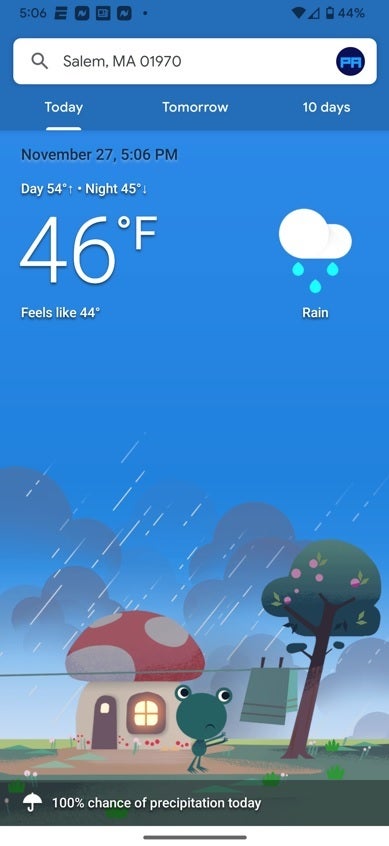
The Google Weather app is not available from the Play Store
If you scroll to the left, you'll see the tab setting under the search bar go to "Tomorrow" and you'll see the next day's date with a forecast showing the expected temperature range for the day and the forecast conditions (including a visual depiction on the right). On the bottom of the screen, you will see the expected temperature and conditions for several hours.
Scroll to the left one more time to see the forecast for the next ten days including the current day. It shows you the expected weather for each day and includes a temperature range. So yeah, this is a very useful app that includes two widgets (more on that later).
To add the Google Weather app icon to your home screen, open the Google app and type in Weather on the search bar at the top of the screen. You'll see weather information for your current address. Under the tabs that read All, News, Shopping, Images, etc. is your current city, state, and zip code. To the right of that information is a three-dot menu. Tap on it and you'll see settings that allow you to change the temperature from Fahrenheit to Celsius (or vice versa) and a place for you to tap "Add to homescreen." Press that and the Google Weather icon will be on your, well, homescreen.
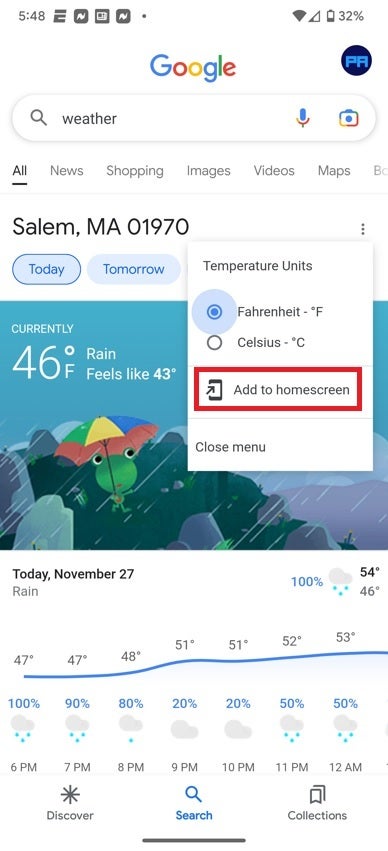
You'll need to open the Google app to install the Google Weather app icon on your Pixel homescreen
If you want the weather app to show you the weather in another city, use the search bar on the top of the display to type in the name of the city and state that you want to see the weather for. For example, if you want to see what's happening weather-wise at the Googleplex, type in Mountain View, Ca. in the search bar. Apple fans can type in Cupertino, Ca. to see if Tim Cook is carrying an umbrella with him.
The Google Weather app offers two widgets for your homescreen
As we said, there are two widgets you can choose from. Find an empty space on your homescreen and long-press. From the pop-up menu, select widgets and scroll all the way down to Weather. You have two widgets to choose from. One is an elliptical circle with the current temperature and a cartoon showing the current conditions. The other is a rectangle (albeit with curved corners) showing the city, current temperature, temperature range, current conditions, and the temperature/conditions for the next three hours.
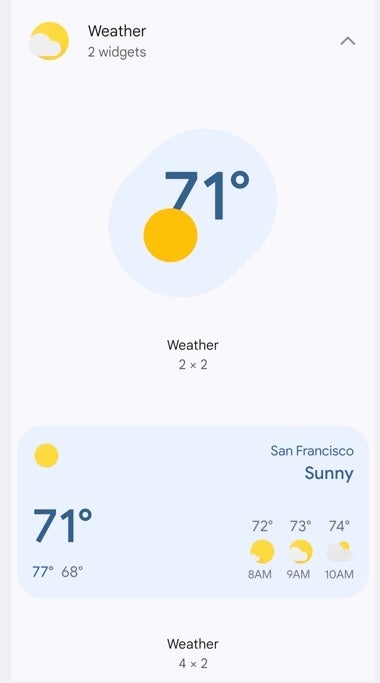
The Google Weather app comes with two widgets for your homescreen
Long-press on the widget you choose and find an open spot on your homescreen where you want it to go.
There are so many different weather apps in the Google Play Store and two that feature free radar for users include The Weather Channel and AccuWeather. Unfortunately, the Google Weather app does not include any radar capabilities. The Weather Channel is available for iOS and Android. AccuWeather is also offered to both iOS and Android users. While both apps have in-app purchases, you do not need to buy them to get the weather info you need day-to-day.
Follow us on Google News






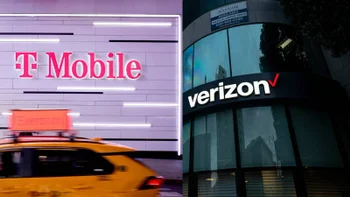





Things that are NOT allowed:
To help keep our community safe and free from spam, we apply temporary limits to newly created accounts: