Want to manually update your Motorola DROID's software? Here's how.
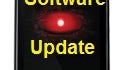
*PHONEARENA DOES NOT TAKE ANY RESPONSIBILITY IF YOU DAMAGE YOUR PHONE DOING THE MANUAL SOFTWARE UPDATE. IF YOU DO NOT FEEL CONFIDENT IN DOING IT, PLEASE WAIT FOR THE OTA DOWNLOAD*
Yesterday we informed you that the software update (ESD56) for the Motorola DROID was now out and (slowly) making its way to the device via an OTA (over the air) download. The thing that most DROID owners are having a problem with is the waiting....and waiting....for the update notification to magically appear on their phone. It's been two days now, and even our demo unit hasn't been notified as of yet. So that got us thinking...why not have a way to download the Software Update file to your PC, transfer it to the SD card on the phone and install it from there. We'll the Android gods must have been listening, 'cause you are now able to do just that.
Here's what you'll need to do:
1) Download the file update.zip and place it in the main root directory on the DROID's microSD memory card. Do NOT place it in any sub-directory or rename the file to something else.
2) Power the phone off.
3) Slide open the phone so you can see the keyboard.
4) Press-and-hold the letter X on the keyboard and press the Power button until the device powers on.
5) Continue to hold the X button until the screen shows a triangle and exclamation mark.
6) Release the X button and then press the Volume UP *and* Camera buttons at the same time. Be sure to keep the phone open.
7) On the screen you will see several choices, use the d-pad on the keyboard to move down the list and select the "update.zip" file.
8) The update will begin and take a few minutes.
9) Once it is done, select the 1st option on the screen to Reboot the phone - NOT Factory Restore.
10) The phone will turn off and then restart, and the "DROID EYE" will show for about 2-5 minutes.
11) Once the Home Screen loads, everything will be intact, including programs and settings.
12) Turn phone back off, remove battery, wait 1 minute, replace battery and turn phone on.
We preformed this on our demo unit and didn't encounter any problems. So what differences have we noticed besides the new Unlock Screen? First off, moving between the 3 Home Screens is much faster and smoother, without any lag studdering. The camera autofocus works (showing green corners) and there is only about 2.5 seconds between taking picture, instead of 5-6 seconds. The Music Widget on the Home Screen has changed slightly, but nothing significant as it still doesn't show any album art. Call quality is still good, but we've only used it on 2 calls tonight for a few minutes. The overall speed of using the device and apps feel faster as menus open quicker. As far the other "fixes" that are included, such as improved battery life, we'll have to keep using the device to see.
Let us know what you think of the DROID software update in the comment section below.
Motorola DROID Review | Specifications
source: AllDroid via HowardForums
Yesterday we informed you that the software update (ESD56) for the Motorola DROID was now out and (slowly) making its way to the device via an OTA (over the air) download. The thing that most DROID owners are having a problem with is the waiting....and waiting....for the update notification to magically appear on their phone. It's been two days now, and even our demo unit hasn't been notified as of yet. So that got us thinking...why not have a way to download the Software Update file to your PC, transfer it to the SD card on the phone and install it from there. We'll the Android gods must have been listening, 'cause you are now able to do just that.
Here's what you'll need to do:
1) Download the file update.zip and place it in the main root directory on the DROID's microSD memory card. Do NOT place it in any sub-directory or rename the file to something else.
2) Power the phone off.
3) Slide open the phone so you can see the keyboard.
4) Press-and-hold the letter X on the keyboard and press the Power button until the device powers on.
5) Continue to hold the X button until the screen shows a triangle and exclamation mark.
6) Release the X button and then press the Volume UP *and* Camera buttons at the same time. Be sure to keep the phone open.
7) On the screen you will see several choices, use the d-pad on the keyboard to move down the list and select the "update.zip" file.
8) The update will begin and take a few minutes.
9) Once it is done, select the 1st option on the screen to Reboot the phone - NOT Factory Restore.
10) The phone will turn off and then restart, and the "DROID EYE" will show for about 2-5 minutes.
11) Once the Home Screen loads, everything will be intact, including programs and settings.
12) Turn phone back off, remove battery, wait 1 minute, replace battery and turn phone on.
We preformed this on our demo unit and didn't encounter any problems. So what differences have we noticed besides the new Unlock Screen? First off, moving between the 3 Home Screens is much faster and smoother, without any lag studdering. The camera autofocus works (showing green corners) and there is only about 2.5 seconds between taking picture, instead of 5-6 seconds. The Music Widget on the Home Screen has changed slightly, but nothing significant as it still doesn't show any album art. Call quality is still good, but we've only used it on 2 calls tonight for a few minutes. The overall speed of using the device and apps feel faster as menus open quicker. As far the other "fixes" that are included, such as improved battery life, we'll have to keep using the device to see.
Let us know what you think of the DROID software update in the comment section below.
Motorola DROID Review | Specifications
source: AllDroid via HowardForums
Follow us on Google News












Things that are NOT allowed:
To help keep our community safe and free from spam, we apply temporary limits to newly created accounts: