How to use any app on your Samsung phone with Game Tools (record, minimize, mute notifications)
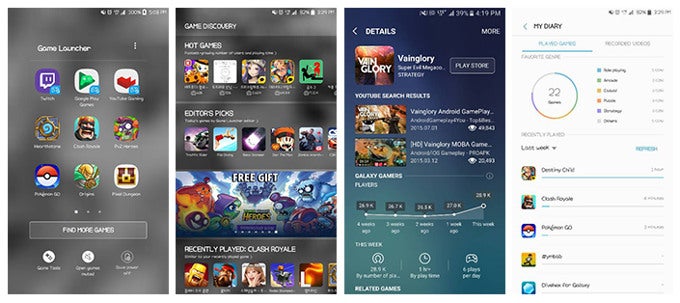
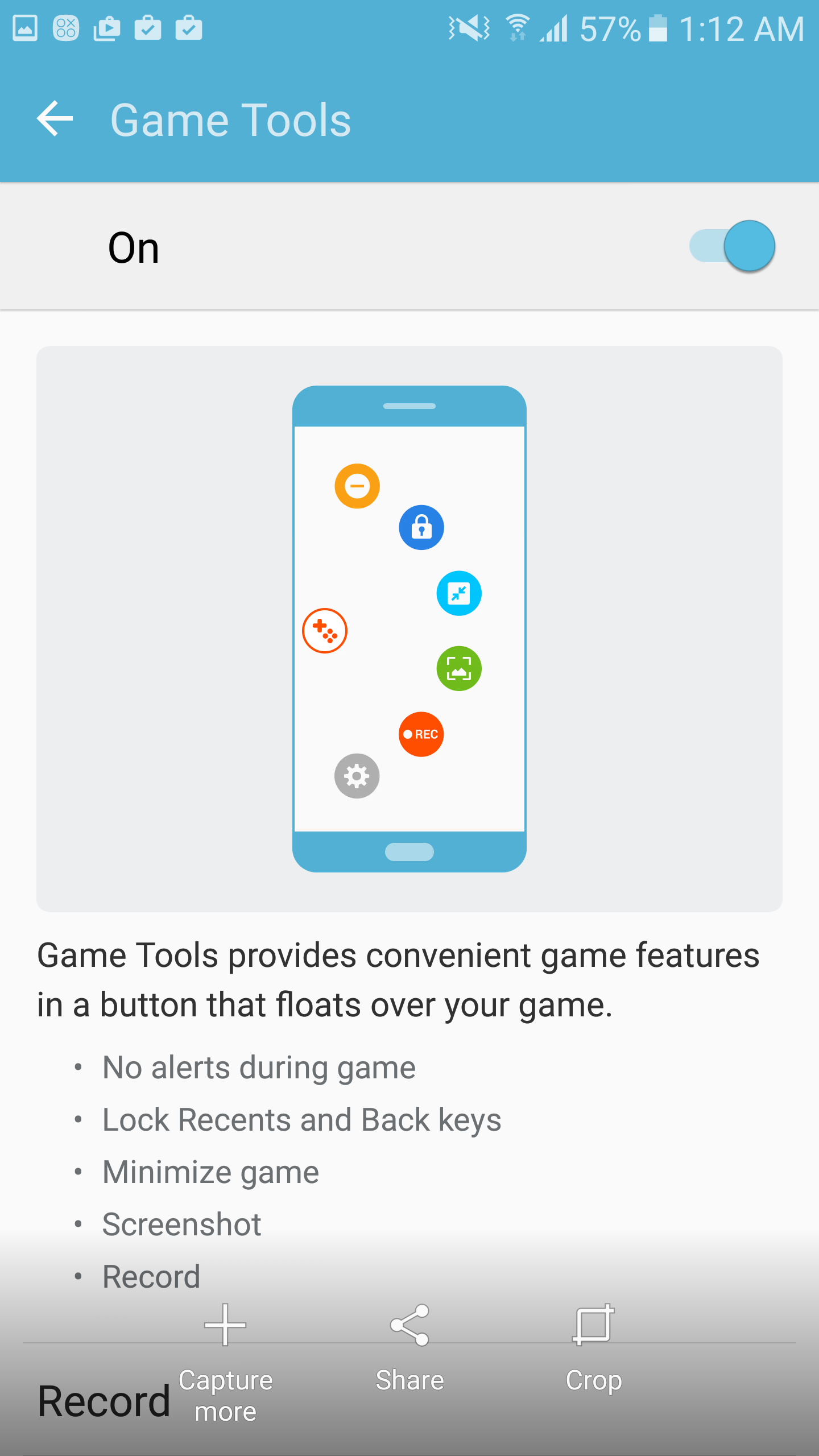
You can now use these goodies with non-gaming apps, too
Game Tools also let you minimize your current game with a tap, do whatever else you need to do while the session floats on your screen as a small bubble, then tap the circle to go right back to where you were in the game. Couple that with an easy way to record your screen with a tap, or take a screenshot, and the tiny red Game Tools circle might just become an integral part of your game sessions.
What if we wanted all these goods for regular apps though? We all have non-gaming ones we need to spend time in, and wishing there was no barrage of notifications and inadvertent button taps that would distract us, or we simply want to record whatever it is we are doing there in an easy manner. Even simple everyday activities like reading a long article in a browser or a magazine app, can become frustrating if there is a constant stream of notifications coming your way, or if you frequently tap the back key while trying to scroll the text with one hand, for instance.
Well, with the newest Game Launcher 2.0 edition you can do these neat tricks while perusing third-party apps that aren't games as well, here's what you need to do:
1. Download the latest Game Launcher 2.0 version, or update the one you already have on your Galaxy S7, S7 edge, S7 active, Note5, S6, S6 edge and S6 edge+, as well as Galaxy A8, C5, C7 or C9;
2. Start Game Launcher and tap on the "Add apps" plus sign;
3. Here you will see a list of games and a separate list for regular apps, choose the ones you'd like to use Game Tools with;
4. As you can see in the screenshots below, we chose the BBC app to demo how you can read a lengthy article without distractions - you can minimize it, stop notifications while reading, lock navigational buttons, take screenshots, and so on, all from the comfort of the Game Launcher, even though it is a regular app, not a rail-shooting timewaster.
Follow us on Google News














Things that are NOT allowed:
To help keep our community safe and free from spam, we apply temporary limits to newly created accounts: