How to uninstall and restore multiple Android apps at once with App Master

With so many apps to choose from in the Play Store, users should be forgiven for easily letting numerous apps pile up in their app drawers and device memory over time. The moment you realize your phone or tablet has become overly cluttered with stuff and summon the effort to do something about it is followed by a moment of pure, unsweetened agony! If you rely on Android's stock controls, you will have to uninstall each and every app manually, searching for it inside a list of tens or hundreds of items and tapping "Uninstall" like a robot stuck in a loop.
Thankfully, this isn't the only way to go. EasyApps Studio's Uninstall Master Uninstaller, also known as App Master, is a powerful tool that not only makes removing a bunch of apps a breeze, but lets you quickly restore any app you might remove by mistake. It's also free, and its ads aren't an annoyance. Here's how to make use of this blessing of an app:
1. Get App Master from the Google Play Store
2. Opening the app presents you with three panels. The first contains User Apps, the second is dedicated to System Apps, and the third houses the so-called Recycle Bin, which is where your uninstalled apps are backed up. If you have rooted your device, App Master's second panel makes shovelling out manufacturer bloatware an ease.
3. To select the apps you want to remove, simply tap them. This action marks an app for uninstalling. It can be a single app, or as many as you need removed.
4. Ready? Tap Uninstall, and you will be greeted by a prompt. If you want to keep the uninstalled apps backed up and available for restoring, make sure to keep the checkmark on Move to recycle Bin. Then, tap OK. That's all it takes!
5. To restore previously uninstalled apps, head to the Recycle Bin panel. Restoring works in the exact same way - mark the apps and tap Restore. However, the process is a little less automatic - you will have to approve each app's installation by hitting the Install button.
That's all there's to it. Happy cleaning!
2. Opening the app presents you with three panels. The first contains User Apps, the second is dedicated to System Apps, and the third houses the so-called Recycle Bin, which is where your uninstalled apps are backed up. If you have rooted your device, App Master's second panel makes shovelling out manufacturer bloatware an ease.
3. To select the apps you want to remove, simply tap them. This action marks an app for uninstalling. It can be a single app, or as many as you need removed.
5. To restore previously uninstalled apps, head to the Recycle Bin panel. Restoring works in the exact same way - mark the apps and tap Restore. However, the process is a little less automatic - you will have to approve each app's installation by hitting the Install button.
That's all there's to it. Happy cleaning!
Follow us on Google News






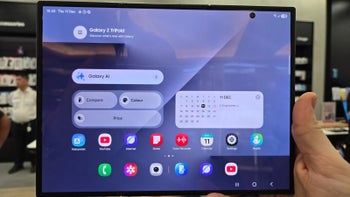


![A new Android bug is making it impossible to install new apps. Are you affected? [UPDATE]](https://m-cdn.phonearena.com/images/article/176703-wide-two_350/A-new-Android-bug-is-making-it-impossible-to-install-new-apps.-Are-you-affected-UPDATE.webp)



Things that are NOT allowed:
To help keep our community safe and free from spam, we apply temporary limits to newly created accounts: