How to record Dolby Vision HDR video on iPhone 12/Pro
We may earn a commission if you make a purchase from the links on this page.
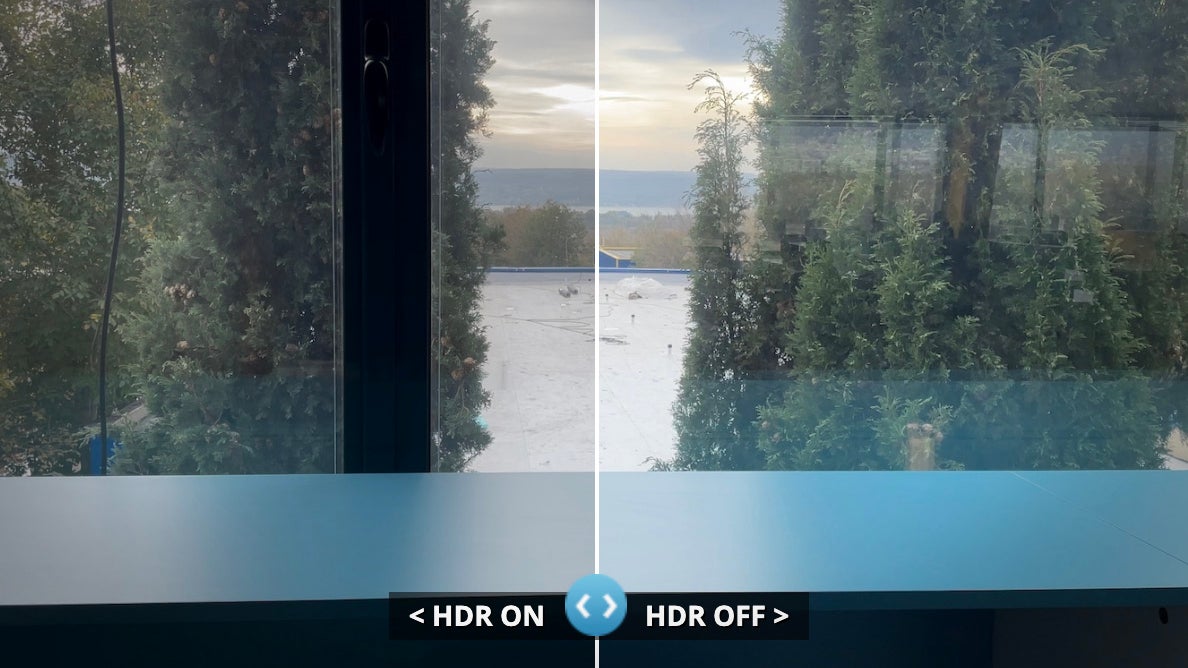
All four new iPhone 12 series support a brand new video recording standard: Dolby Vision HDR video.
You can turn on Dolby Vision HDR on the iPhone 12 to get the best possible quality, and in this article we go over how to toggle HDR video on and off on the iPhone 12, we show you a few examples of HDR video vs regular, non-HDR video, and than we also take a look at the file sizes to see how much storage space HDR takes up.
- iPhone 13: price, release date, features, and specs
How to turn on and off Dolby Vision HDR video on iPhone 12:
- Go into Settings and scroll down until you find Camera
- Tap on Record Video
- At the bottom of the screen you can toggle on and off the HDR Video mode
Unfortunately, there is no easy way to turn HDR video on and off directly from the Camera UI and you need to go into the camera settings to use this option. Apple now allows users to quickly switch between 4K/1080p and different frame rates right from the camera app, but having the HDR toggle in settings shows that the company considers this more of a power user feature rather than something the regular user should be able to control from the camera app.
Apple has a long and detailed explained on Dolby Vision HDR saying that "no other smartphone can do that" and adding that "actually, not even movie industry cameras can do that". That sounds like a big deal, doesn't it? Apple goes on to explain that it jumped from 8-bit to 10-bit video so you get 60x more colors. Yes, that is 60 times, or 700 million colors! Apple also adds that even professional filmmakers use post-processing to add an HDR effect and their camera don't support HDR. With such sky high expectations, let's see what this whole deal is all about...
How and where can you watch Dolby Vision HDR video recorded on the iPhone 12:
Right now, the answer is a bit complicated. You can obviously watch HDR video right on your iPhone. We have also tried sharing the files with the Samsung Galaxy Note 20 Ultra, and it played HDR video from the iPhone just fine. However, we then tried sending the same file to the OnePlus 8T and that phone was not able to play it back showing a black screen instead.
Can you upload Dolby Vision HDR video from the iPhone 12 to YouTube? There was no problem uploading the file when playing it back, it appears washed out and overexposed, and it seems that YouTube does not have proper support for this type of HDR content just yet.
It's also a hit-or-miss with some TV sets where the content would run on some 4K HDR TVs, but won't run properly on others.
Dolby Vision HDR Video file size vs non-HDR
First, let's take a look at file sizes to see if HDR video takes up a lot of space compared to traditional, non-HDR video. We recorded the same 1-minute scene from a tripod to ensure consistency, and here are the file sizes for 4K30 video on the iPhone 12 Pro:
1-minute 4K30 video file size comparison:
- No HDR (High Efficiency format): 173MB
- Dolby Vision HDR (High Efficiency format): 190MB
- No HDR (Most Compatible format): 345MB
Typically, 10-bit video takes up a lot of space, but Apple seems to be using a form of compression that reduces that significantly, and the actual file size is just barely larger than a standard, no-HDR video. In contrast, choosing to record in the Most Compatible format (H.264 codec) results in files that are nearly twice as large.
Dolby Vision HDR Video vs Non-HDR regular video quality
So how does Dolby Vision HDR video from the iPhone 12 look in real life? And is it worth using this option?
To see that, however, is not an easy task. The majority of laptop and computer screens don't support HDR, and since Apple is using a very particular subset of the Dolby Vision standard, not every TV supports it either. What we know is that the iPhone 12 itself will display HDR videos properly, so that's what we used to showcase the difference. You can find the actual videos we recorded while testing below, but since your computer might not support them, we have also included screenshots of the iPhone 12 Pro playing back those videos, so you get an idea of what HDR looks like in real life.
And here is how Dolby Vision HDR video actually looks like:
*Screenshots from HDR and non HDR videos played back on iPhone 12 Pro
*Screenshots from HDR and non HDR videos played back on iPhone 12 Pro
*Screenshots from HDR and non HDR videos played back on iPhone 12 Pro
*Screenshots from HDR and non HDR videos played back on iPhone 12 Pro
One thing that is obvious is the difference in exposure, but for the rest of it you really have to look up close to notice the differences. One thing that HDR video allows for is a more gradual transition between colors and less noise in videos, but the improvements are quite subtle.
You can download the iPhone 12 Dolby Vision HDR video files and try them on your device at the link below:
At the moment, Dolby Vision HDR is a nice option to have, but compared to the sky-high expectations from Apple's brief, the reality is definitely not quite as impressive, and you will bump into a lot of issues finding the right device to actually watch those videos. We do expect compatibility to improve over the next couple of years, but right now, it's not ideal.
- Read our in-depth iPhone 12 review here
- Read our in-depth iPhone 12 Pro review here
- Read our iPhone 12 Pro vs iPhone 11 Pro camera comparison here
- Read our iPhone 12 Pro vs Galaxy Note 20 Ultra vs Pixel 5 camera comparison here
Follow us on Google News

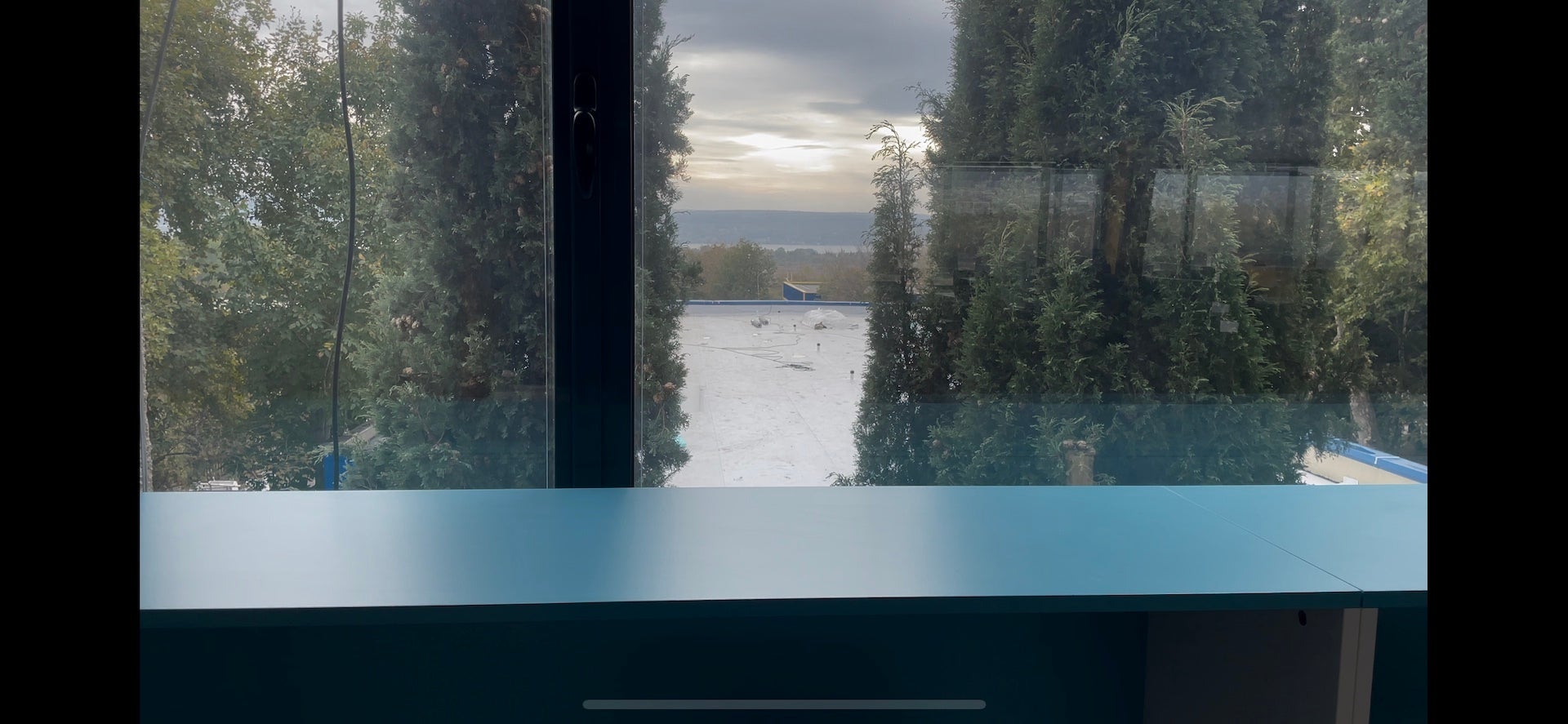



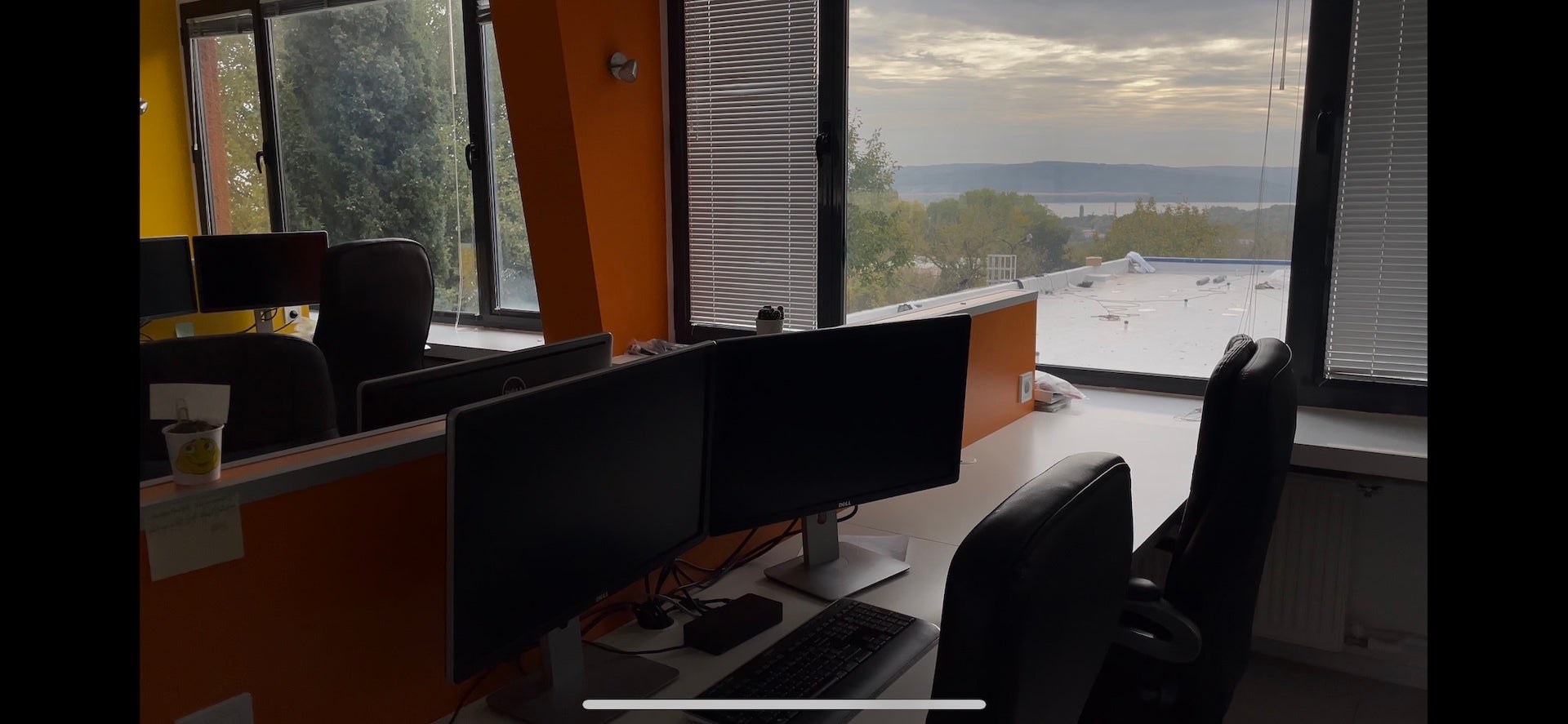















Things that are NOT allowed:
To help keep our community safe and free from spam, we apply temporary limits to newly created accounts: