How to make Shazam start listening and recognize a song instantly upon app launch
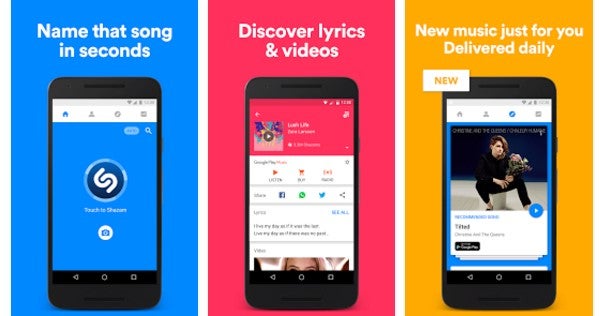
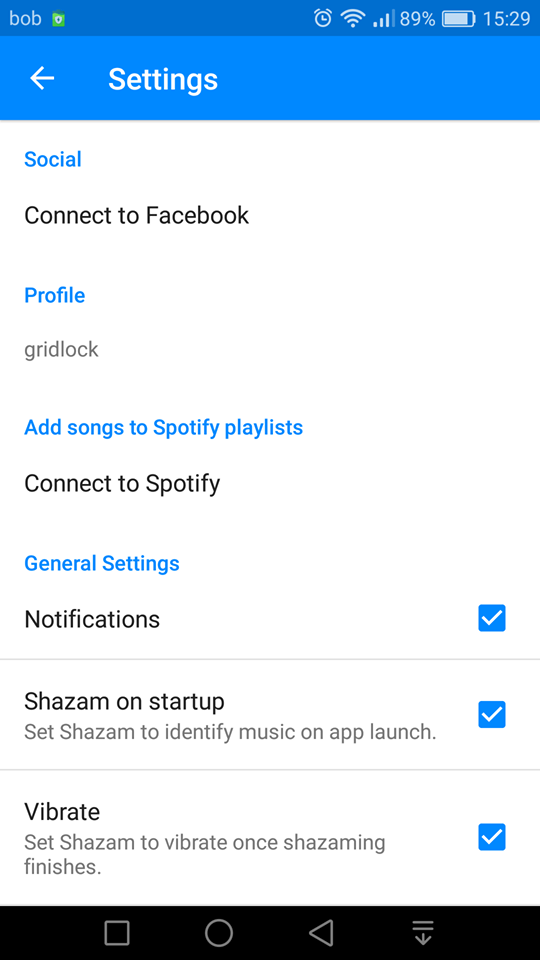
1. Start the app on your phone, and go to the My Shazam tab;
2. Hit the Settings cog up right on the page, and find the General Settings list in the menu;
3. There is an option called "Shazam on startup," which is not turned on by default, as Shazam wants you to see those ads and music partnerships it has been carefully crafting for ages;
4. Switch on the Shazam on startup feature, and now each time you tap the icon, the service will start listening right upon app loading, and tell you which song is currently playing immediately with a celebratory vibration.
Follow us on Google News












Things that are NOT allowed:
To help keep our community safe and free from spam, we apply temporary limits to newly created accounts: