How-to: get an iOS 7-like pull-up Control Center on your Android device

"An iOS-like Control Center?On my Android? What is this blasphemy?!" - you might be asking.Calm down, Android loyal, no one from Apple is going to hurt yourphone. All we want to show you is an easy way to obtain a convenientfeature - especially if you own a tall, wide smartphone with a 5-inchdisplay or more. We're talking about a control panel that youcomfortably pull up with your thumb from below the home screen,instead of awkwardly reaching (or using a second hand) for thescreen's upper edge to pull down the Notifications menu. This isn'tonly a case of ergonomics, though. Android Control Center, also knownas Quick Control Panel on the Google Play Store, is a highlycustomizable utility for those of you that want ultimate control withthe flick of a thumb. Here's how to try it out.
On your desktop or Android device, headover to the XDA Developer Forum, and install the Android ControlCenter APK. If you are running Android 4.2.2 and lower, get v14,otherwise get v18. Note that you can get the app by searching forQuick Control Panel in the Play Store, but over there, it has freeand paid versions. Note that the paid version is actually the oneavailable for free from the XDA Forum. How come? Don't worry, there'snothing illegitimate here - the developer is simply giving the appaway to the community, while encouraging users to support his work bybuying Quick Control Panel from the Play Store. It's only $1.85.

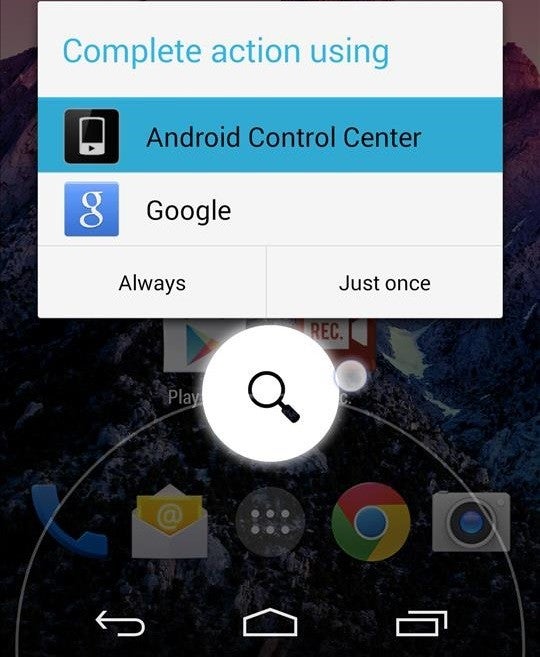
- If your device has hardware keys,hold your thumb on the Home button and choose Android Control Centerto complete the action. As always, you can assign the toggle topermanently open ACC, or stick to Google Now.
What is this that stands before you?It's lean, mean control panel! Let's dig into it. On the lower side,you have indicators for time, date, and battery life (but we disabled that one). Above them, youhave handy music controls. Here's the first thing of beauty aboutthis app - when you are playing a game, or browsing, you no longerhave to give up what you're doing just so you can open your musicplayer to change the song or something else. Simply call up AndroidControl Center from your Home button, change or pause the tune, andcome back to what you were doing with the back button. ACC appears asan overlay over everything you might have open, including the Androidinterface, but it's only there if you need it.
The upper side has Brightness andVolume sliders, and above these, you will find a rich shortcuts menu.The ubiquitous Wi-Fi, GPS, Location mode, and other toggles that youmight find in Android's pulldown Notifications menu are there. Scrollleft and right to browse shortcuts and toggles. Aside from quicklytoggling system functions, ACC lets you assign an infinitenumber of app shortcuts in the same line. Simply tap on a slot andassign the app you want to it. Interestingly, you can also changeeach shortcut's icon to whatever you wish. But this happenselsewhere.
The rest of the menus keep going in thesame spirit. You will be bored out of reading long before we manageto take you through them all. We'll just clue you in about someoptions. If you want the ACC to have an iOS 7-like white appearance,instead of Android's dark Holo-styling, you should head to ColorSettings and choose the Light color scheme. It looks really good onstock Android. Some other options that captured our attention are thecrazy-extensive customizations. ACC lets you adjust the swipedetection region, the quick toggle buttons' appearance, all colorsused in the theme, and so much else it's overwhelming.
If you like what you've read so far andwant to try out the app yourself, download it from the followinglinks and go to town. Happy customizing!
Download Android Control Center: XDADevelopers | GooglePlay (Free) | GooglePlay (Premium)














Things that are NOT allowed:
To help keep our community safe and free from spam, we apply temporary limits to newly created accounts: