How to enable fingerprint authentication for Google Play payments (Android Marshmallow)

If you have an Android Marshmallow smartphone that features a fingerprint scanner (like the Nexus 6P, or the Nexus 5X), you're probably using the scanner mostly to unlock your device. But, as you may know, the fingerprint sensor can also be used to authorize payments made with Android Pay, as well as to authorize purchases on Google Play (whether you're buying apps, games, music, e-books, or in-app content). If we talk about Google Play, fingerprint authentication is not enabled by default, so we're going to show you how to enable it.
Open up Google Play on your Android Marshmallow device, and tap on the menu button that you'll see in the upper left corner. Then, tap on Settings, and, at the bottom of the screen, you should see a "Fingerprint authentication" tab (with a checkbox on the right). Taping on that will enable fingerprint authentication for Google Play purchases on your device - you'll have to confirm that you really want to do that by entering your Google password. And that's all there is to it: you'll now be able to authorize app and content purchases just by using your fingerprint.
Follow us on Google News



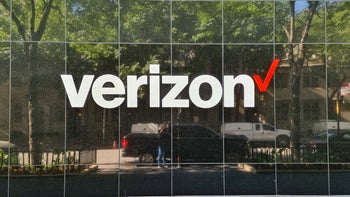
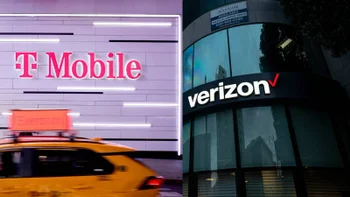







Things that are NOT allowed:
To help keep our community safe and free from spam, we apply temporary limits to newly created accounts: