How to bring navigation buttons highlight back to the iOS 7 interface
Apple introduced textual navigation keys with iOS 7, which brought confusion for many users, as it's sometimes hard to tell where the app's text ends, and the interactive key begins. That's especially true when you are used to the previous iterations of iOS, where the buttons had a distinctive dimensional layout, and could immediately be located on the display.
Fret not, though, as the interface design honchos at Cupertino have included a way to highlight the navigational buttons in iOS 7 additionally, meant to help people with vision problems. As a side effect of this feature, everyone who is miffed about the text-only buttons can now easily add a shape overlay around them, so that they can easily discern where to tap. Here's the scoop:
1. Start the Settings app on your iPhone or iPad
2. Go to the "General" section
3. Find the "Accessibility" menu
4. At the bottom of the screen, you'll see a slider titled "Button Shapes," slide to the right to turn the feature on
That's all, folks - as you can see in the slides 5, 6 and 7 on the right, the navigational buttons are now highlighted, sitting within a dark grey pointed arrow, indicating that the word will take you one step away in the interface, easy as pie.
Follow us on Google News






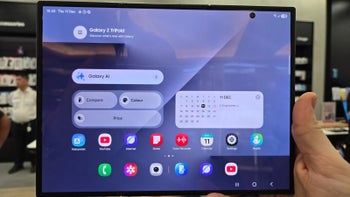




Things that are NOT allowed:
To help keep our community safe and free from spam, we apply temporary limits to newly created accounts: