Android: How to enable one-handed mode in Google Keyboard
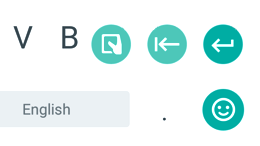
Folks with smartphones sporting screens measuring well over 5 inches may often find it difficult to use their devices with just one hand, especially if typing is involved. Unless you have unusually long thumbs (or you're a superhero who masters elasticity), it can be pretty uncomfortable to type something with one hand on a large screen. Google is aware of this issue, and has a solution to it.
Thanks to an update rolled out last month, Google Keyboard for Android now features a one-handed mode. It's very easy to enable this: when the keyboard is open, long-press the comma key to enable one-handed mode for the left hand, or long-press the emoji key to enable it for the right hand. You'll notice that, when one-handed mode is active, you can seamlessly switch between left and right hands, and you can also go back to the regular keyboard layout.
Let us know if you knew about Google Keyboard's one-handed mode, will you? Of course, if you don't have Google Keyboard installed on your smartphone, this can be downloaded for free from Google Play (see the download link at the end of the article).
P.S.: We know that there are various third-party keyboards that also have one-handed modes, but Google Keyboard comes pre-installed on may devices, and lots of users are relying on it.
P.S.: We know that there are various third-party keyboards that also have one-handed modes, but Google Keyboard comes pre-installed on may devices, and lots of users are relying on it.
download: Google Keyboard
Follow us on Google News








![A new Android bug is making it impossible to install new apps. Are you affected? [UPDATE]](https://m-cdn.phonearena.com/images/article/176703-wide-two_350/A-new-Android-bug-is-making-it-impossible-to-install-new-apps.-Are-you-affected-UPDATE.webp)

Things that are NOT allowed:
To help keep our community safe and free from spam, we apply temporary limits to newly created accounts: