1Password rolls out support for Passkeys in beta for browsers, with limited support on mobile
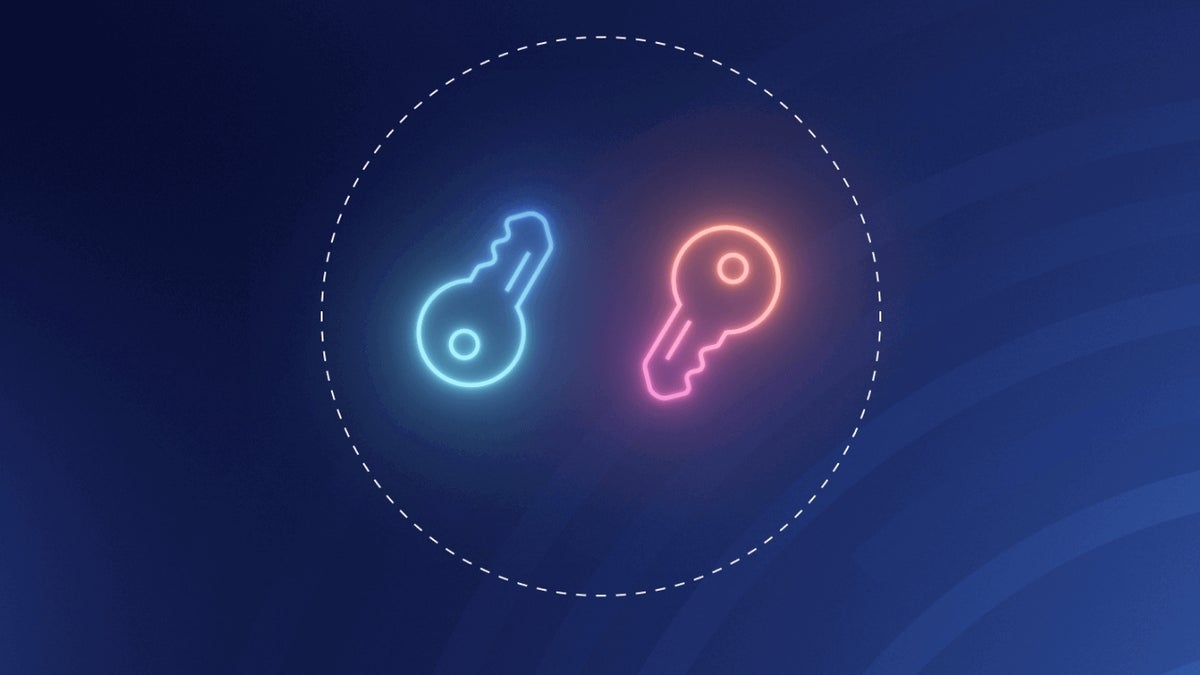
Following its announcement that 1Password was all in on passkeys and were ready to say goodbye to the old fashioned password, the company is now starting to roll out passkey support to its users. This initial roll out will only be available in beta and there are some caveats.
Just as major players such as Google, Apple, and Microsoft have joined the FIDO alliance in order to come up with a solution that can replace the use of passwords, and therefore make logins more secure, 1Password made the move last year to join as well. This solidified 1Password's commitment to taking the next big step and provide passkey support in its very popular password manager.
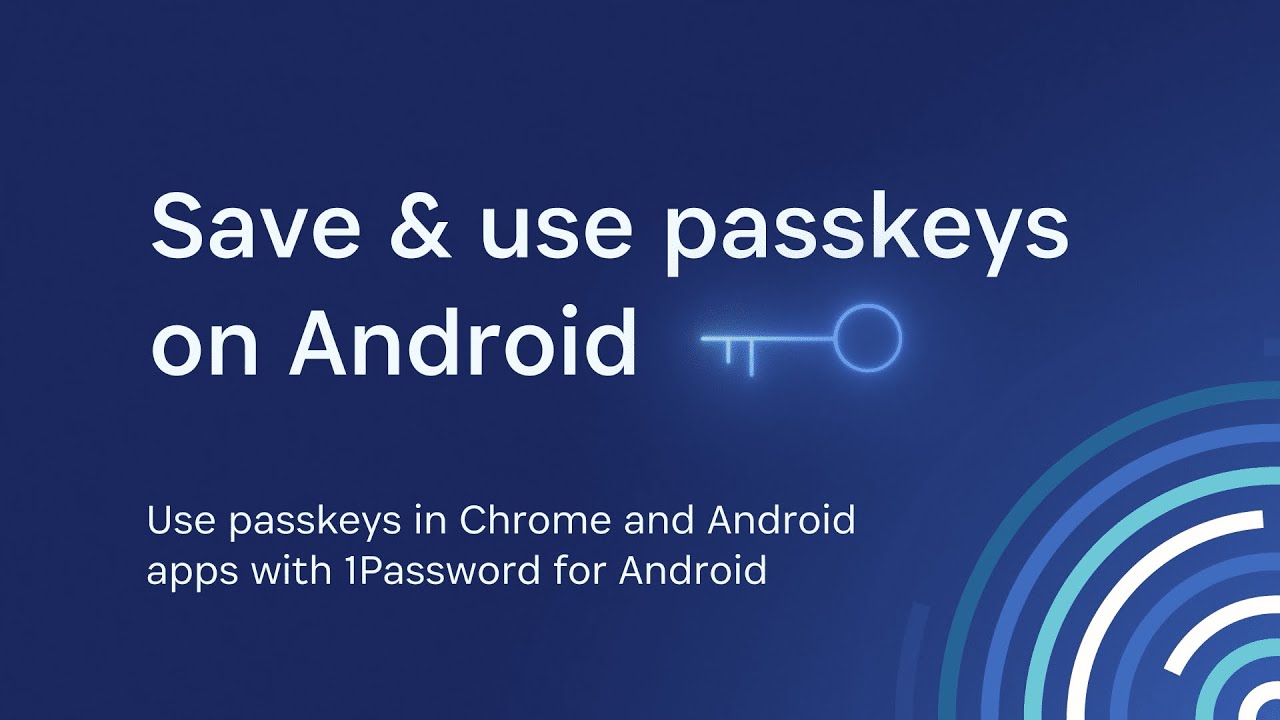
Today, the company announced that the day is here and that its users can now begin to save and sign in to online accounts using passkeys. For now, this can only be accomplished using the beta version of the 1Password extensions for Chrome, Firefox, Edge, and Brave (on MacOS, Windows and Linux), and Safari on MacOS.
Additionally, the 1Password apps for Mac, iOS, Windows, Android, and Linux have also been updated so that users can view, modify, move, share, and delete any passkey that have already been generated using the beta extensions. Also, 1Password's Watchtower feature — which alerts you when a site has been hacked and recommends when you should change your password — has also been updated in beta to alert you when a site that you log in to has added passkey support.
How to get started with passkeys on 1Password Beta
To get started with using passkeys on 1Password, you will first need to make sure you have installed the beta extension for the supported browsers mentioned above. Once installed and logged in to, you should be able to open a passkey-enabled website.
If this is the first time you visit that site, you can create an account for it with the option to use a passkey instead of a password. However, if you are visiting a site you already have an account for, you can sign in as usual and then search for the passkey login option in your account settings and update/save your passkey credentials.
Once you have a passkey set up for a website, the next time you visit and want to sign in to it, 1Password on the browser will offer up the option to sign in using your saved passkey. This will, of course, only work on the browser as long as you have the beta version of the extension installed.
1Password also announced that they are working on the ability to unlock the 1Password app itself with passkeys, a functionality that is not yet available but should be coming soon. Additionally, once Android 14 is publicly released, 1Password will add the ability to save and use passkeys on Android, which will work on Chrome for Android and any native Android apps that support passkeys. iOS support should also be coming soon thereafter.
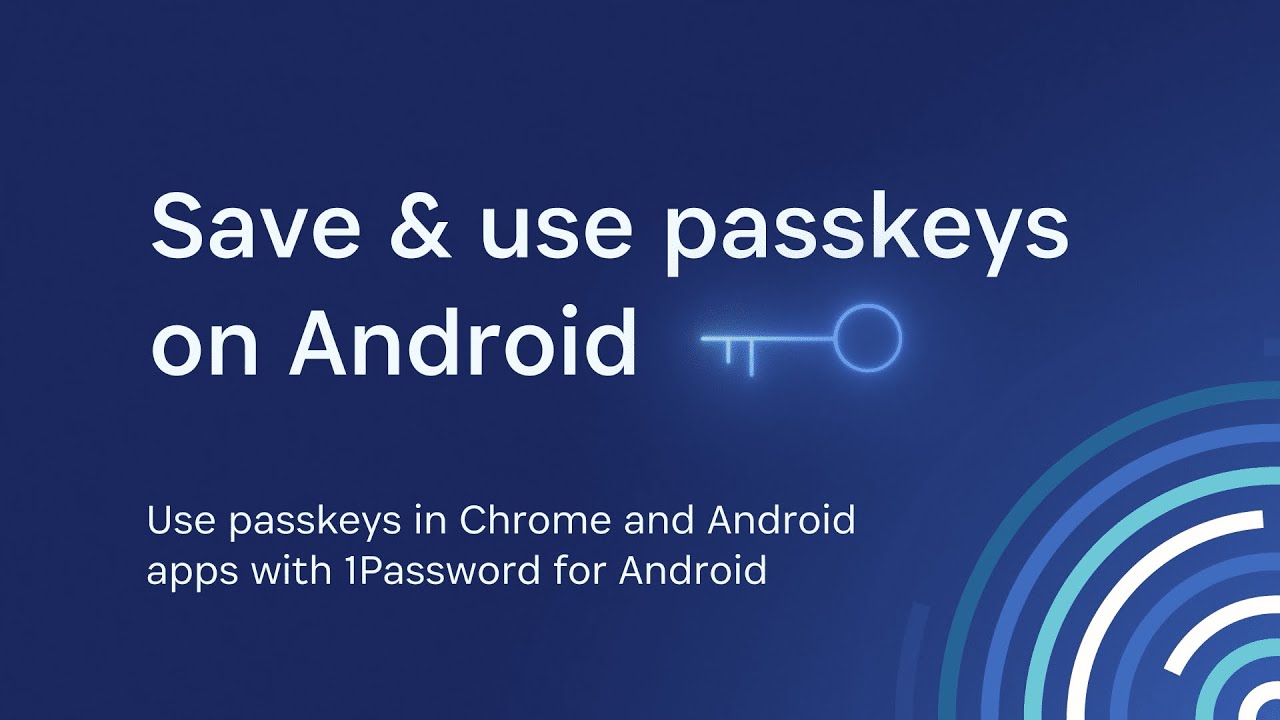
Follow us on Google News

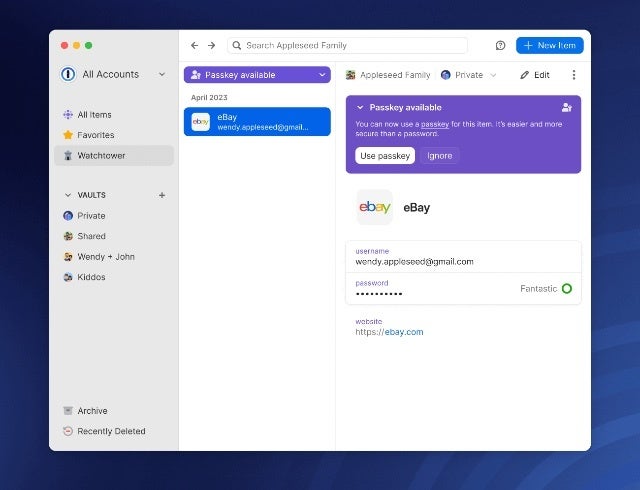
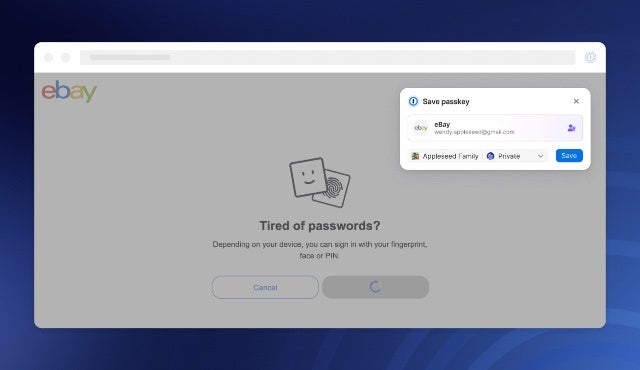

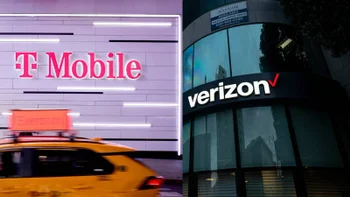











Things that are NOT allowed:
To help keep our community safe and free from spam, we apply temporary limits to newly created accounts: